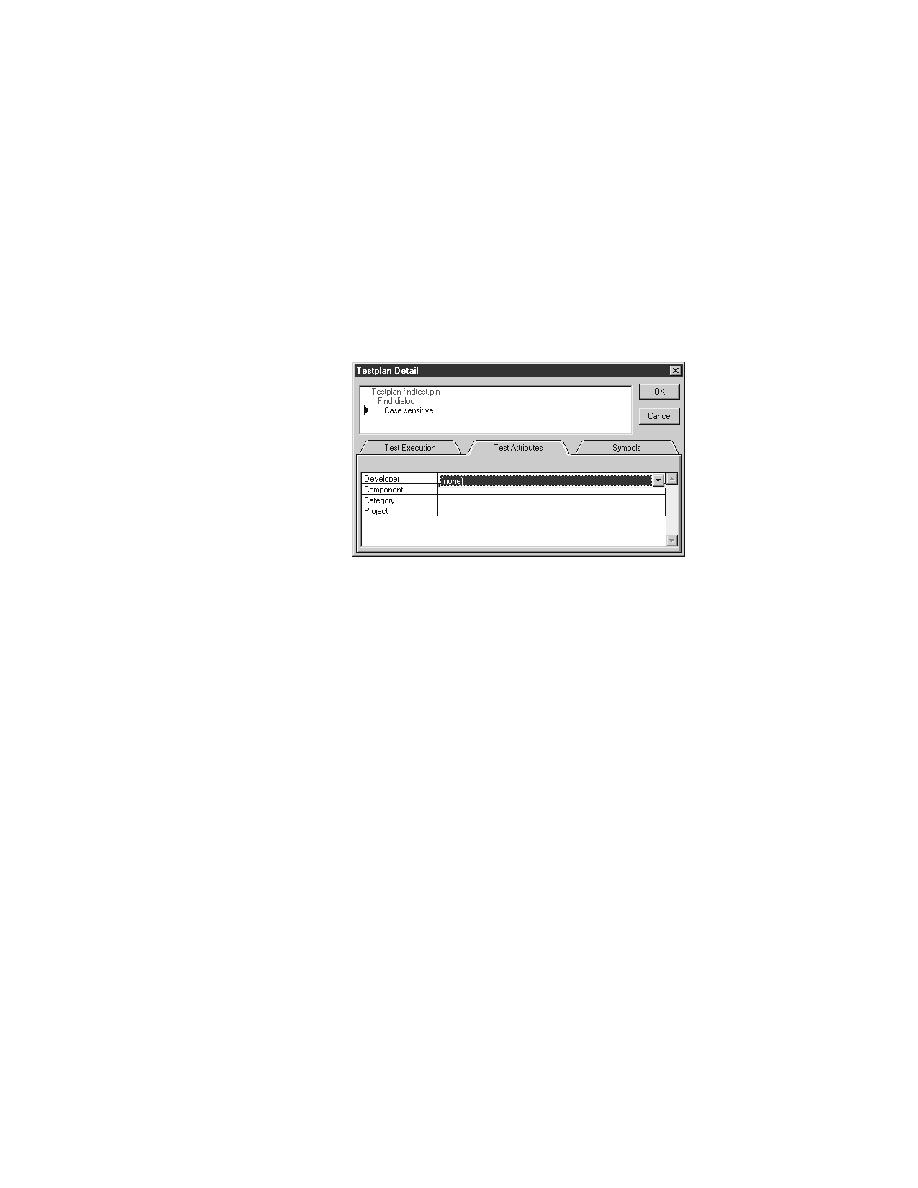
<< Marking Testplans - Assigning attributes and values to a testplan | Marking Testplans - Adding or removing members of a Set attribute >>
Marking Testplans - Test Attributes tab
<< Marking Testplans - Assigning attributes and values to a testplan | Marking Testplans - Adding or removing members of a Set attribute >>
attribute via the
Testplan Detail dialog
statement to appear, either after the test description or the group
description.
description at the cursor position in the testplan, for example, "Case
sensitive" in the preceding figure. The attribute will be added to this test
description. The Test Attributes tab lists all your current attributes at this
level of the testplan.