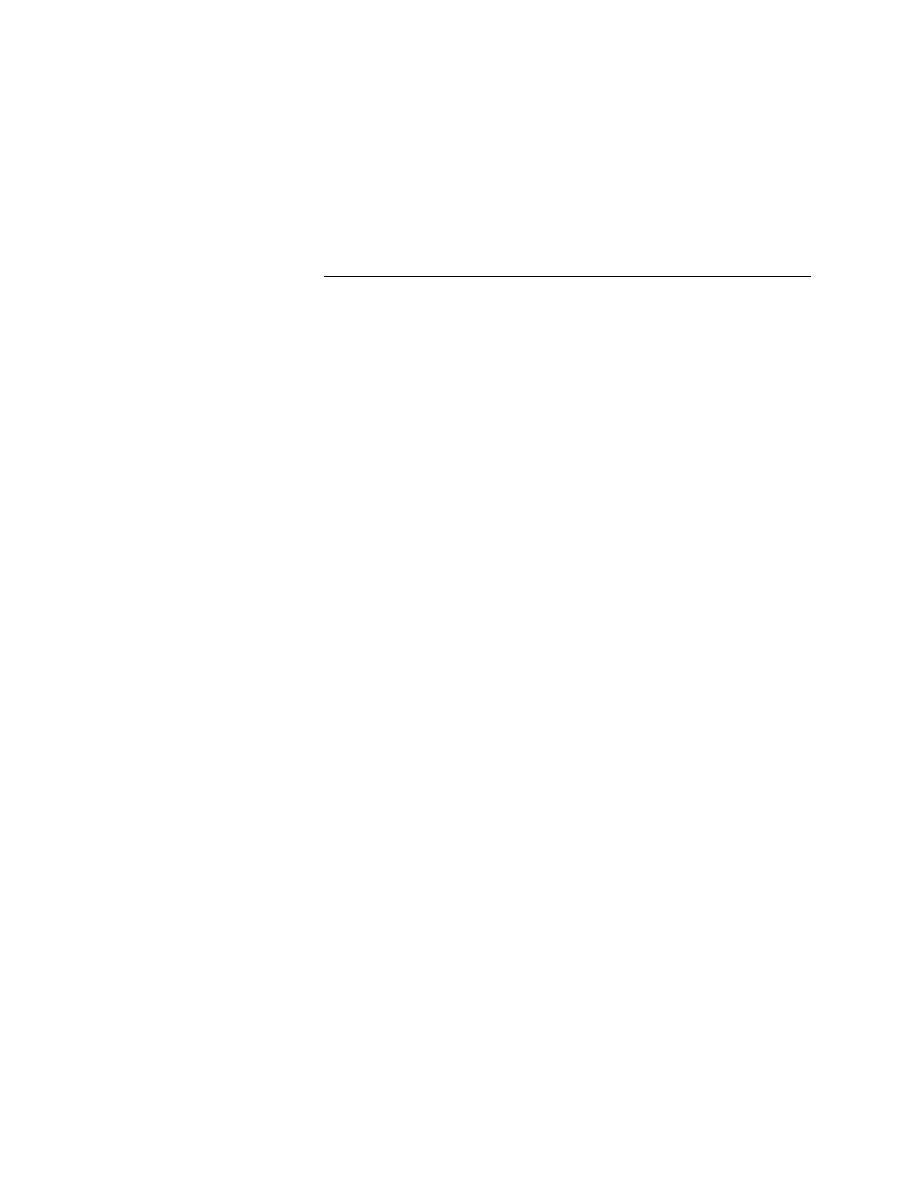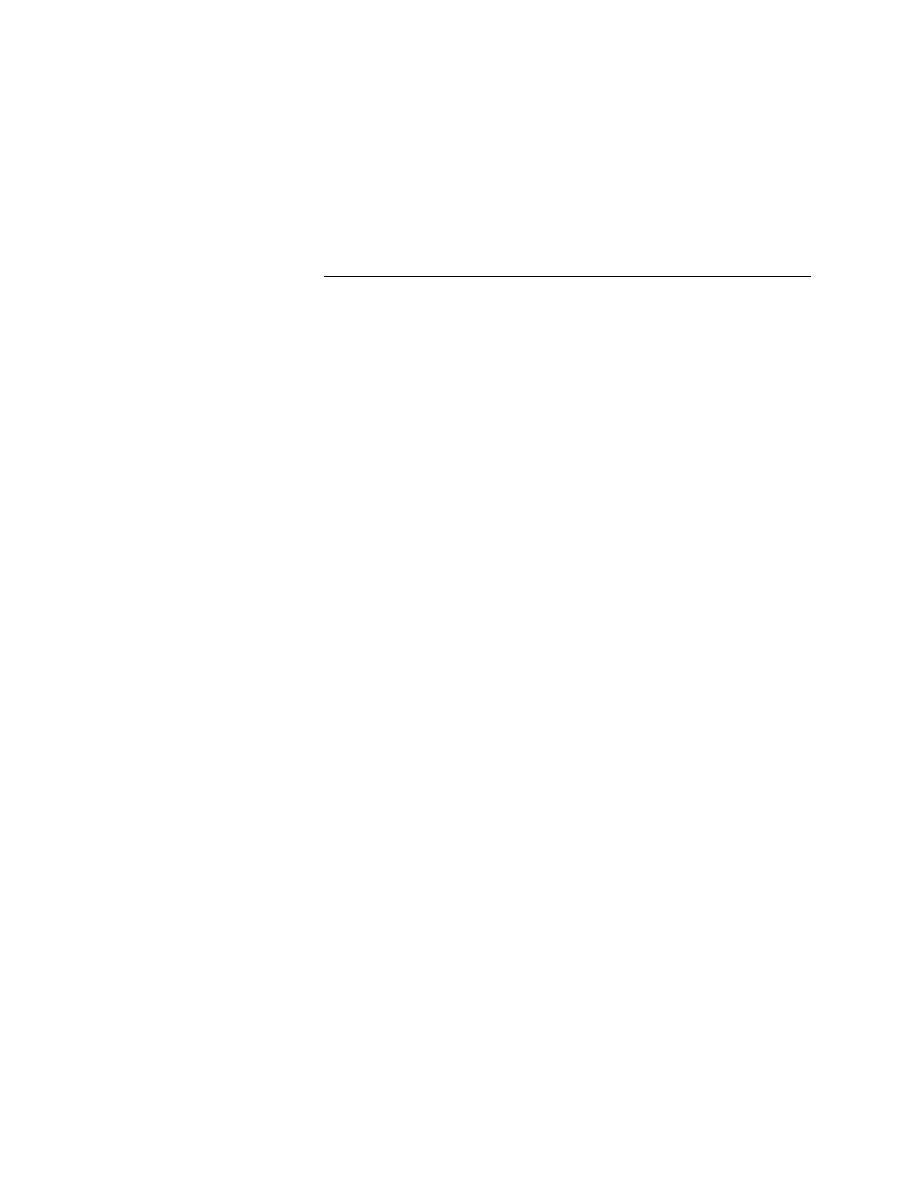
Running Tests - Multiple sets of results
User's Guide
151
6 R
UNNING
T
ESTS
AND
I
NTERPRETING
R
ESULTS
Results files
Customizing colors
Multiple sets of results
By default, the results file displays the most current execution of the script,
suite, or testplan. However, by default, SilkTest saves the last five sets of
results for each script, suite, or testplan executed.
To change the default number of results sets that SilkTest keeps, edit the
History Size field in the Runtime Options dialog, described on page 487.
Displaying another
results set
Procedure To display a different set of results:
1
Select Results/Select.
The Select Results dialog appears. The most current results set is
displayed first.
2
Select the set of results you want to see and click OK.
Adding comments to a
results set
You can attach comments to individual results sets to record useful
information about the test run.
Procedure To attach a comment to a result set:
1
Open the results file.
2
Select Results/Select.
The Select Results dialog displays.
3
Select the results set you want to attach a comment to and type its
comment in the Comment text field at the bottom of the dialog.
The comment appears in the Comment column in the list of result sets.
4
Click OK.
The comments display in the various dialogs that list results sets (such as the
Extract Results and Delete Results dialogs).
Deleting a results set
Procedure To delete a set of results:
1
Select Results/Delete.
The Delete Results dialog appears. The most current results set is
displayed first.
2
Select the set of results you want to delete and click OK.