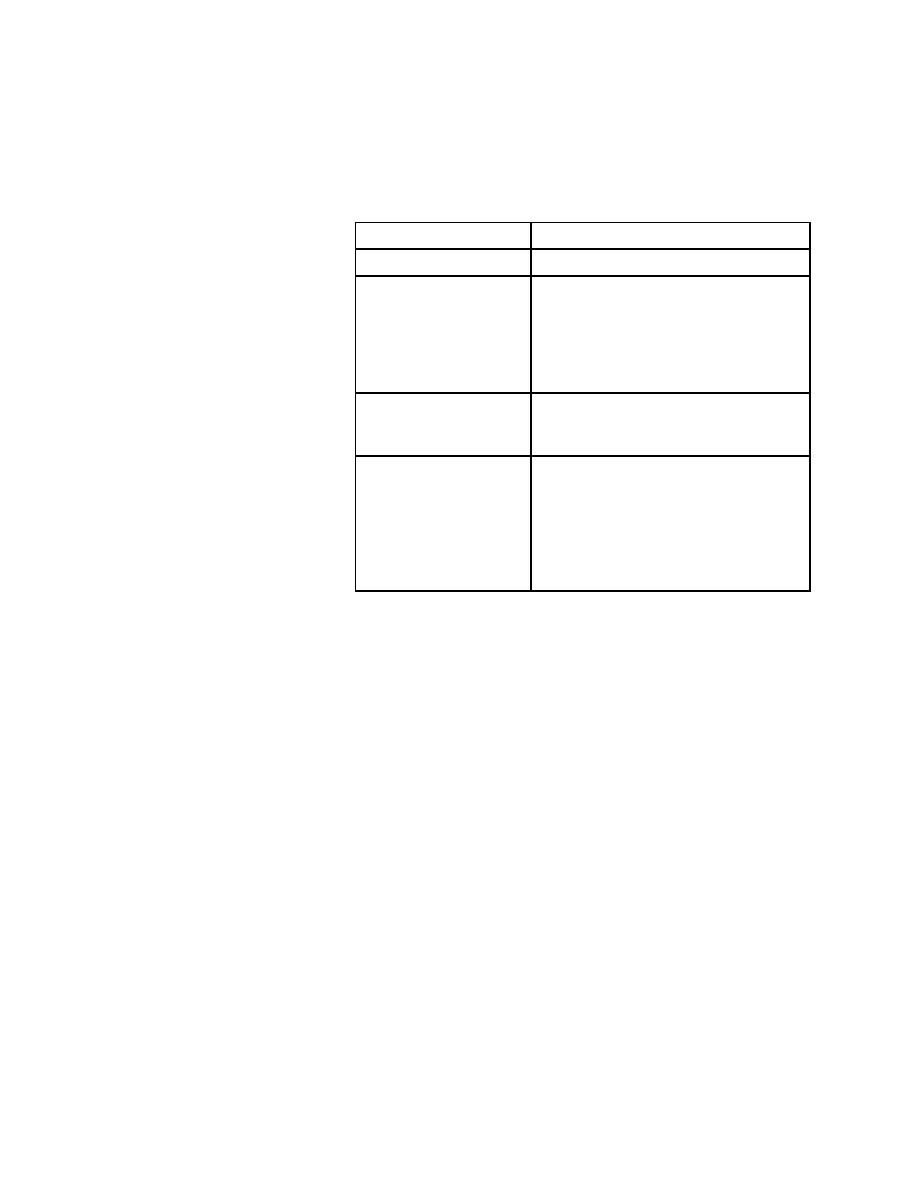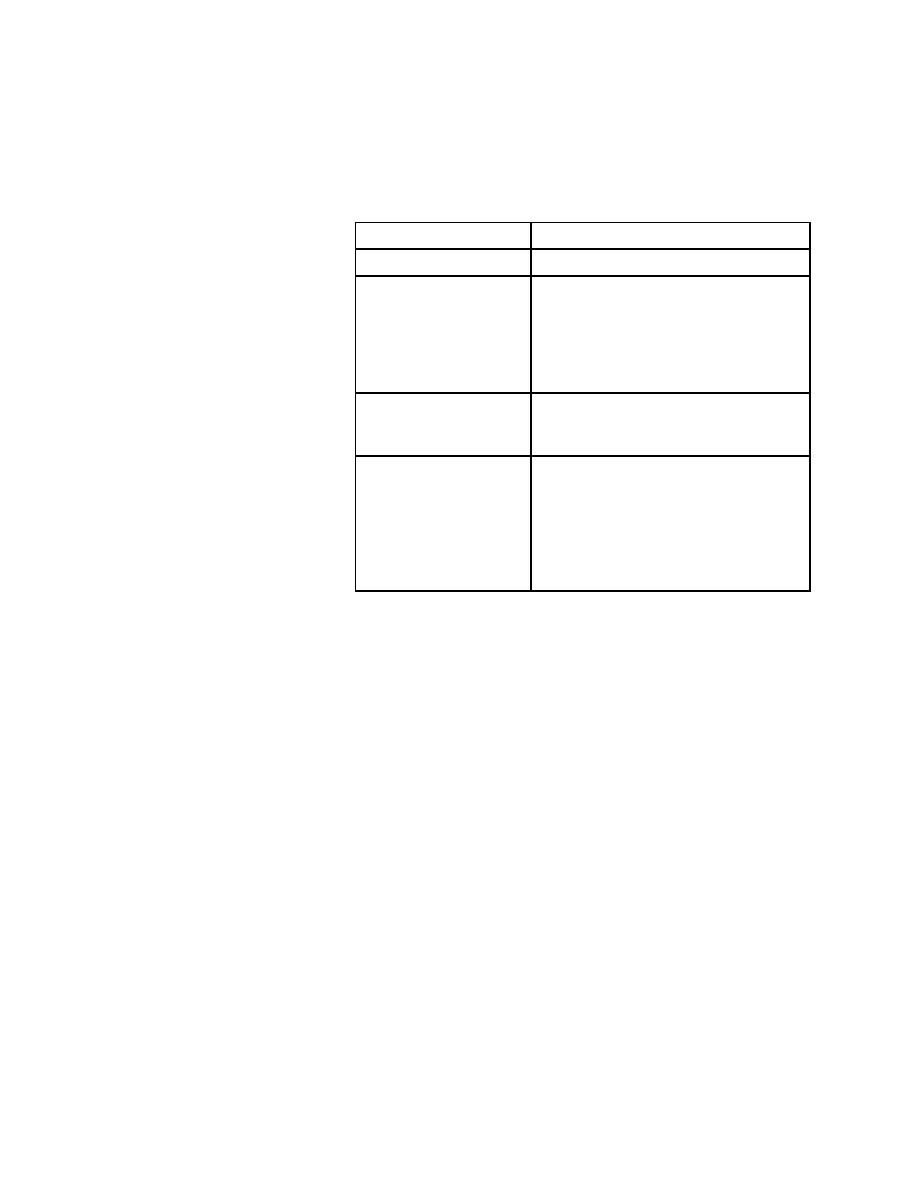
Test Cases - How to delete a property set
User's Guide
125
5 D
ESIGNING
AND
R
ECORDING
T
ESTCASES
Recording the verification stage
3
Take any of the following actions:
4
When you're finished, click OK.
The Edit Property Set dialog closes and the Property Set dialog is once
again visible.
5
Click OK to close the Property Set dialog.
How to delete a
property set
Procedure To delete a property set:
1
Select Options/Property Sets, or the Define pushbutton on the Verify
Window dialog.
The Property Sets dialog opens.
2
Select the name of the property set you want to delete from the Property
Sets list box and then click Remove.
You are prompted to confirm the deletion.
3
Click Yes to delete the property set.
4
Click Close to dismiss the dialog.
To
Action and result
Edit the property set name
Edit the name in the Name field.
Add a class-property pair
Delete a class-property pair Select a class-property pair and click
Remove. The pair is deleted from the list
box.
Edit a class-property pair
Select a class-property pair and click Edit.
The class and property appear in the text
fields at the bottom of the dialog and the Add
pushbutton becomes Replace. Modify the
class, property, or both, and click Replace.
The class-property pair appears in the list
box.