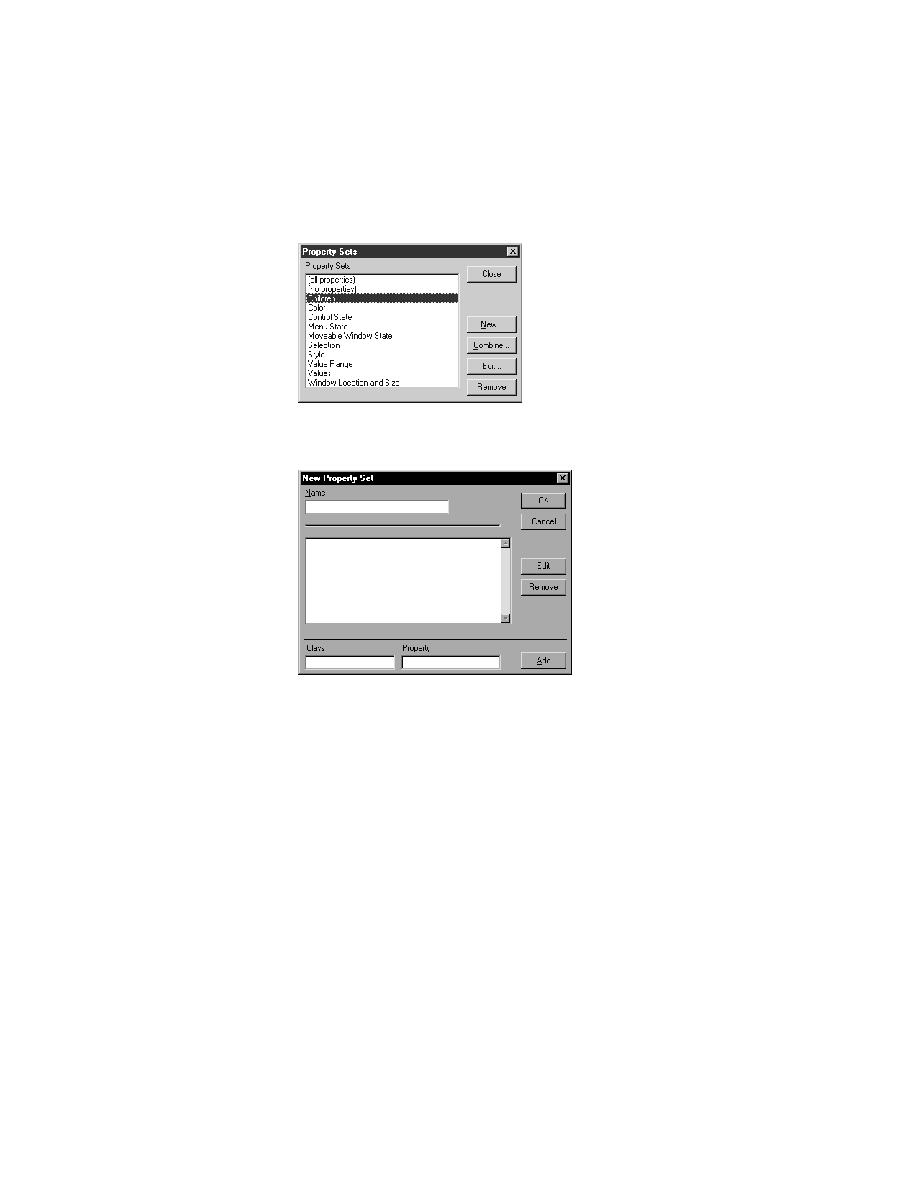
<< Test Cases - How to create a new property set | Test Cases - How to create a property set by combining sets >>
Test Cases - the Name field. Property set
<< Test Cases - How to create a new property set | Test Cases - How to create a property set by combining sets >>
existing property sets.
names are not case sensitive; they can be any length and consist of any
combination of alphabetic characters, numerals, and underscore
characters.
Property field. For more information, see "Specifying a class-property
pair" on page 123.
carefully. Invalid names are ignored at runtime.