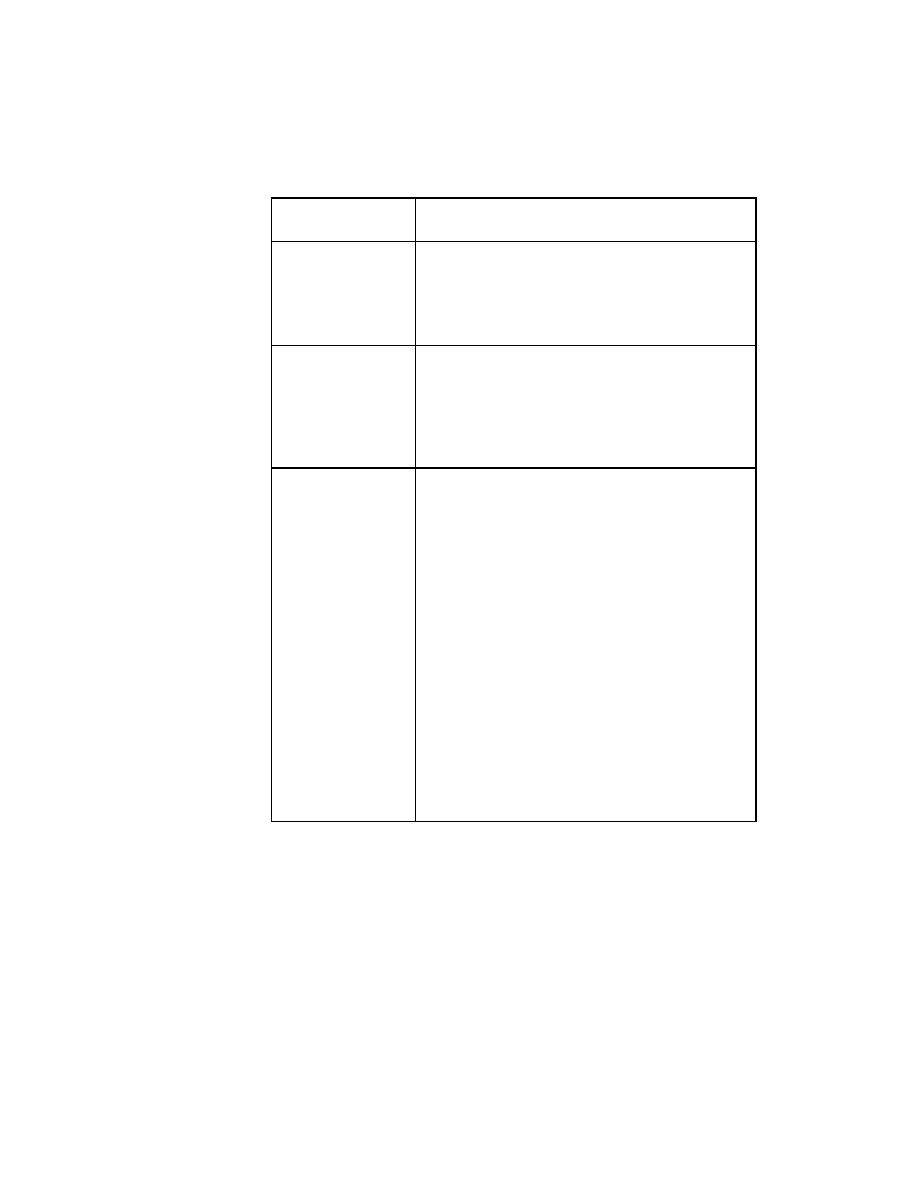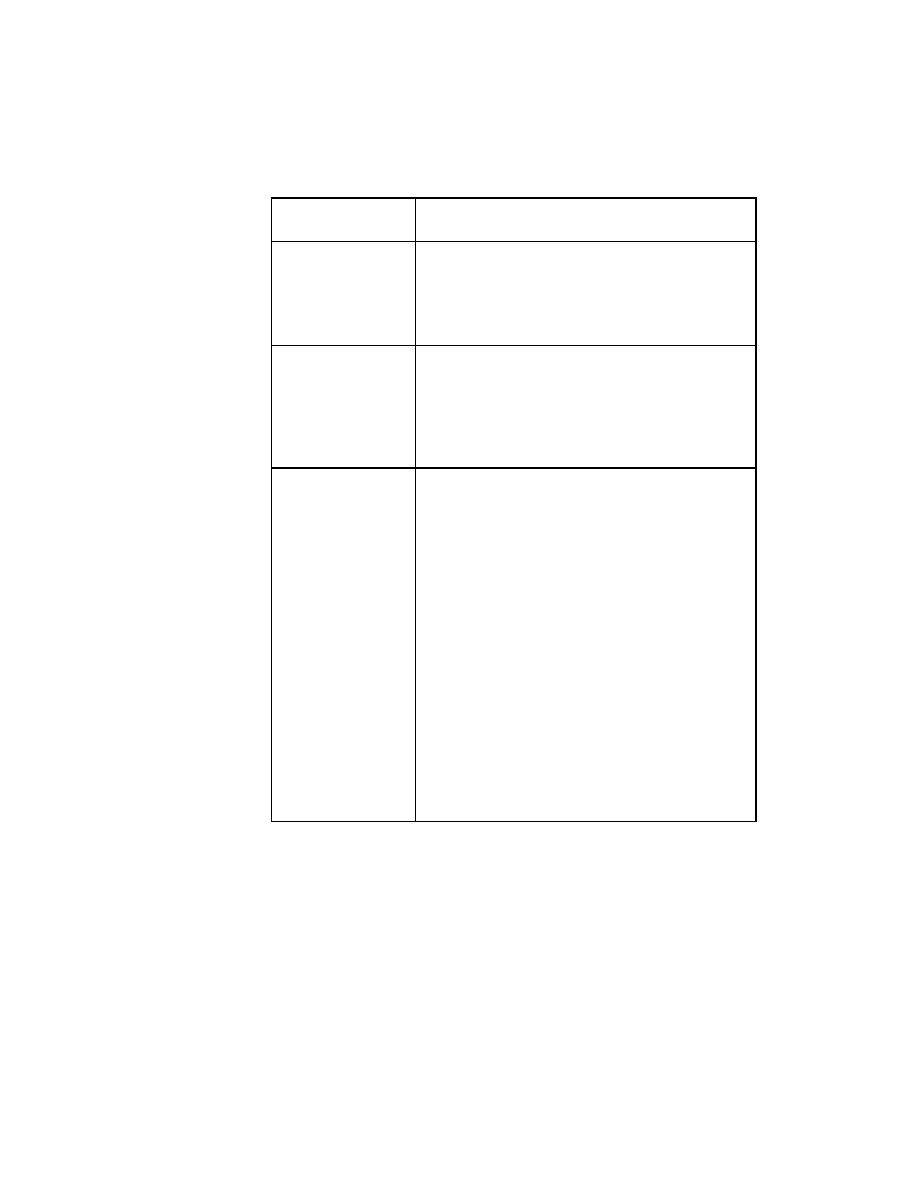
Test Cases - FuzzyVerifyWhich value
120
User's Guide
5 D
ESIGNING
AND
R
ECORDING
T
ESTCASES
Recording the verification stage
Fuzzy verification takes more time than standard verification, so only use it
when necessary.
For more information, see "VerifyProperties method" in online Help.
Defining your own
verification properties
One class
Fuzzy verification is enabled for all objects of that
class.
Example window.VerifyProperties ({...},
Dev2000Table) enables fuzzy verification for all
Dev2000Tables in window (but no other object).
List of classes
Fuzzy verification is enabled for all objects of each
listed class.
Example window.VerifyProperties ({...},
{Dev2000Table, TextField}) enables fuzzy verification
for all Dev2000Tables and text fields in window (but no
other object).
TRUE
Fuzzy verification is enabled only for those objects
whose FuzzyVerifyProperties member is TRUE.
To set the FuzzyVerifyProperties member for an object,
add the following line within the object's declaration:
FUZZYVERIFY FuzzyVerifyProperties = TRUE
Example If in the application's include file, the
DeptDetails Dev2000Table has its
FuzzyVerifyProperties member set to TRUE:
window ChildWin EmpData
. . .
Dev2000Table DeptDetails
FUZZYVERIFY FuzzyVerifyProperties = TRUE
And the test has this line:
EmpData.VerifyProperties ({...}, TRUE)
Then fuzzy verification is enabled for the DeptDetails
table (and other objects in EmpData that have
FuzzyVerifyProperties set to TRUE), but no other
object.
FuzzyVerifyWhich
value
Result