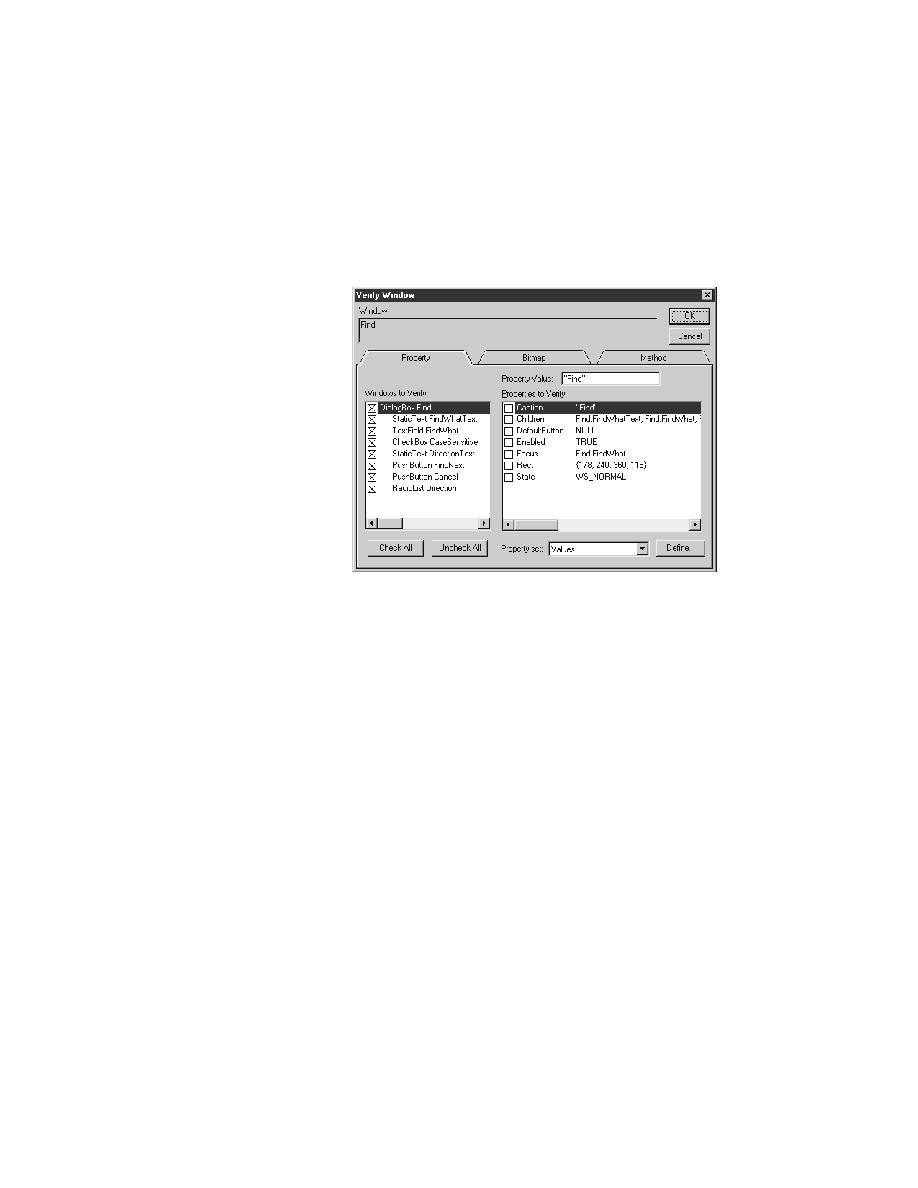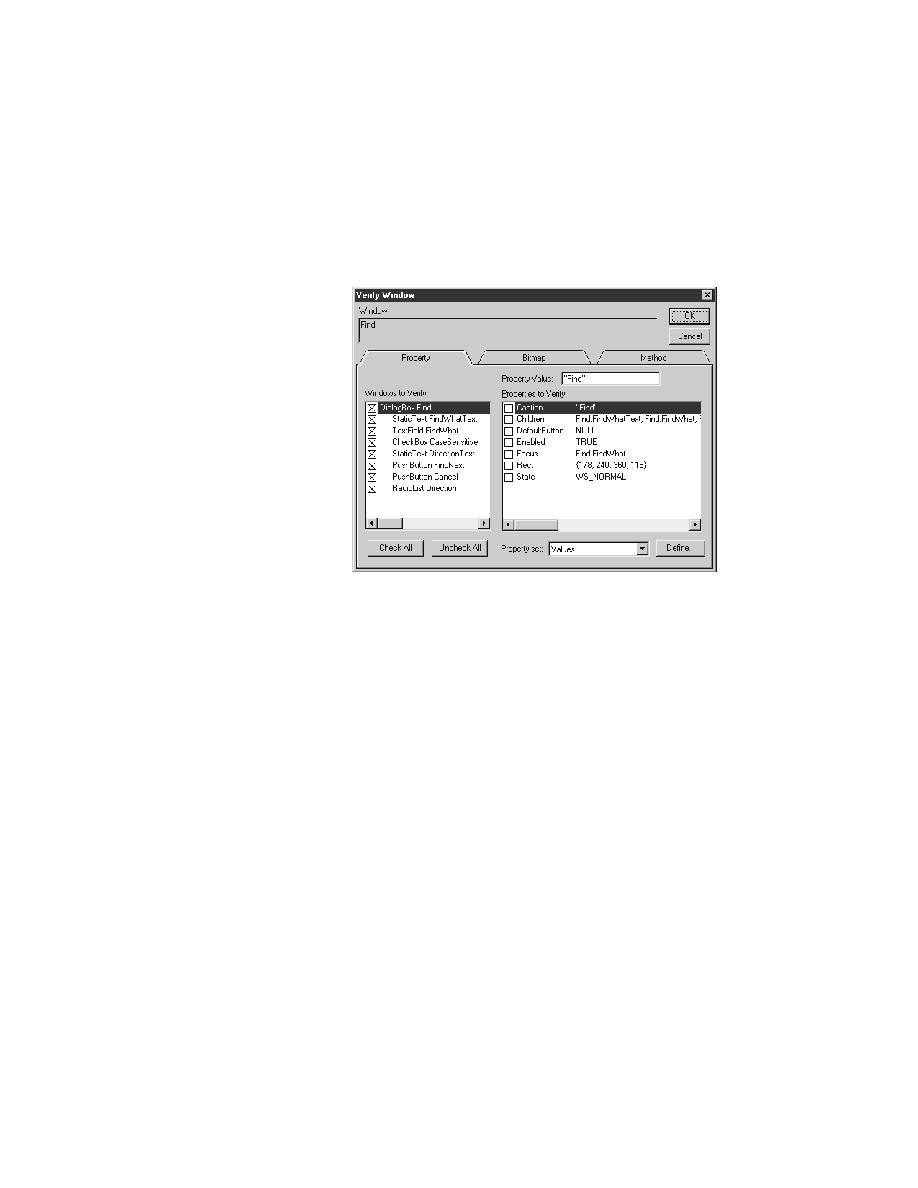
Test Cases - Display the Verify Window dialog
User's Guide
113
5 D
ESIGNING
AND
R
ECORDING
T
ESTCASES
Recording the verification stage
window you want to verify active and press Ctrl+Alt. How you make a
window active on Motif depends on how you set the
keyboardFocusPolicy resource.)
The Verify Window dialog appears over your application window.
The Window field, in the top-left corner of the dialog, displays the name
of the object you were pointing at when you pressed Ctrl+Alt.
2
If the name in the Window field is incorrect, press Cancel to close the
dialog and return to the application. Point to the object you want to verify
and press Ctrl+Alt again.
Motif note: if Ctrl+Alt
doesn't work
If your application under test is running under OSF/Motif using an X
Window emulator on a PC and Ctrl+Alt does not work, do the following:
1
Quit SilkTest.
2
Create an environment variable named QAP_VERIFY_KEY and assign
it the value 1.
In the C shell, do this:
setenv QAP_VERIFY_KEY 1
In the Bourne shell, do this:
QAP_VERIFY_KEY=1; export QAP_VERIFY_KEY
In the Korn shell, do this:
export QAP_VERIFY_KEY=1
With this environment variable set, when you restart SilkTest, you can press
F5 to display the Verify Window dialog.