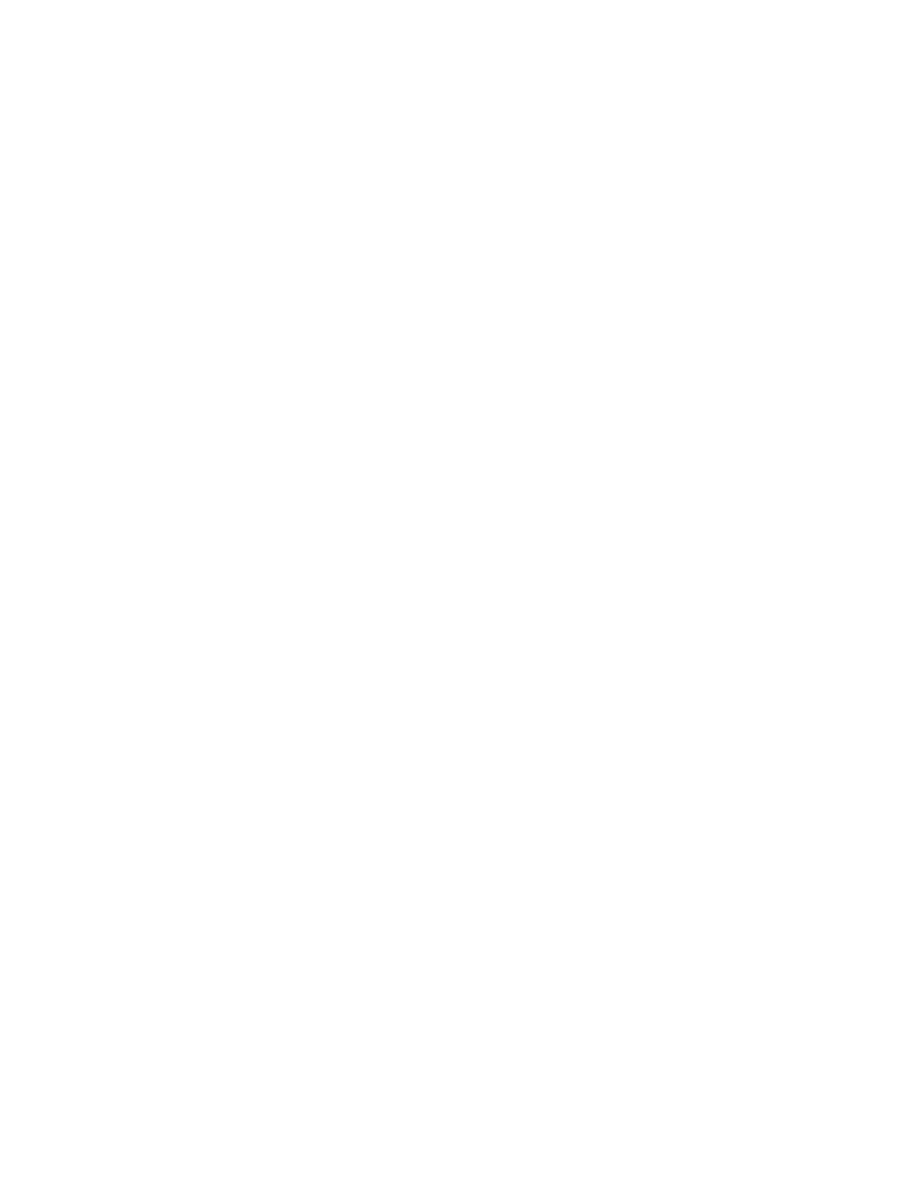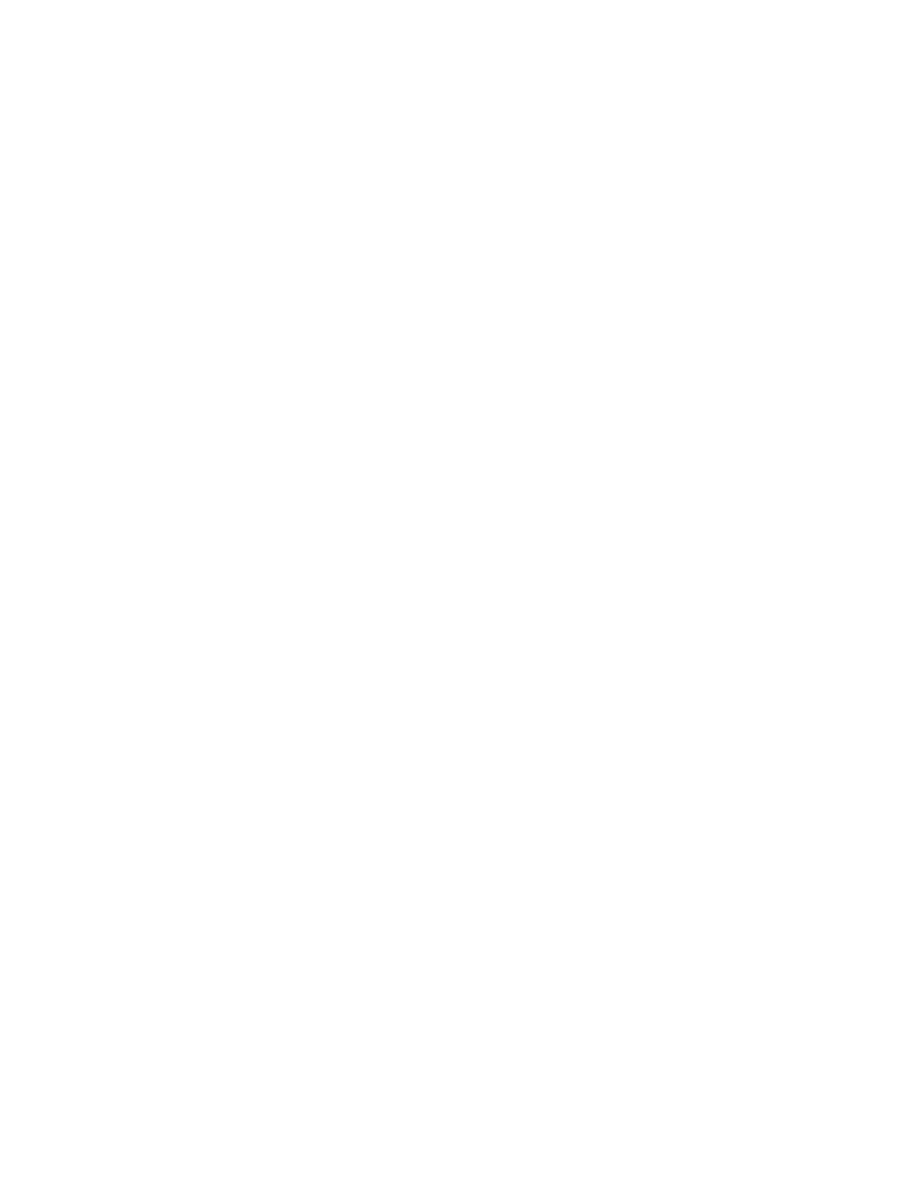
Use the Basic Workflow Bar
Working with Java Applications
19
Step 1: Use the Basic Workflow Bar to enable Java support
Java Support is configured automatically when you use Enable Extensions in the Basic Workflow bar.
The JFC Test Application is included with SilkTest.
Running the JFC test application:
Note Borland no longer ships JRE 1.2 with SilkTest. In order to run the SilkTest sample Java
applications, you may need to update the Java reference in the *.bat file that launches
each sample application. If you do not have a local java.exe, you can download one
from java.sun.com.
1
Install the applicable version JDK, if necessary.
2
If you haven't done so already, update the sample application batch file (see "Update the sample
Java application BAT file path" at the beginning of this document).
3
Select the JFC test application from Start/Programs/Borland/SilkTest 2006/Sample Applications.
4
Click Enable Extensions on the Basic Workflow bar, then select the sample application. SilkTest
will prompt you to close and restart the sample application.
You are now ready to begin Step 2: Becoming familiar with the JFC Test Application.