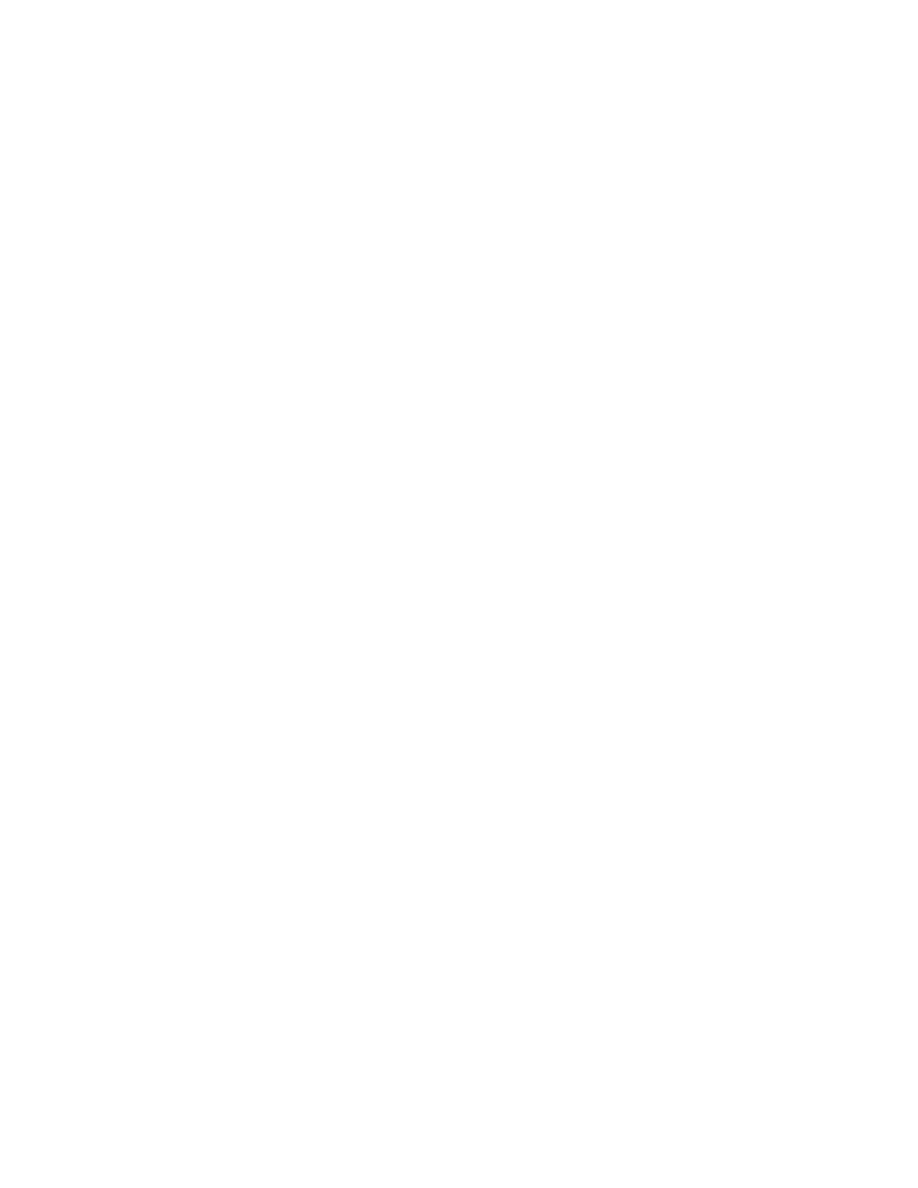
Extending the test programmatically
correctly when we click once to draw a single point in the drawing canvas. To extend this test, we
really should verify whether the Event Log also records the correct coordinates of the point we draw in
the canvas.
To make this a more general test, we'll create two integer variables to store the X and Y coordinates of
a point. In addition, we will set each variable to a 2-digit random number within a range of values that
falls inside the drawing canvas.
At this point, we assume that the sample Java application is running and not minimized, and that your
test script draw.t is still open.
To expand the test to verify point coordinates:
Record Actions dialog, press Ctrl-Alt to bring up the Verify Window.
coordinates was 0 to 60. These values might be different on your system, depending on your
display settings and other system configuration parameters.
numbers that fall within the range of acceptable coordinates, as determined from the Rect
property of the drawing canvas. See "RandInt function in the online Help for more details. We
set iX to between 10 and 99 and iY to a random number between 10 and 60. Here is some
sample code which you can copy and paste line by line into your test script. Substitute different
numbers in the RandInt function calls, if necessary.
int iY = RandInt(25,60)
random location within the boundaries of the drawing canvas. The following is sample code
which you can copy and paste into your test script.