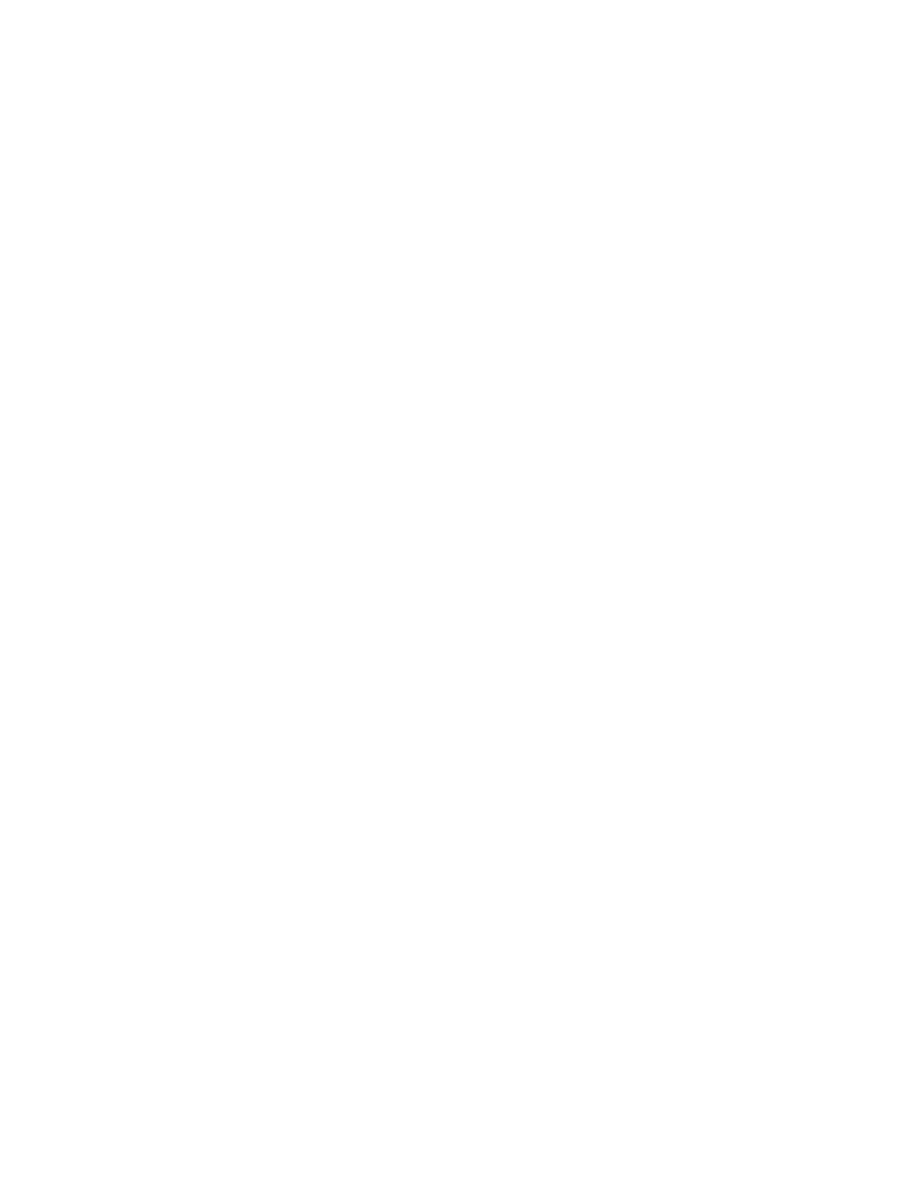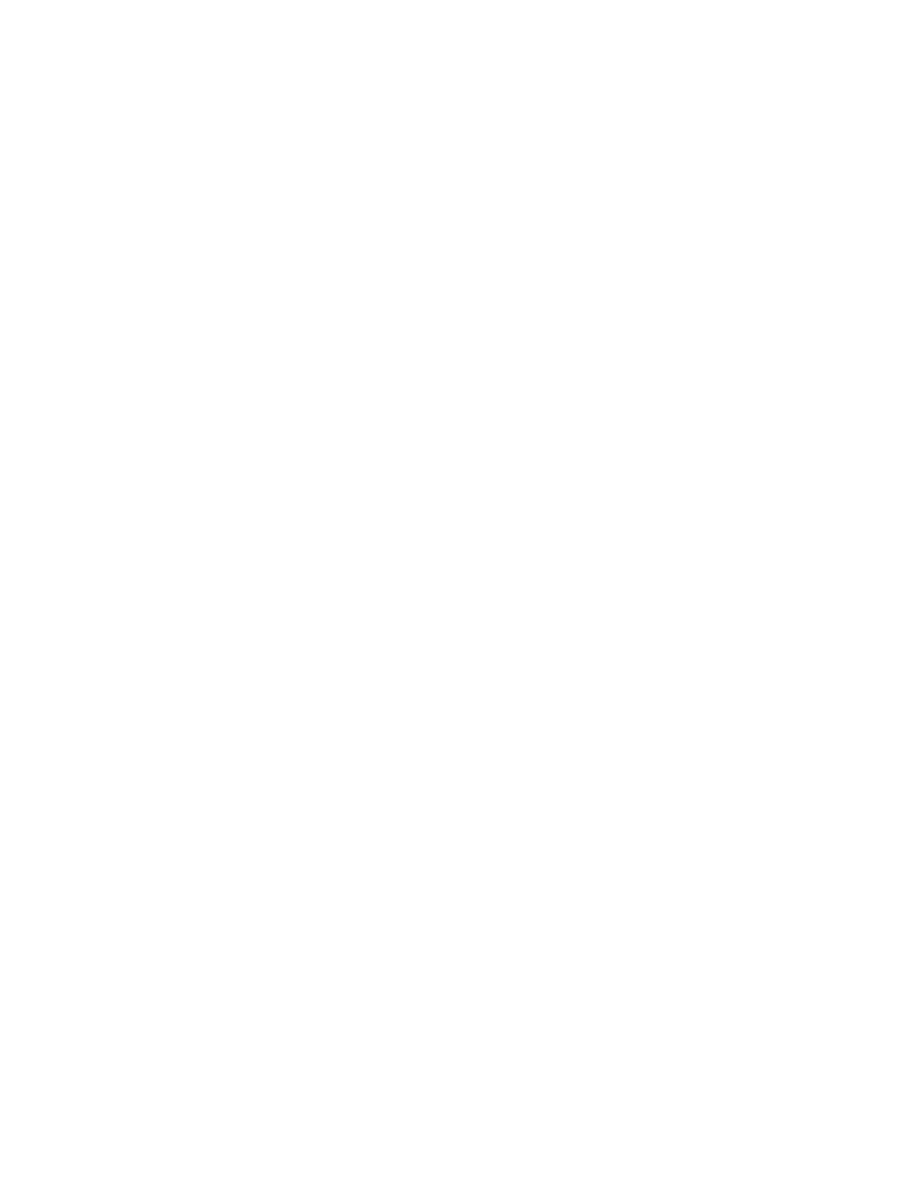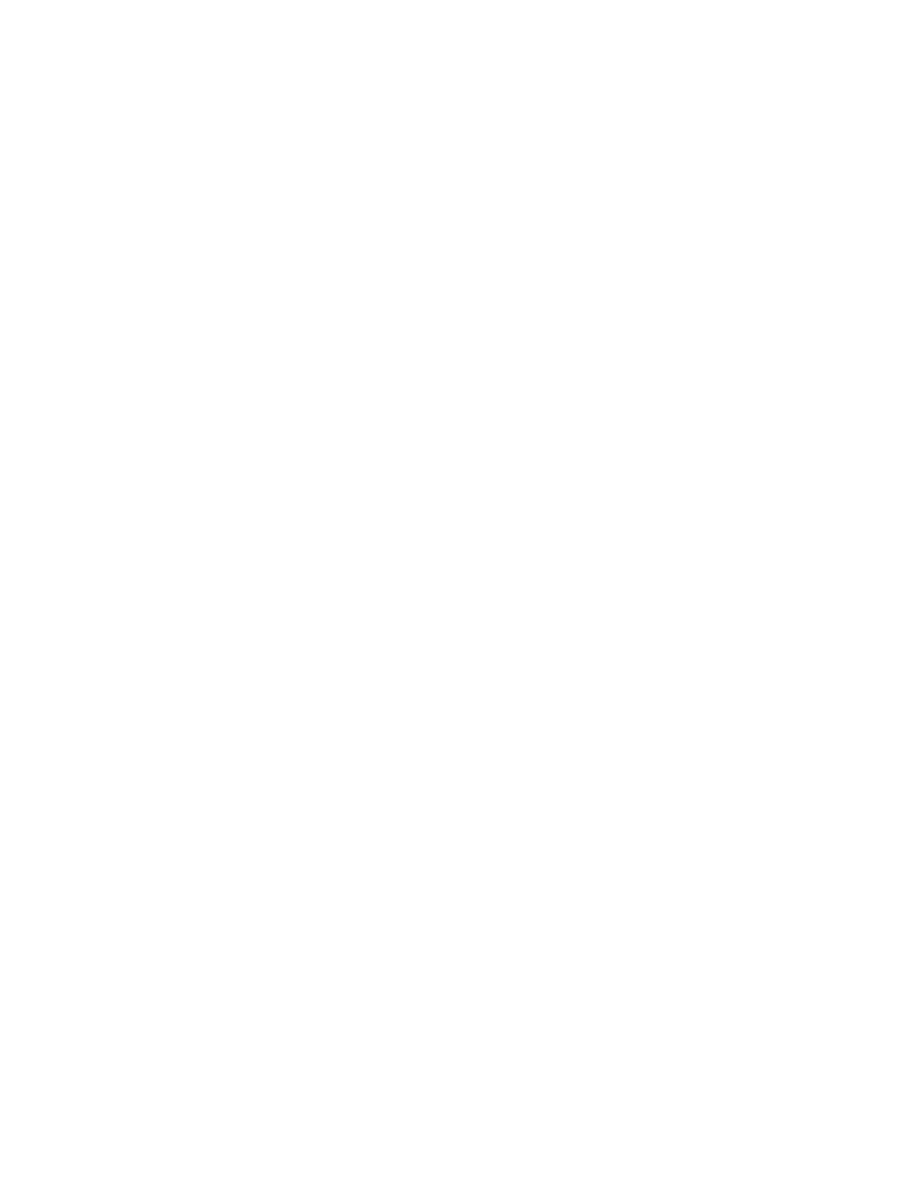
Running the recorded test
14
Working with Java Applications
Step 8: Running the recorded test against the sample Java AWT application
At this point, we assume that the test script file draw.t is open.
To run the testcase LogMouseMoves:
1 Set keyboard and mouse delays. In the SilkTest menu bar, select Options/Agent. In the Agent
Options dialog, set keyboard event delay and mouse event delay both to 0.01. Click OK.
2 With draw.t as the active window, select Run/Run. SilkTest runs the test, restoring the sample
AWT application to its base state and interacting with the application. The testcase passes.
Now, let's extend the testcase by adding code to verify that the Event Log records the correct mouse
click coordinates; continue to Step 9: Extending the test programmatically.