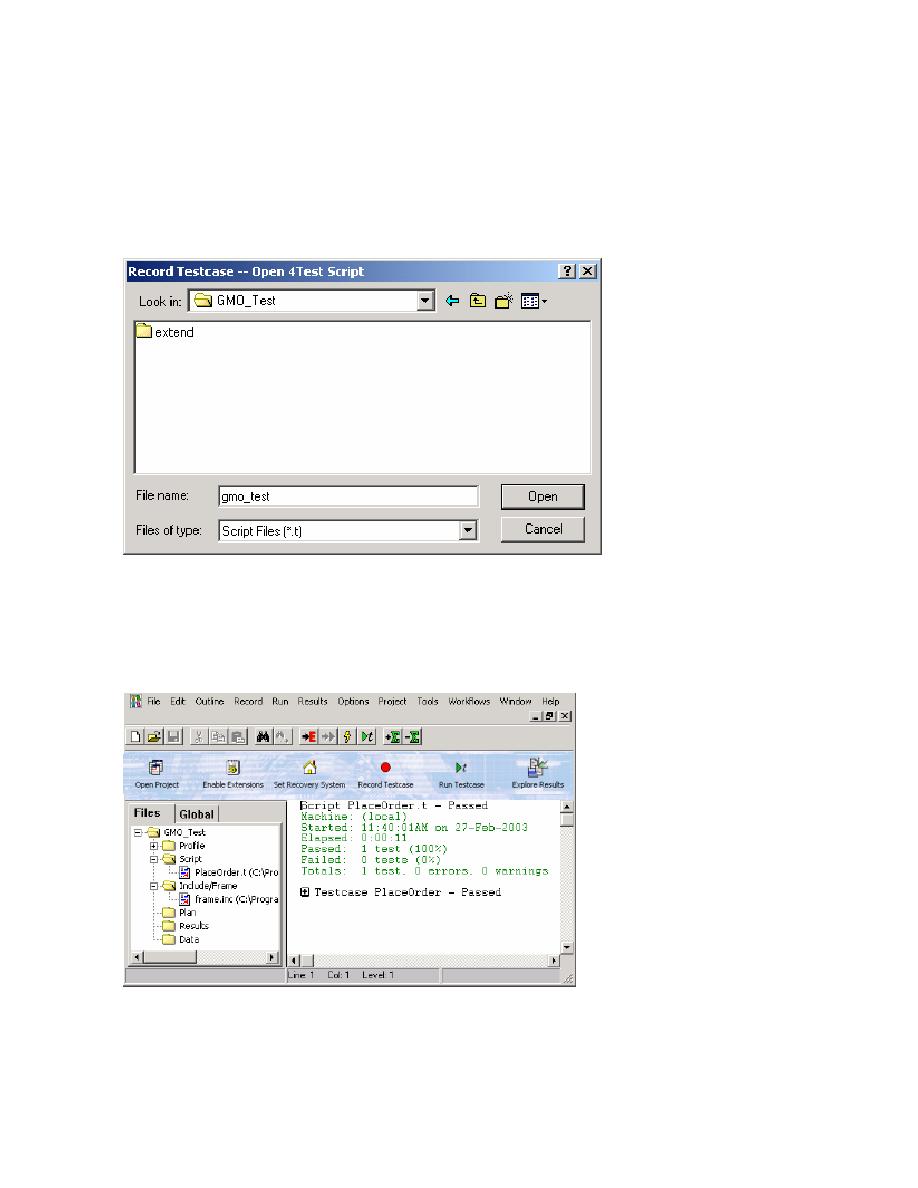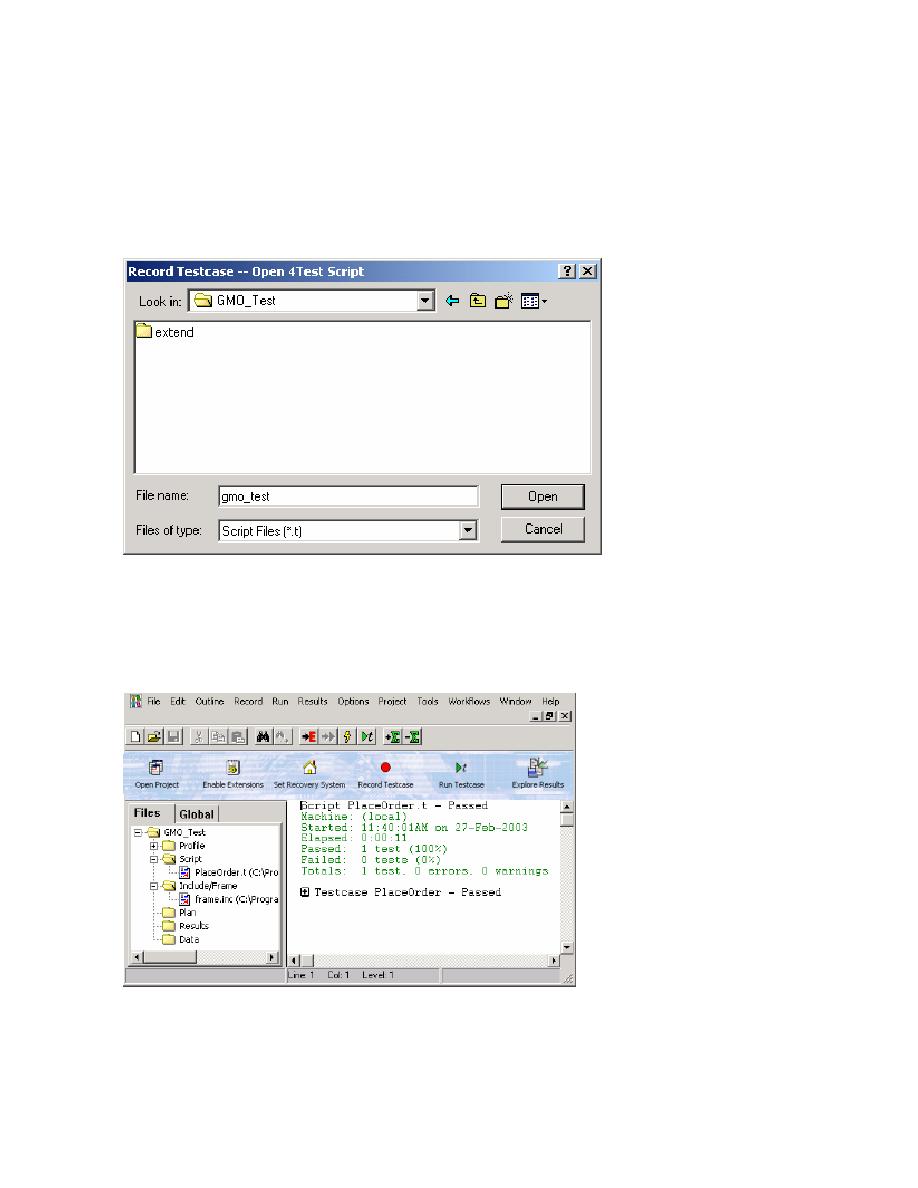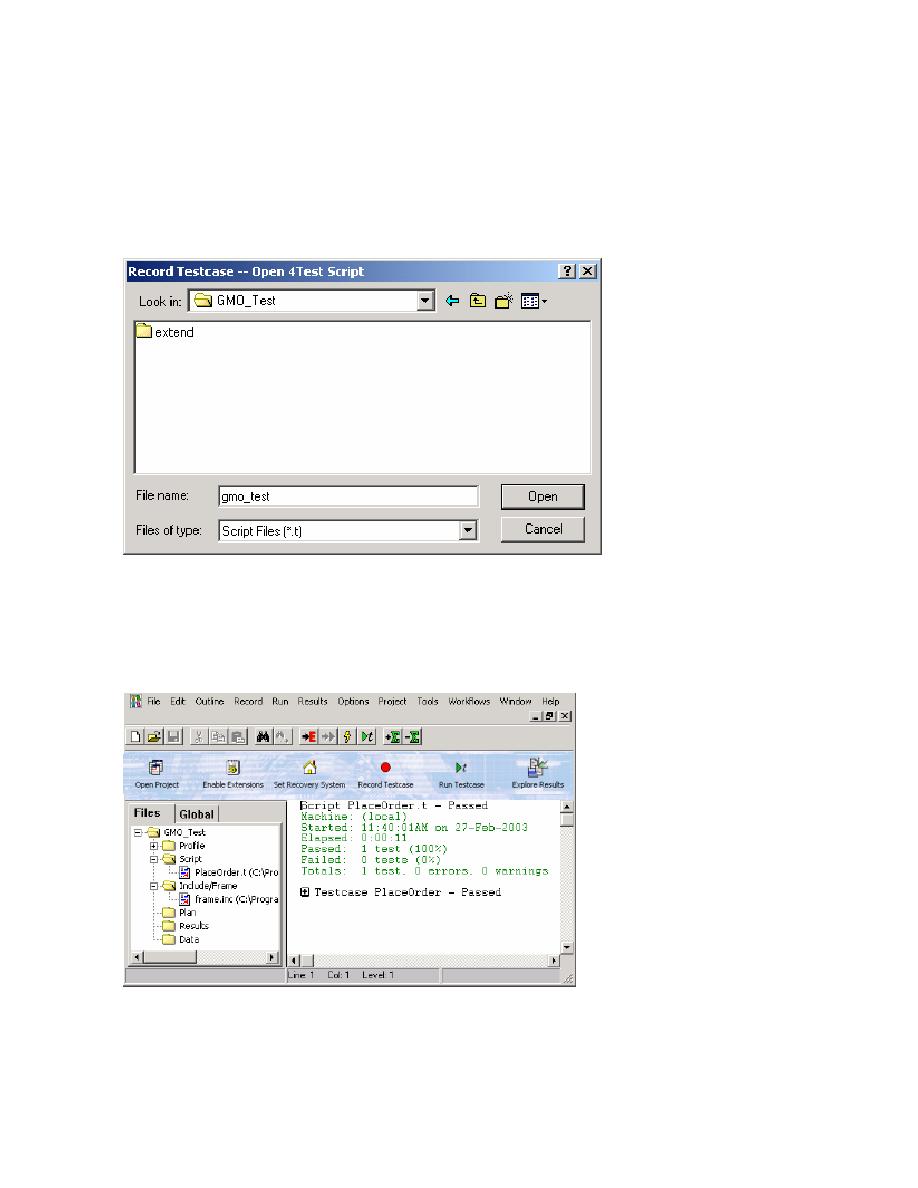
Running a Testcase
12
Using the Basic Workflow
Running a Testcase
1 On the Basic Workflow bar, click Run Testcase.
2 You are prompted to specify the name of the testcase and the location in which you want to
save it. Enter gmo_test in the File Name field. Browse to the SilkTest/Projects/GMO_Test
folder and click Open to save the testcase and open it.
3 Click Yes to have SilkTest create the 4Test script, gmo_test.t. Notice that the testcase has been
added to the GMO_Test project, in the Script folder. If you prefer, you can hide the Project
Explorer by clicking Project/View Explorer.
4 On the Run Testcase dialog, click PlaceOrder, and then click Run. SilkTest executes the test
on your machine you can see it replicating the clicks and cursor movements that you
recorded. It then displays the results; the PlaceOrder testcase passed:
You can now use the TrueLog Explorer to explore results.