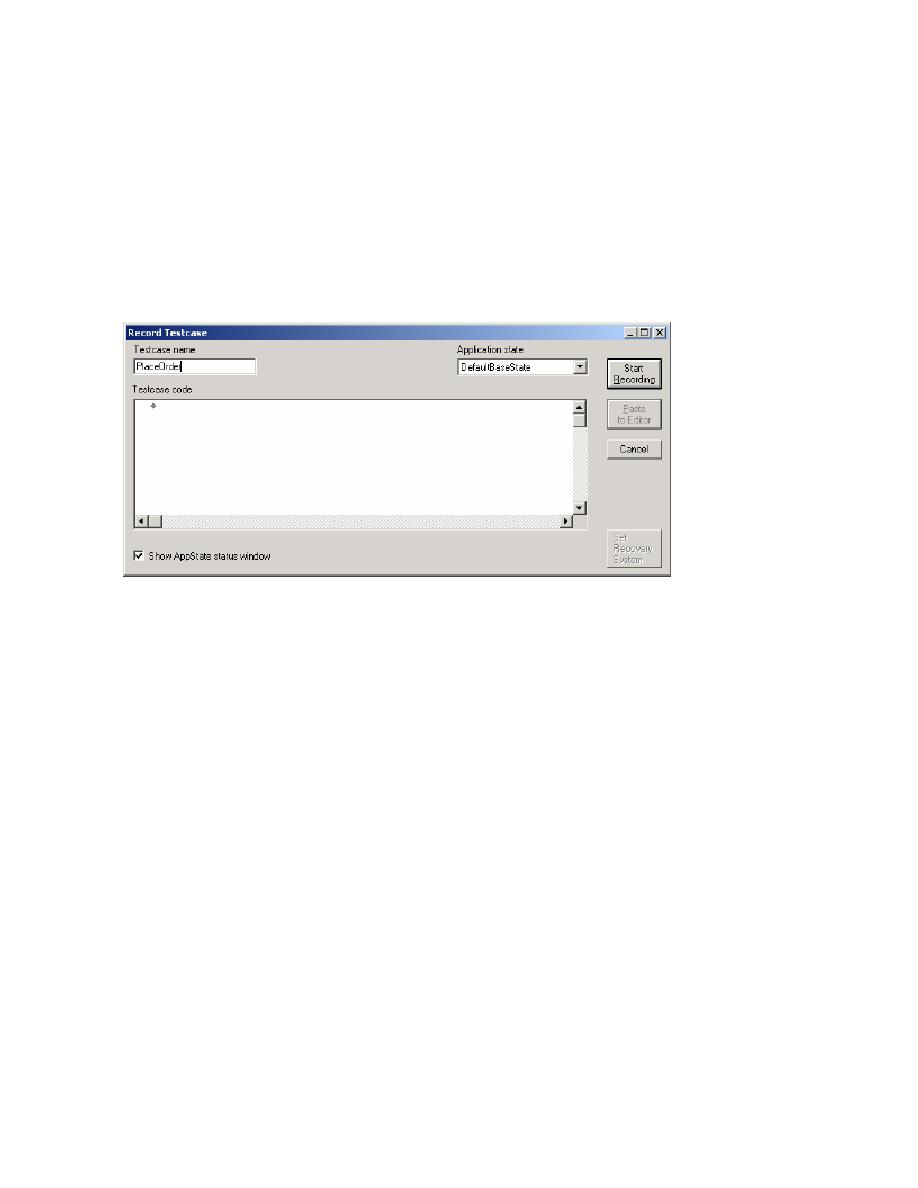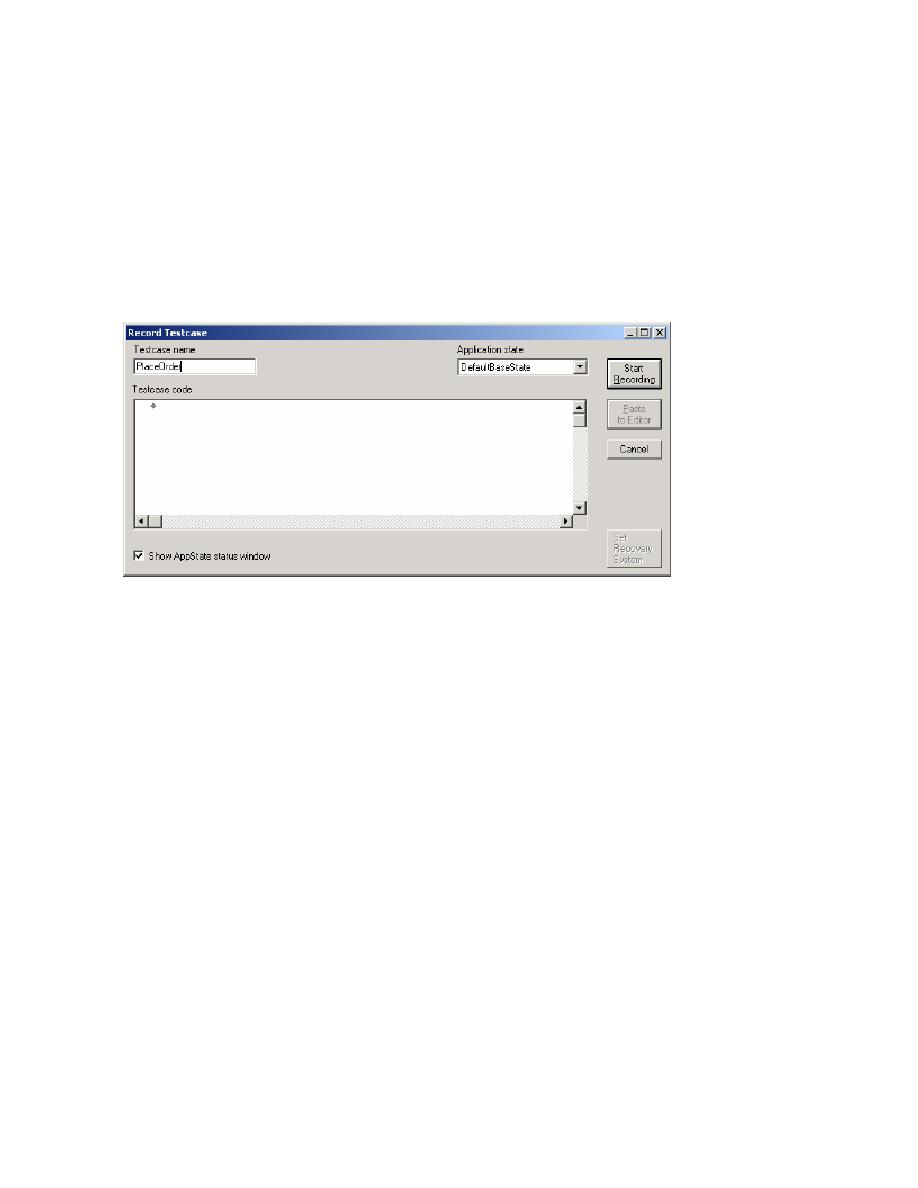
Recording a Testcase
10
Using the Basic Workflow
Recording a Testcase
Now that you've configured the recovery system, you are ready to record a testcase.
1 On the Basic Workflow bar, click Record Testcase.
2 On the Record Testcase dialog, type PlaceOrder in the Testcase name field, and then click
Start Recording. (Since you configured DefaultBaseState when setting up the recovery system,
you do not need to modify the Application state. When you click Start Recording, SilkTest closes
the Record Testcase dialog, starts the GMO Web application, if it was not already running, and
displays the Record Status window.)
3 When Recording flashes on the Record Status window, begin recording your testcase by
clicking the Enter GMO OnLine button on the GMO home page. You may notice a rectangle
flashing on the OnLine Catalog page as you move your cursor over objects. This is SilkTest's
way of letting you know that it has recognized the objects.
4 In the Order Quantity column, type 1 in the first row to order a 3 Person Dome Tent.
5 Click the Glacier Sun Glasses link. Review the description, and then click the Back button in
Internet Explorer 6. If you make any typos or extra clicks while recording, you can always
remove them later.
6 Type 1 in the third row of the Order Quantity column to order 1 pair of sunglasses, type 2 in the
next row to order two pairs of padded socks, and then click Place An Order.