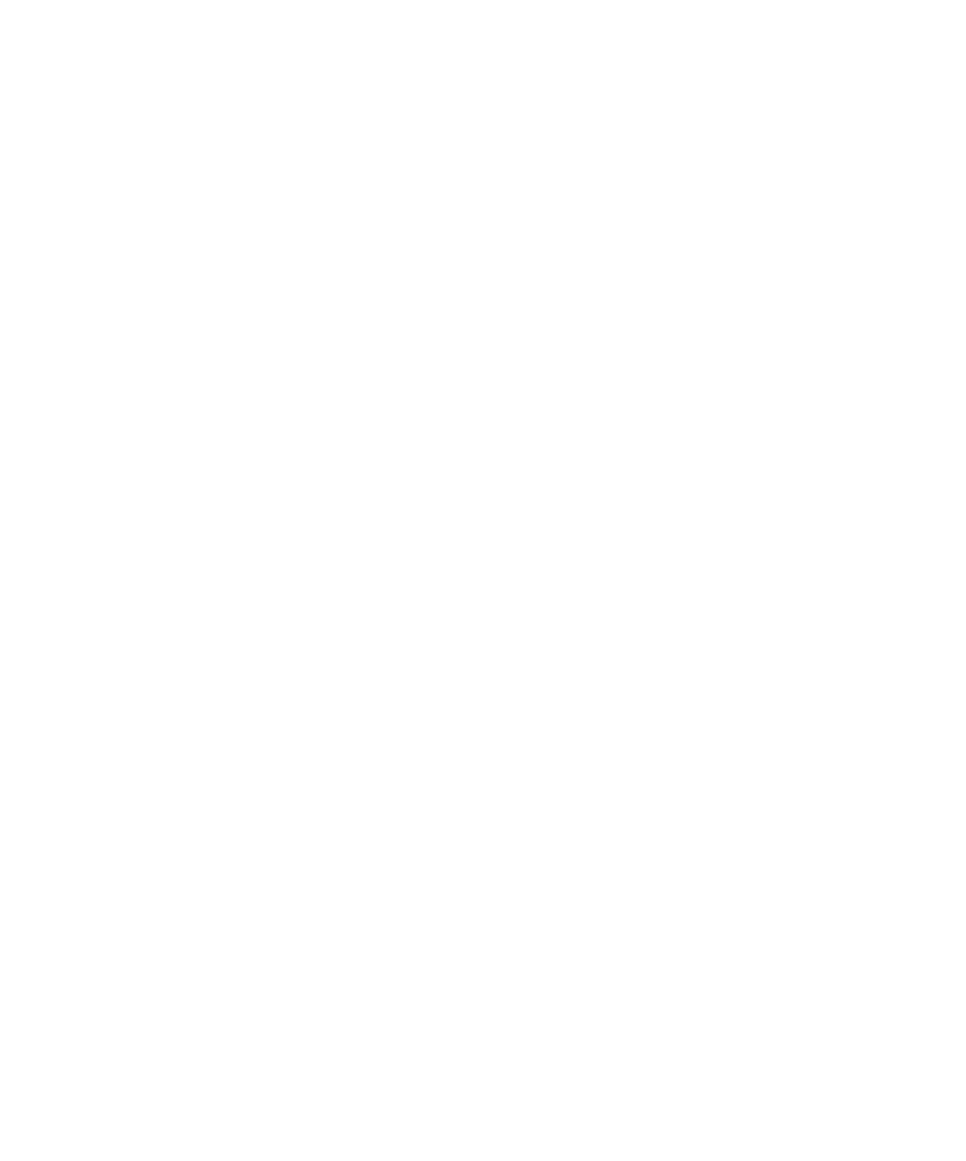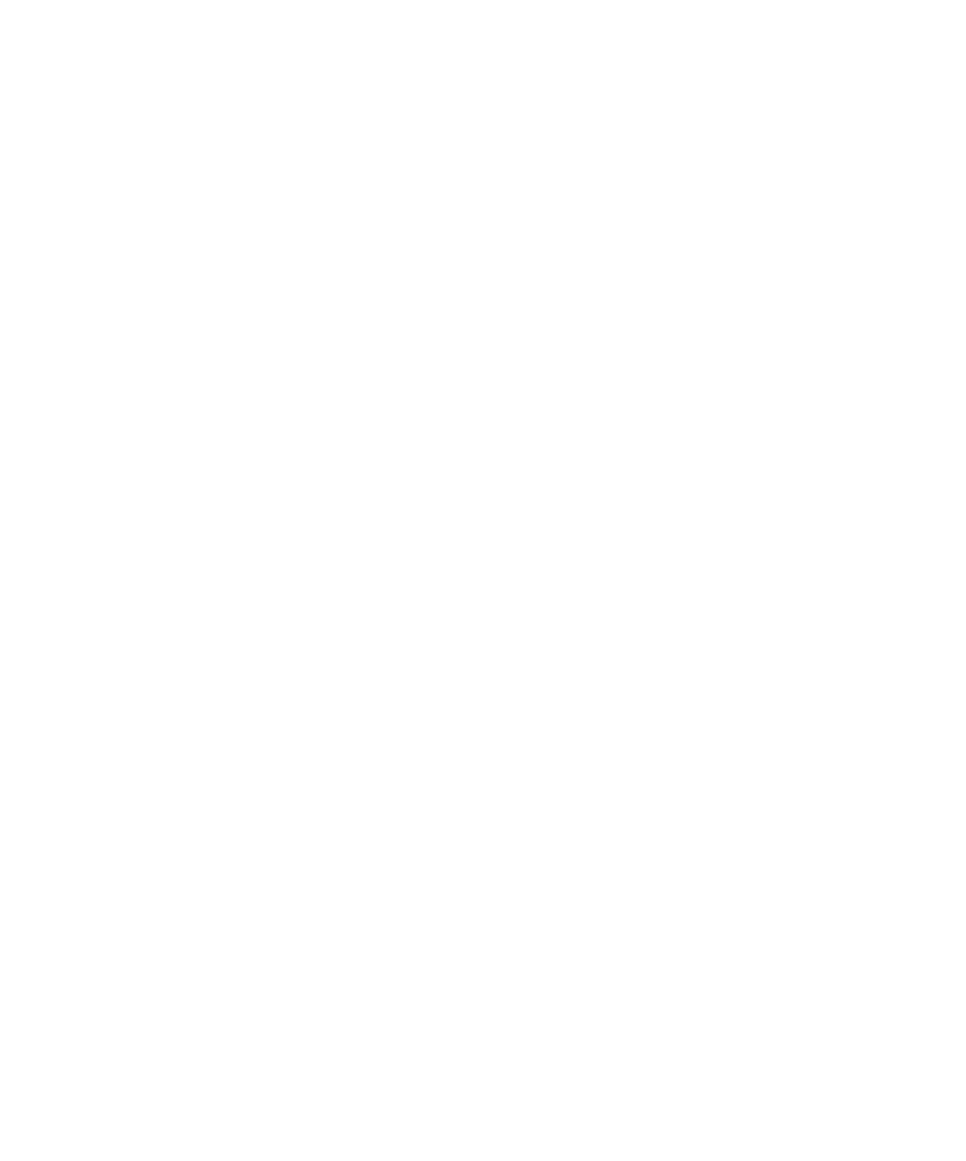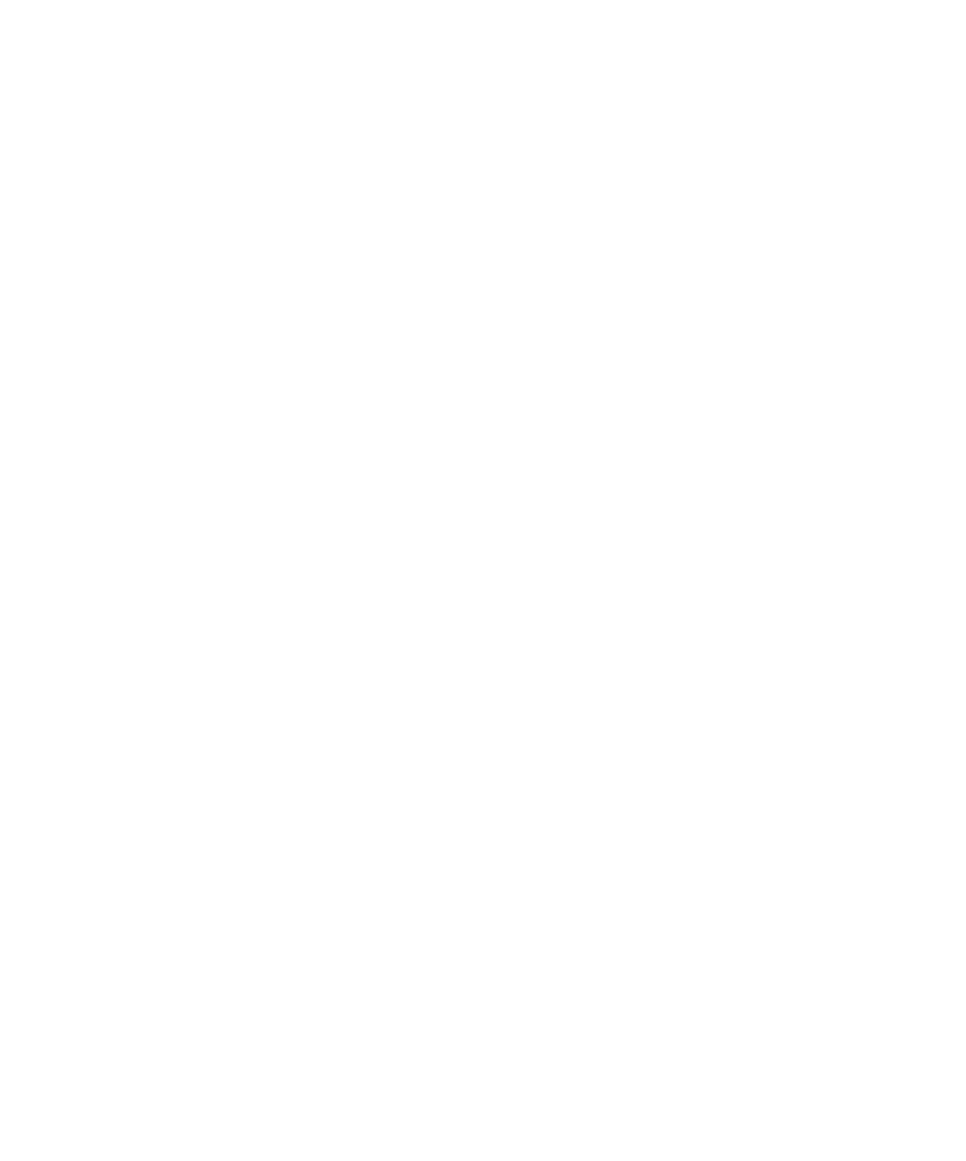
Exporting a Report to HTML
Runtime Analysis
Resetting a Report
When you run a test or application node several times, the Memory Profiling results
are appended to the existing report. The Reset command clears previous Memory
Profiling results and starts a new report.
To reset a report:
1.
From the View Toolbar, click the Reset button.
Exporting a Report to HTML
Memory Profiling results can be exported to an HTML file.
To export results to an HTML file:
1. From
the
File menu, select Export.
Memory Profiling Viewer Preferences
The Preferences dialog box allows you to change the appearance of your Memory
Profiling reports for C and C++.
To choose Memory Profiling report colors and attributes:
1. Select
the
Memory Profiling Viewer node:
· Background color: This allows you to choose a background color for the
Memory Profiling Viewer window.
2. Expand
the
Memory Profiling Viewer node, and select Styles:
· Styles: This list allows you to select one or several styles that you want to
change. To change several styles at the same time, you can perform
multiple selections in the style list.
· Font: This allows you to change the font type and size for the selected
style.
· Text Color: This allows you to change the foreground and background
colors for the selected style. This opens a standard color palette.
· Text Attributes: This allows you to set the selected style to Bold, Italic,
Underlined or Dashed.
3. Click
OK to apply your changes.
77