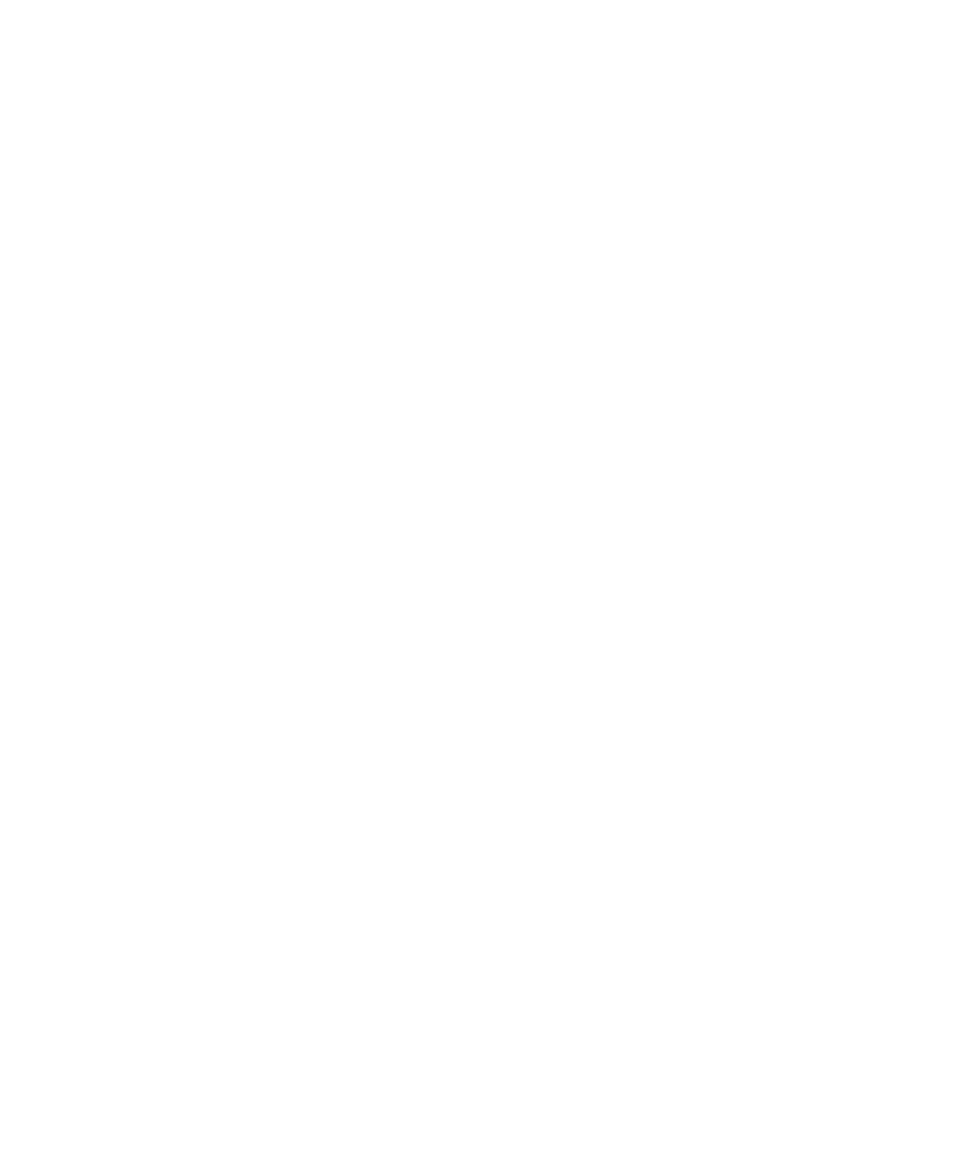
Using the Memory Profiling Viewer
{ \
void *ret; \
ret = func ( _PurifyLTHeapAction (
_PurifyLT_API_BEFORE_REALLOC, \
ptr, size, delayed_free ), \
_PurifyLTHeapActualSize ( size ) ); \
return _PurifyLTHeapAction ( _PurifyLT_API_ALLOC, ret, size, 0
); \
}
#define _PurifyLT_FREE_LIKE(func,delayed_free) \
void RTRT_CONCAT_MACRO(usr_,func) ( void *ptr ) \
{ \
if ( delayed_free ) \
{ \
_PurifyLTHeapAction ( _PurifyLT_API_FREE, ptr, 0,
delayed_free ); \
} \
else \
{ \
func ( _PurifyLTHeapAction ( _PurifyLT_API_FREE, ptr, 0,
delayed_free ) ); \
} \
}
Viewer. Memory Profiling for Java uses the Report Viewer.
type of Error or Warning message from the report.
in the Memory Profiling Viewer, you can use the Reload command to refresh the
display: