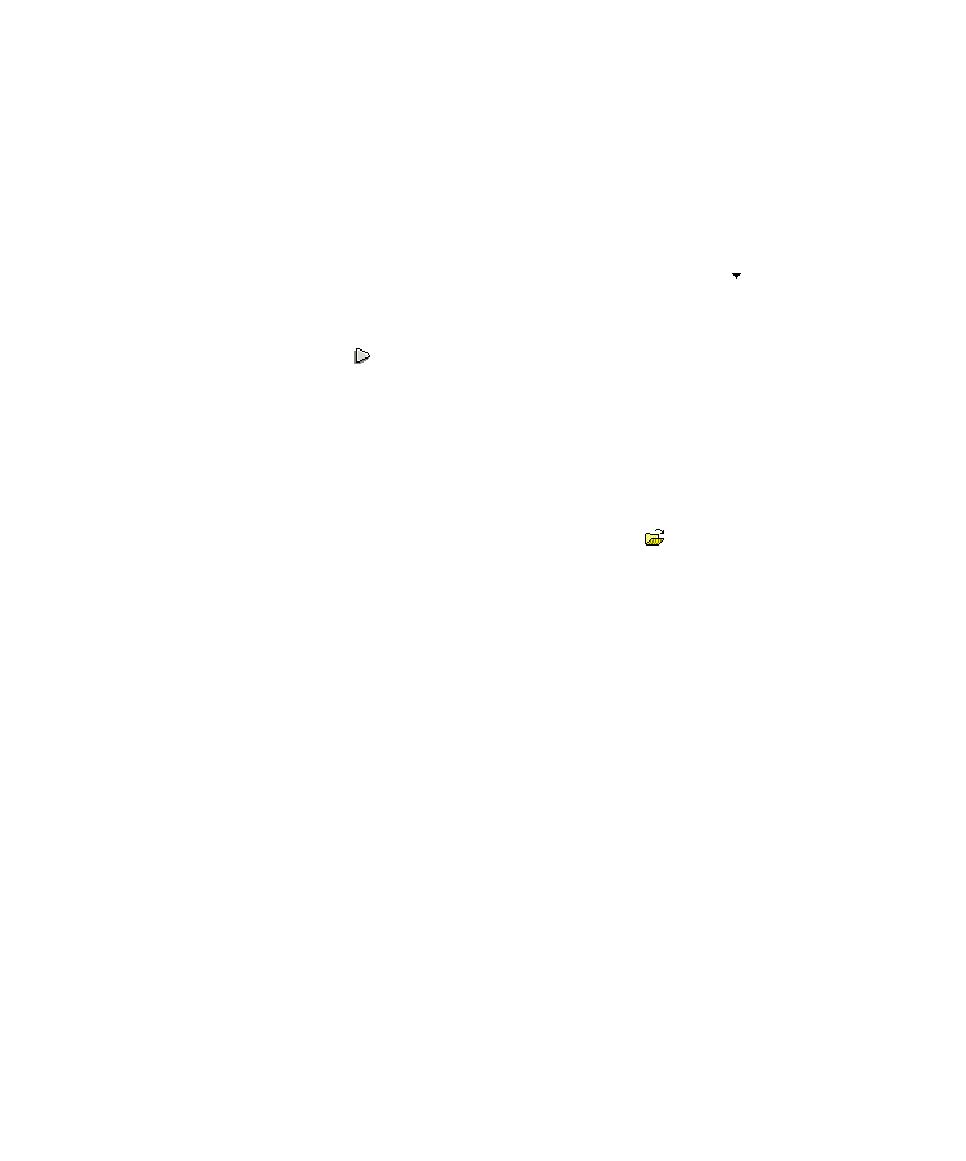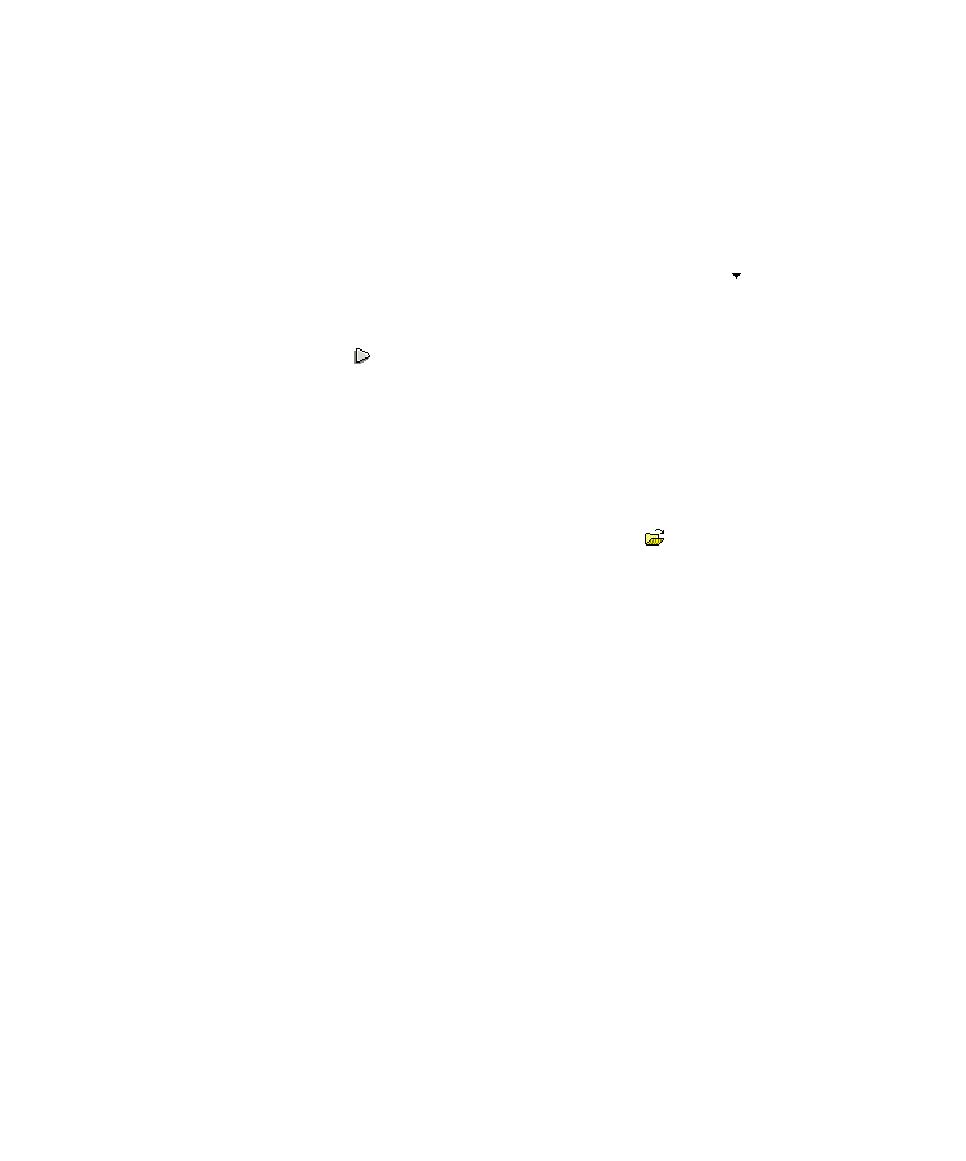
Report Explorer
Test RealTime - User Guide
computed each time a node is executed, but can also be calculated without executing
the application.
The metrics are stored in .met metrics files alongside the actual source files.
To compute static metrics without executing the application:
1. In
the
Project Browser, select a node.
2. From
the
Build menu, select Options or click the Build Options button in the
toolbar.
3.
Clear all build options. Select only Source compilation and Static metrics.
4. Click
the
Build toolbar button.
To open the Metrics Viewer:
1.
Right-click a node in the Asset Browser of the Project Explorer.
2.
From the pop-up menu, select View Metrics.
To manually open a report file:
1. From
the
File menu, select Open... or click the Open icon in the main toolbar.
2. In
the
Type box of the File Selector, select the .met Metrics File file type.
3.
Locate and select the metrics files that you want to open.
4. Click
OK.
Report Explorer
The Report Explorer displays the scope of the selected nodes, or selected .met metrics
files. Select a node to switch the Metrics Window scope to that of the selected node.
Metrics Window
Depending on the language of the analyzed source code, different pages are
available:
·
Root Page - File View: contains generic data for the entire scope
·
Root Page - Object View: contains object related generic data for C++ and Java
only
·
Component View: displays detailed component-related metrics for each file,
class, method, function, unit, procedure, etc...
The metrics window offer hyperlinks to the actual source code. Click the name of a
source component to open the Text Editor at the corresponding line.
Static Metrics
60