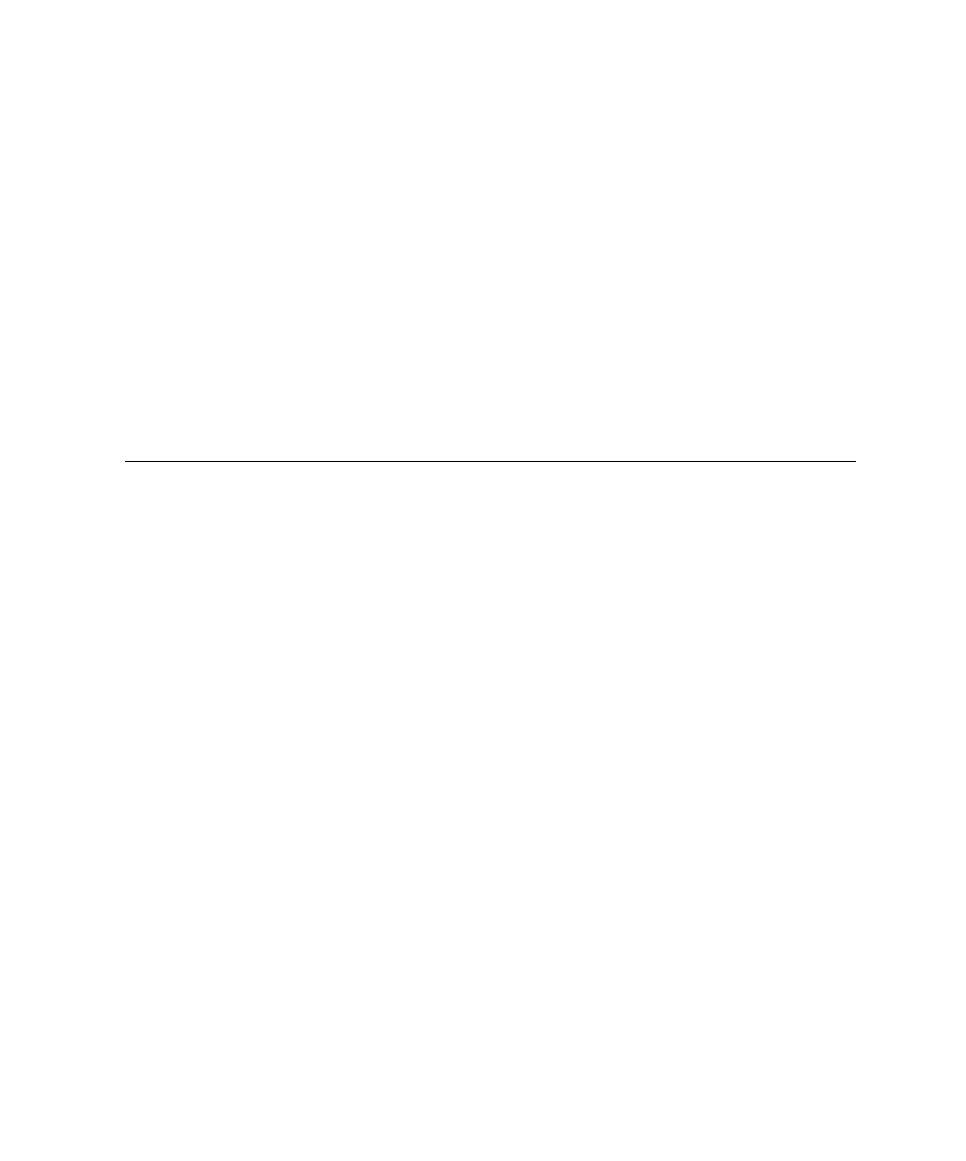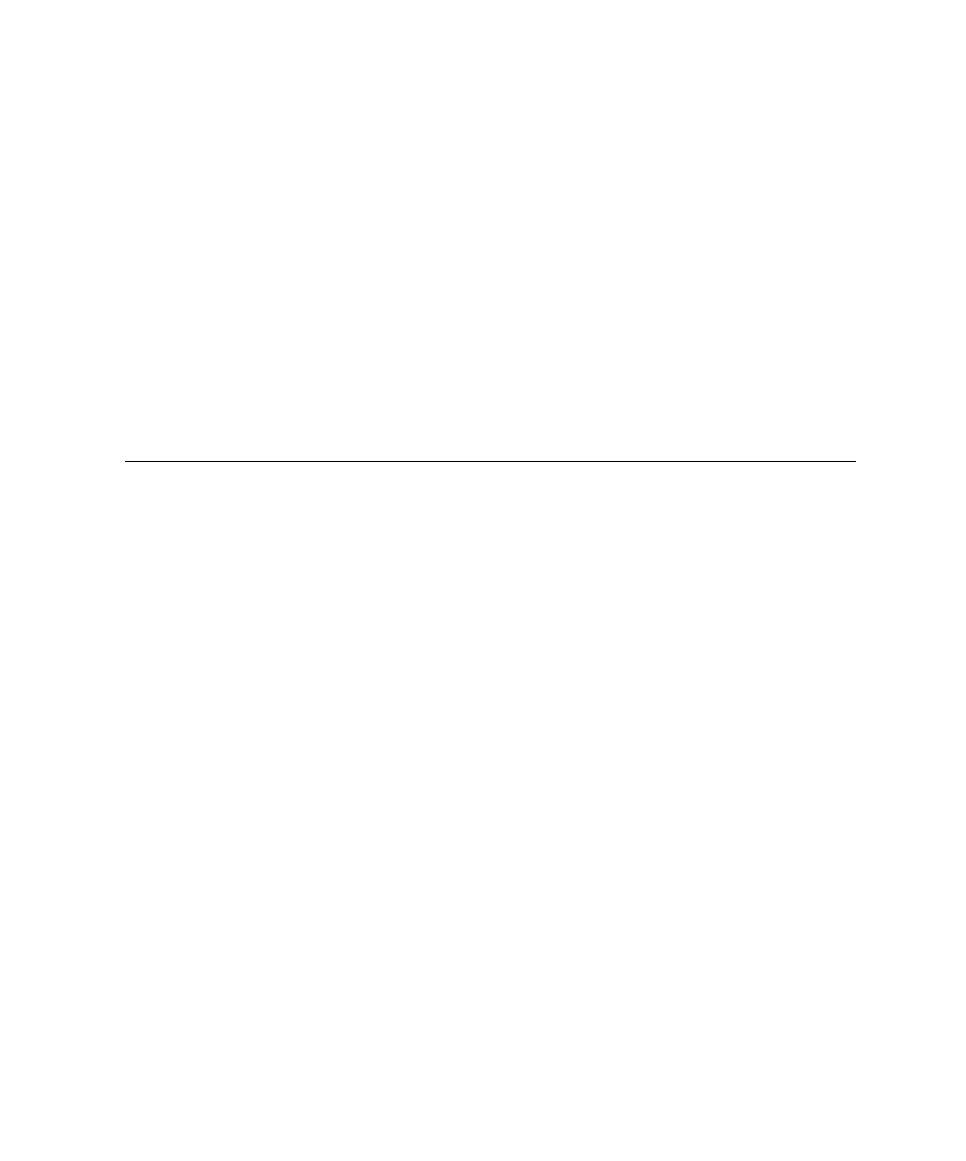
How Code Coverage Works
Test RealTime - User Guide
3.
Select the source files under analysis in the wizard to create the application
node.
4.
Select the runtime analysis features to be applied to the application in the Build
options.
5.
Use the Project Explorer to set up the test campaign and add any additional
runtime analysis or test nodes.
6.
Run the application node to build and execute the instrumented application.
7.
View and analyze the generated analysis and profiling reports.
The runtime analysis options can be run within a test by simply adding the runtime
analysis setting to an existing test node.
Code Coverage
Source-code coverage consists of identifying which portions of a program are
executed or not during a given test case. Source-code coverage is recognized as one of
the most effective ways of assessing the efficiency of the test cases applied to a
software application.
The Code Coverage feature brings efficient, easy-to-use robust coverage technologies
to real-time embedded systems. Code Coverage provides a completely automated
and proven solution for C, C++, Ada and Java software coverage based on optimized
source-code instrumentation.
How Code Coverage Works
When an application node is executed, the source code is instrumented by the
Instrumentor (attolcpp, attolcc1, attolada or javi). The resulting source code is then
executed and the Code Coverage feature outputs an .fdc and a dynamic .tio file.
These files can be viewed and controlled from the Test RealTime GUI. Both the .fdc
and .tio files need to be opened simultaneously to view the report.
Of course, these steps are mostly transparent to the user when the test or application
node is executed in the Test RealTime GUI.
Information Modes
The Information Mode is the method used by Code Coverage to code the trace
output. This has a direct impact of the size of the trace file as well as on CPU
overhead.
26