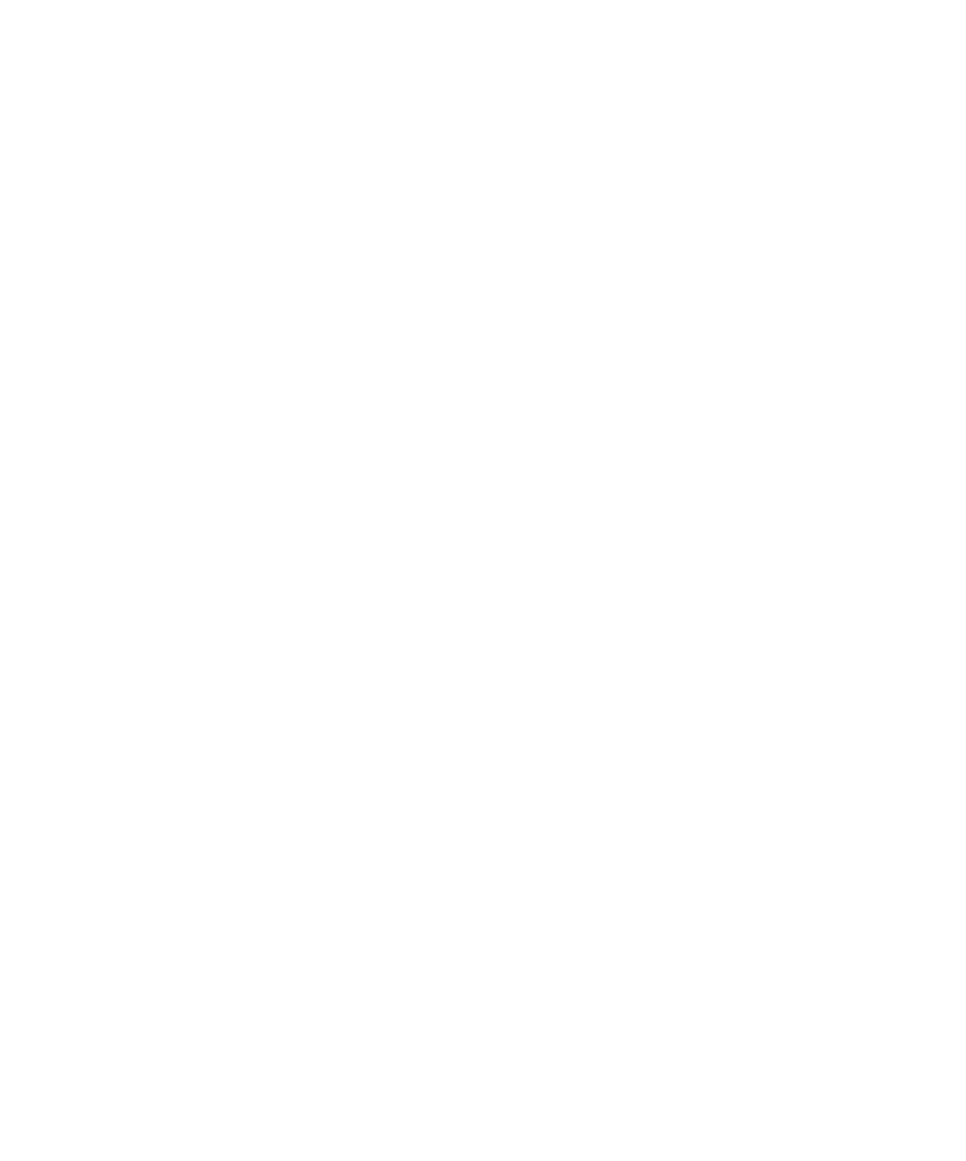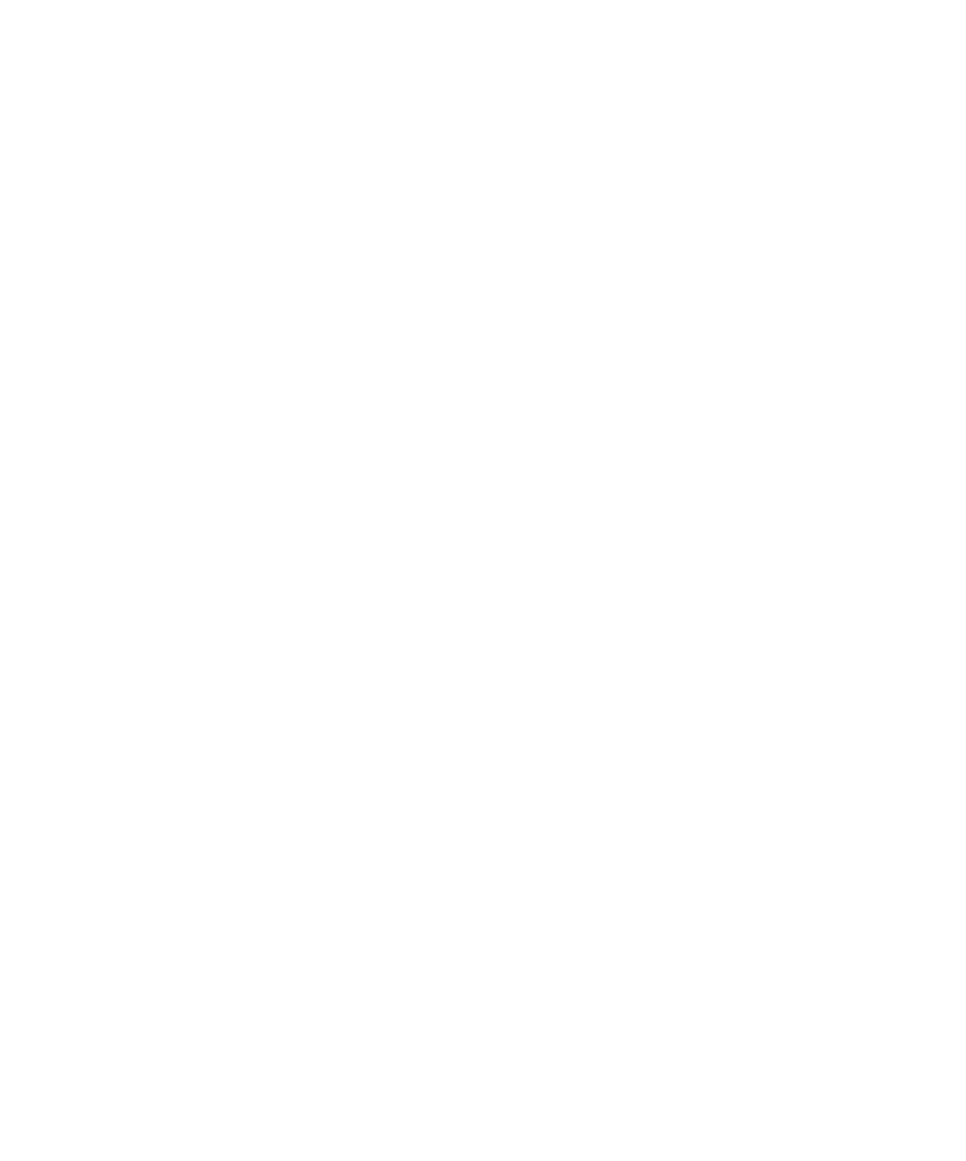
Using a Makefile
Test RealTime - User Guide
To use a cross compiler:
1.
Locate the corresponding Target Deployment Ports. These TDPs must contain
an attolcc Instrumentation Launcher binary.
2. In
the
TDP.txt file located in the Rose RealTime installation directory, write a
line for each Target Deployment Ports based on the following example:
NT40T.x86-VisualC++-6.0 , cvisual6
Using a Makefile
If you chose not to use the Rose RealTime environment for compilation and link, but
instead to use a
make e
to perform these tasks, you can use the Rational Test
RealTime
Instrumentation Launcher
tools as described below:
fil
To compile with a makefile:
1.
Modify your compiler command as follows:
CC = attolcc <options> -- cc
LD = attolcc <options> -- ld (if necessary)
attolcc is the
Instrumentation Launcher
which must be available in the Target
Deployment Port, in the /cmd directory. This directory must be in your PATH.
<options>
are the instrumentation options. See the Reference Manual for more
information about the
Instrumentation Launcher
command line.
Splitting the Result File
The instrumented application produces the atlout.spt file at the end of the execution.
To display the report
1.
Run the following command:
studio *.fdc *.tsf atlout.spt atlout.tio atlout.tdf atlout.tqf
atlout.tpf
This launches the Test RealTime graphical user interface. The .fdc and .tsf files are
static files generated by the instrumentation. The four last files are created by the
product to store the traces for each component.
Troubleshooting Rose RealTime Integration
In some cases, conflicts or problems may prevent the Rose RealTime integration to
work as expected. The following tables sum up some of the issues that may occur,
and explains how to solve them.
Project Instrumentation and Compilation
·
Instrumentation options cannot be changed:
340