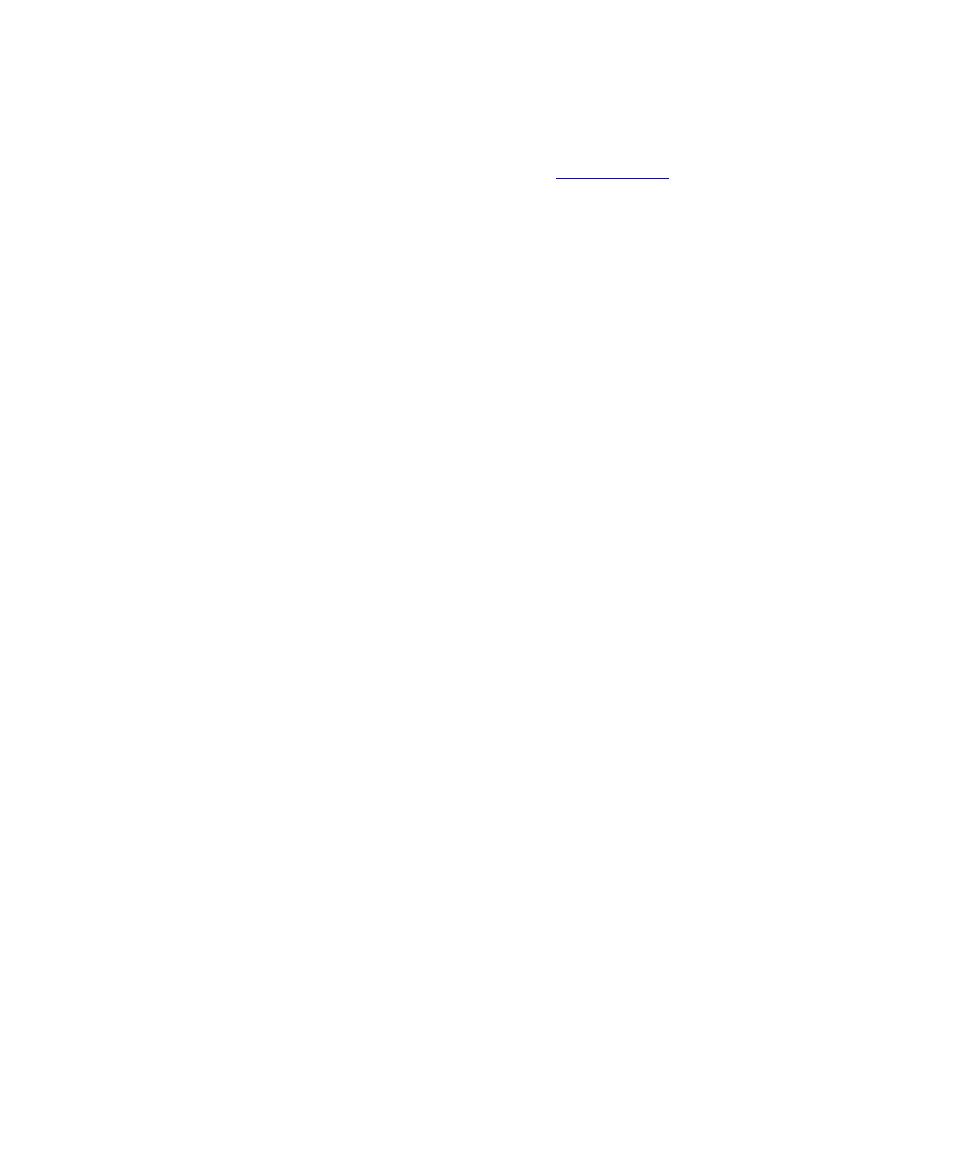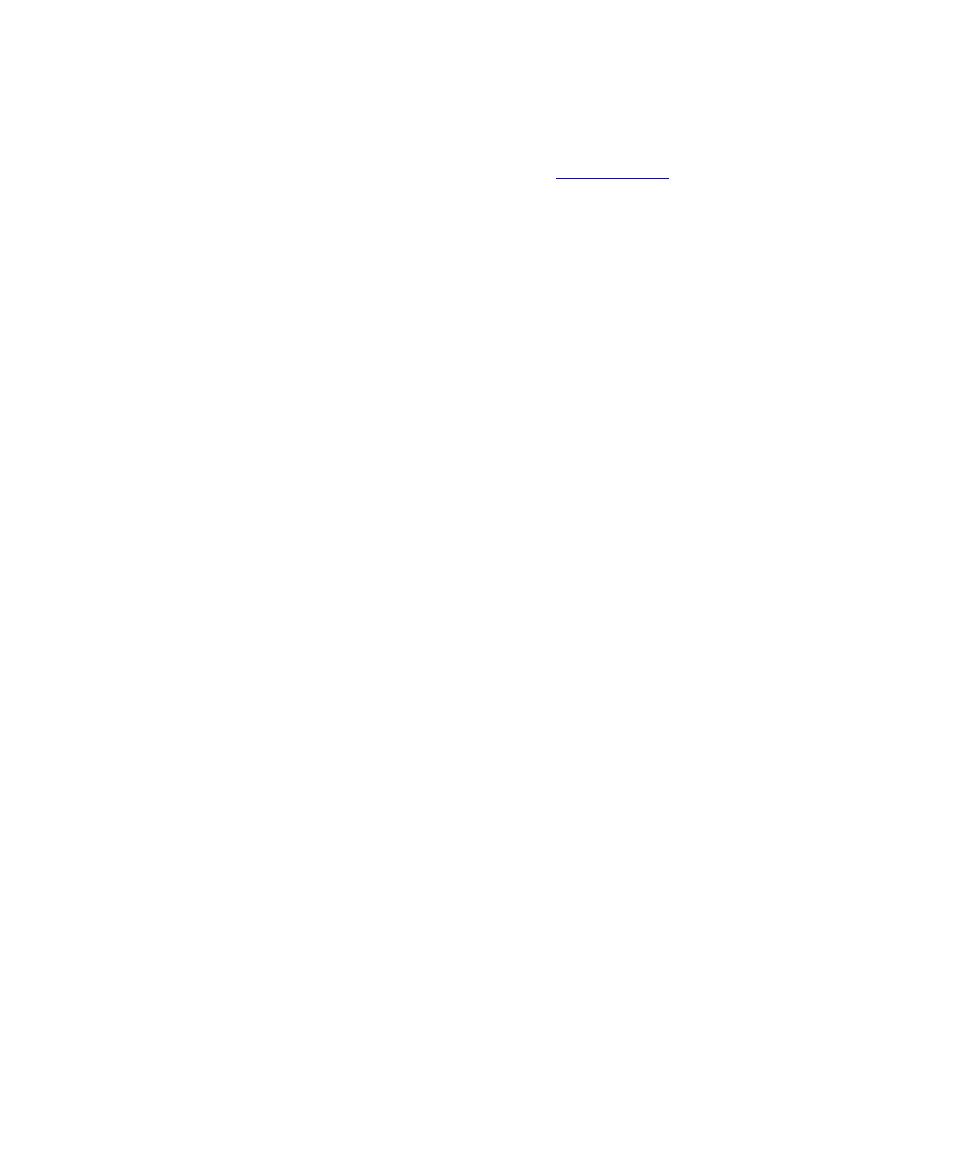
Viewing Results from Rose RealTime
Working with Other Development Tools
Viewing Results from Rose RealTime
Once the application has run and dump data has been collected, you can view the
execution results in Rose RealTime. See Using
Test RealTime
with Rose RealTime for
the main steps to using Test RealTime with Rose RealTime.
To view the results with Test RealTime report viewers:
1.
In Rose RealTime, from the Tools menu, select Rational Test RealTime , View all
Results and select:
·
With Model Code Coverage to open the Code Coverage viewer of the product
only on the code included in the actions of each transition and with 2 additional
coverage levels for
State
and
Transition
coverage.
·
With Code Coverage to open the Code Coverage viewer of the product with the
entire source code.
In both cases, Runtime Tracing, Memory Profiling and Performance Profiling work
on the entire code.
To view coverage information in a Rose RealTime state diagram:
1.
In Rose RealTime, from the Tools menu, select Rational Test RealTime, Model
Coverage and either:
·
Show Onto Selected State Diagram
·
Hide From Selected State Diagram
·
Show Onto all State Diagram
·
Hide from all State Diagram
2.
This displays State Diagram colored with Code Coverage. Default colors are:
·
Green: covered code
·
Red: non-covered code
Advanced Rose RealTime Integration
This section covers the more advanced information about using Test RealTime with
Rational Rose RealTime.
Using a Cross Compiler with Rose RealTime
When using a compiler that produces code for a non-native platform, you must set
up two Target Deployments Ports for both the native and the target platform.
339