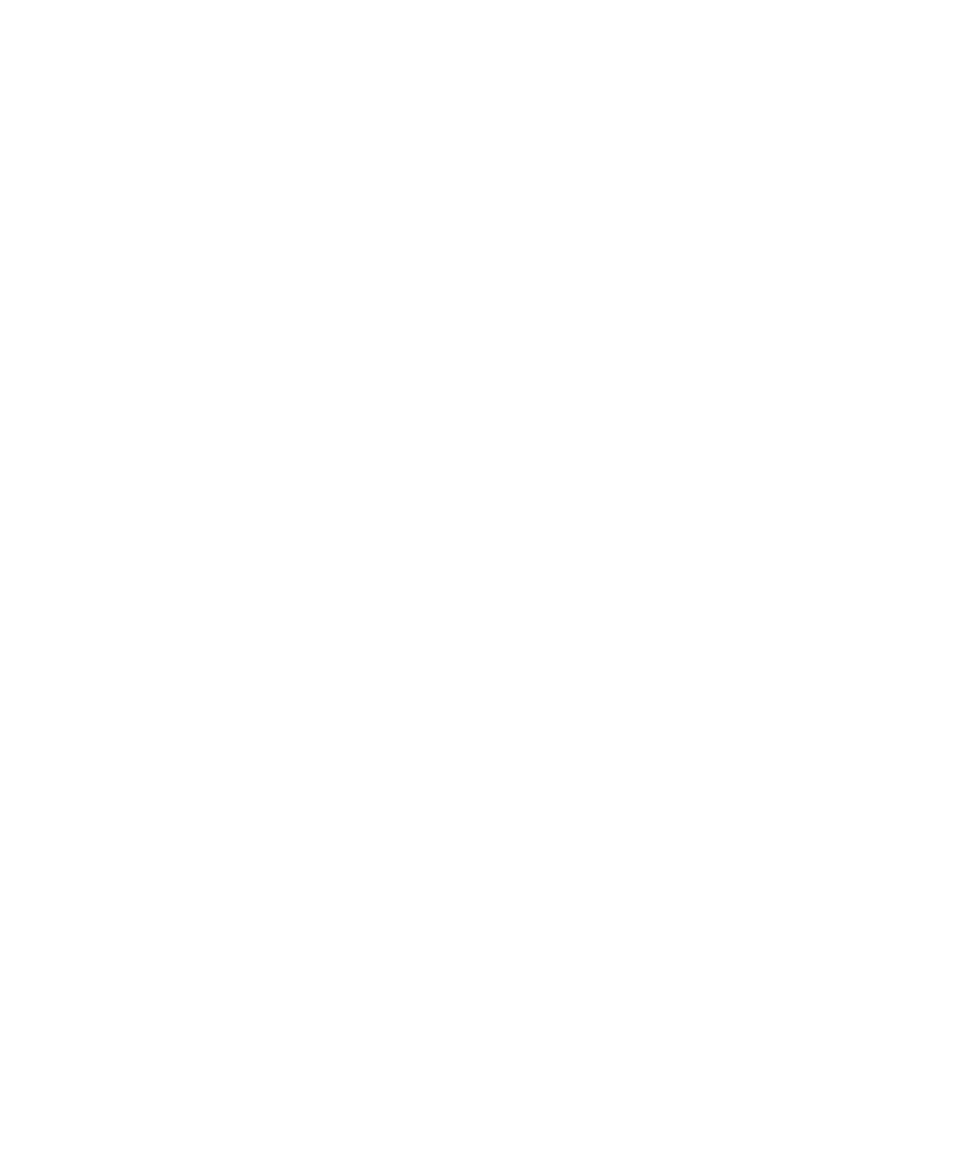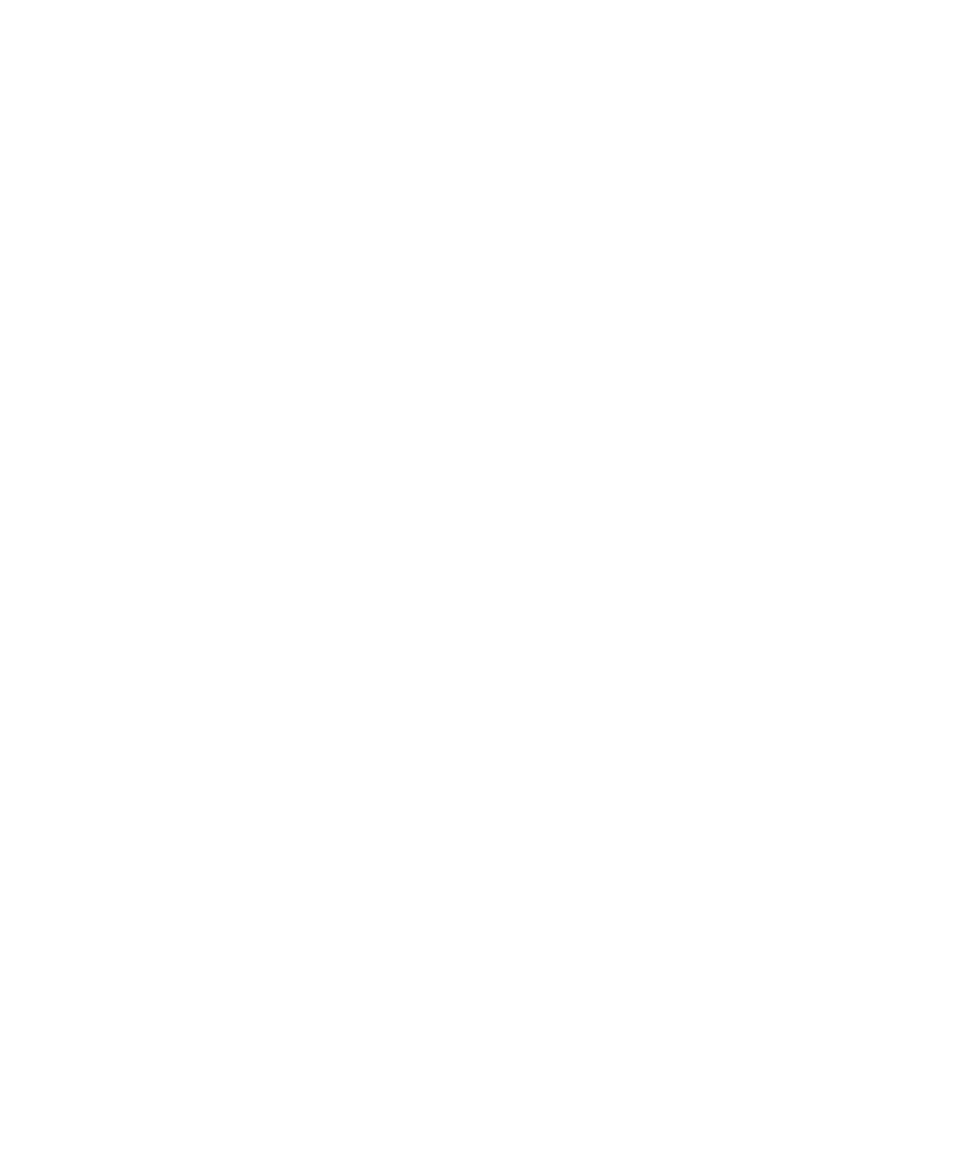
To control files from the Tools menu
Test RealTime - User Guide
For any file in the Test RealTime project, ClearCase, or any other CMS tool, can be
accessed through a set of source control commands.
Source control can be applied to all files and nodes in the Project Browser or Asset
Browser. When a source control command is applied to a project, group, application,
test or results node, it affects all the files contained in that node.
The following source control commands are included for use with ClearCase:
·
Add to Source Control
·
Check Out
·
Check In
·
Undo Check Out
·
Compare to Previous Version
·
Show History
·
Show Properties
Please refer to the documentation provided with ClearCase for more information
about these commands.
Source control commands are fully configurable from the Tools menu.
To control files from the Tools menu:
1.
Select one or several files in the Project Explorer window.
2. From
the
Tools menu, select Rational ClearCase and the source control
command that you want to apply.
To control files from the Source Control popup menu:
1.
Right-click one or several files in the Project Explorer window.
2.
From the popup menu, select Source Control and the source control command
that you want to apply.
Working with Rational ClearQuest
Rational ClearQuest is a defect and change tracking tool designed to operate in a
client/server environment. It allows you to easily track defects and change requests,
target your most important problems or enhancements to your product. ClearQuest
helps you determine the quality of your application or component during each phase
of the development cycle and helps you track the release in which a feature,
enhancement or bug fix appears.
334