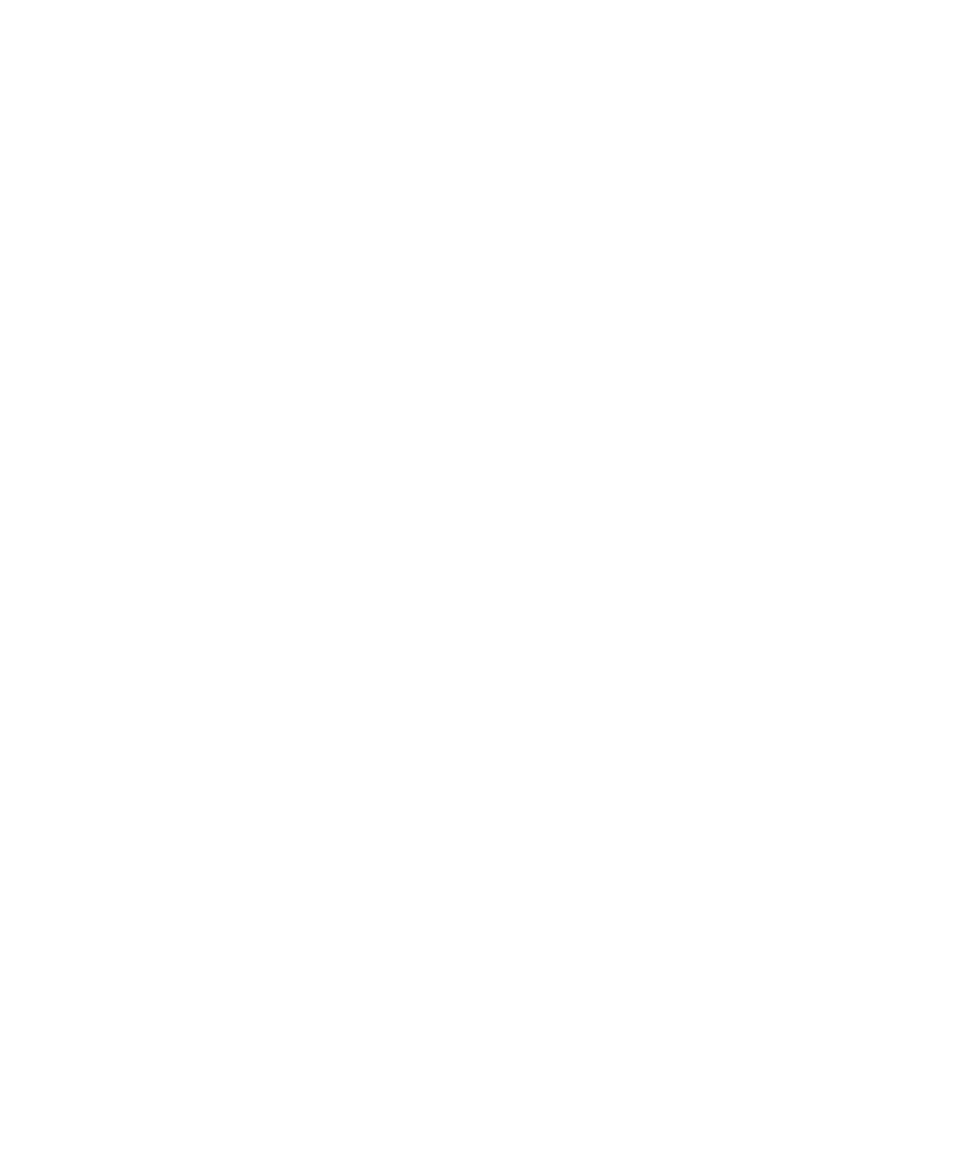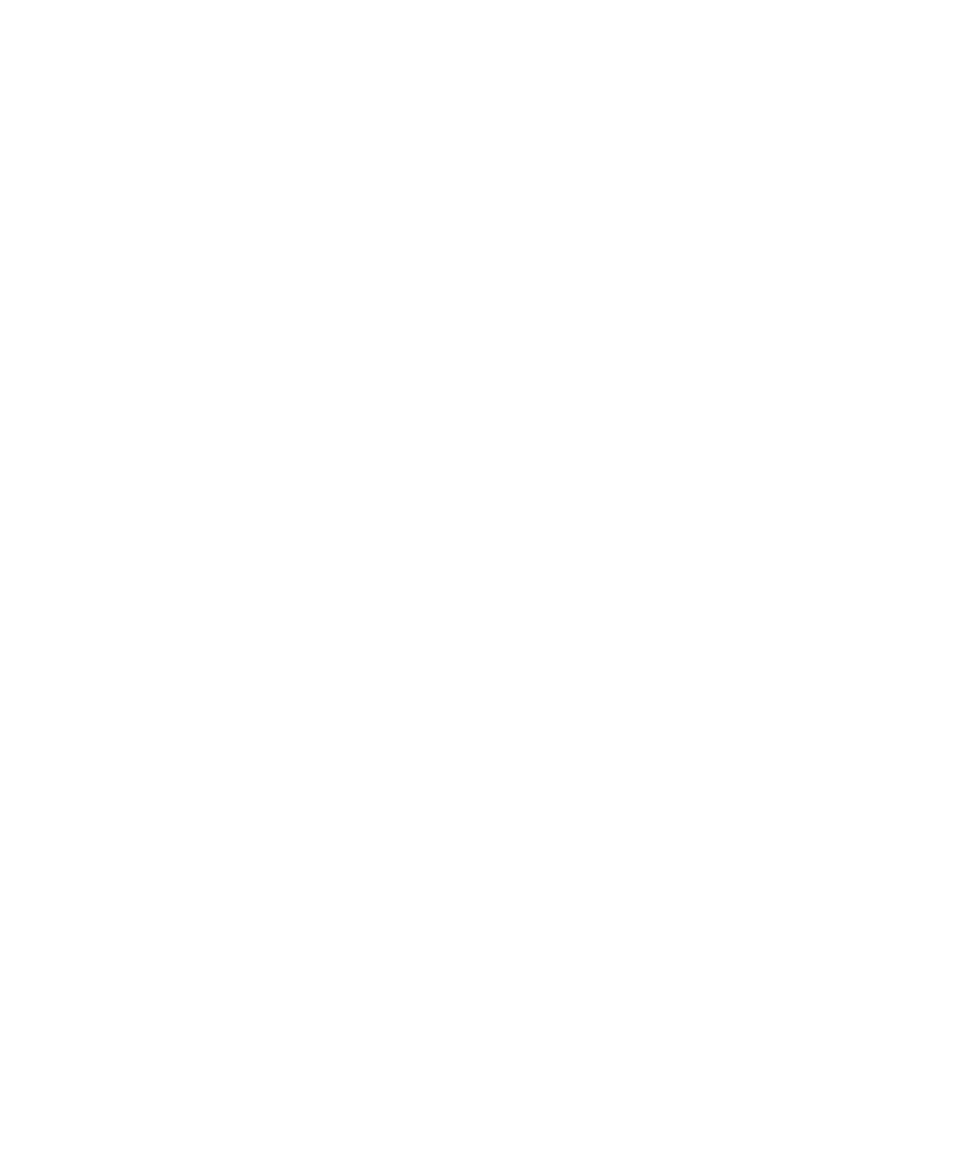
Troubleshooting a Project
Test RealTime - User Guide
Troubleshooting a Project
When executing a node for the first time in Test RealTime, it is not uncommon to
experience compilation issues. Most common problems are due to some common
oversights pertaining to library or include paths or Target Deployment Port settings.
To help debug such problems during execution, you can prompt the GUI to report
more detailed information in the Output window by selecting the verbose output
option.
To set the verbose output option from the GUI:
1. From
the
Edit menu, select Preferences.
2. Select
the
Project preferences.
3. Select
Verbose output and click OK.
To set the verbose output option from the command line:
1.
Set the environment variable $ATTOLSTUDIO_VERBOSE.
2.
Rerun the command line tools.
Debug Mode
The Debug option allows you to build and execute your application under a
debugger.
The debugger must be configured in the Target Deployment Port. See the Rational
Target Deployment Guide for further information.
Note Before running in Debug mode you must change the Compilation and
Link Configuration Settings to support Debug mode. For example set the -g
option with most Linux compilers.
Editing Preferences
Rational Test RealTime has many Preference settings that allow you to configure
various components of the graphical user interface.
To edit product preferences:
1. From
the
Edit menu, select Preferences.
2.
In the tree-view, select the component that you want to configure.
3.
Make any changes to the preferences.
4. Click
OK.
302