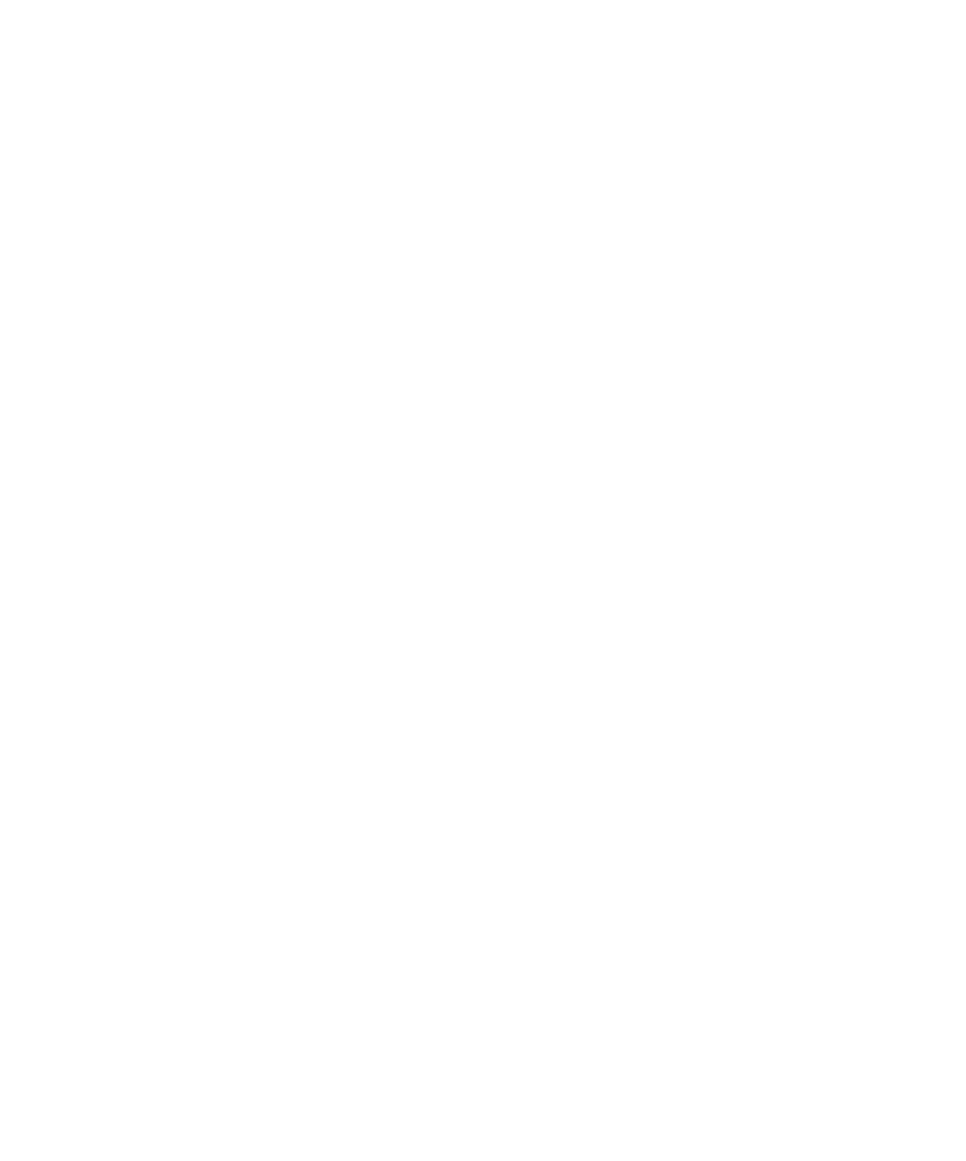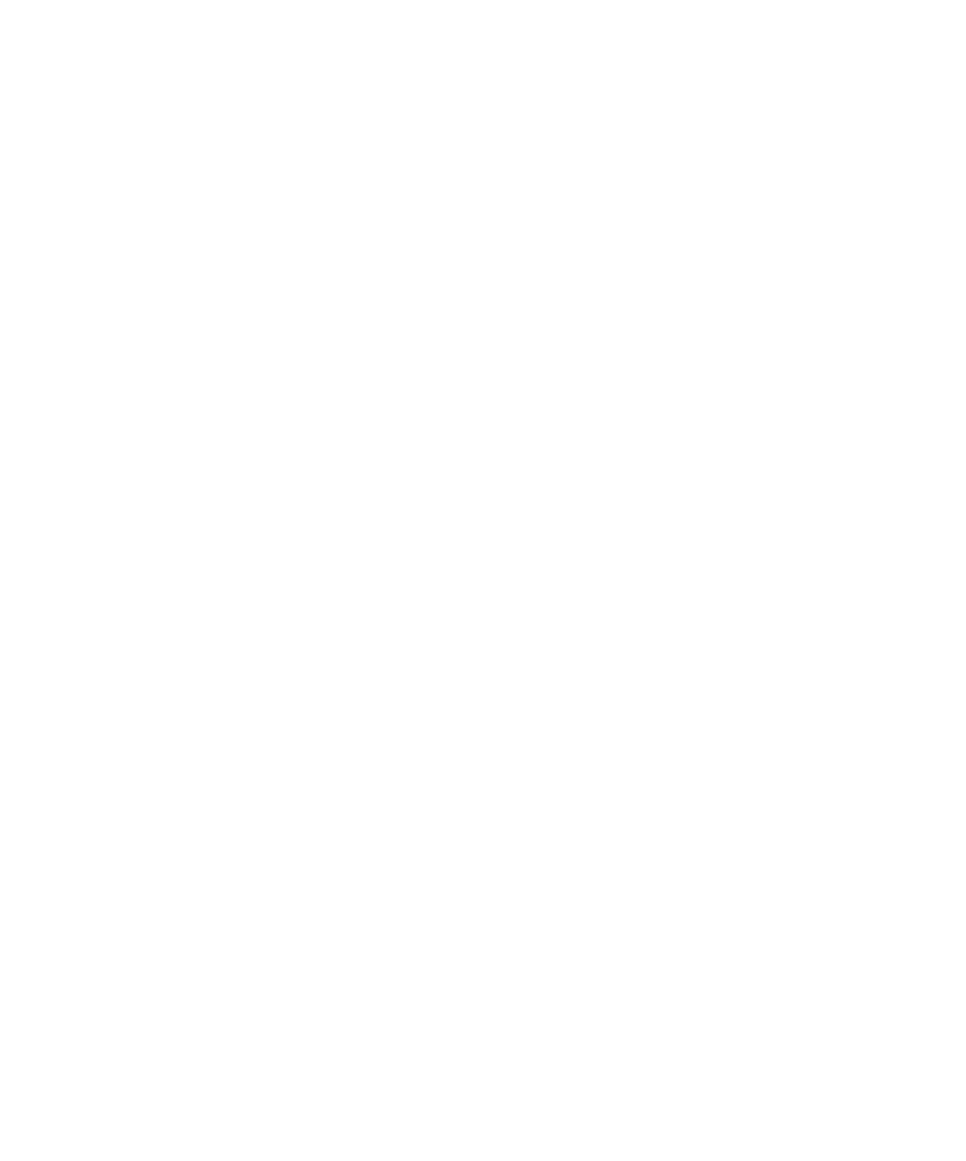
Reconfiguring a TDP for a Compiler or JDK
Test RealTime - User Guide
To reload the TDP in Test RealTime :
1. From
the
Project menu, select Configurations.
2.
Select the TDP and click Remove.
3. Click
New, select the TDP and click OK.
Reconfiguring a TDP for a Compiler or JDK
During installation of Rational Test RealTime:
·
on Windows: A local Microsoft Visual Studio compiler and JDK are located,
based on registry settings. Only the compiler and JDK located during
installation will be accessible within Test RealTime.
·
on Unix platforms: The user is confronted by two interactive dialogs. These
dialogs serve to clarify the location of the local GNU compiler and (if present)
local JDK. Only the GNU compiler and JDK specified within these dialogs will
be accessible within Test RealTime.
To make a different compiler or JDK accessible in Test RealTime :
1. From
the
Tools menu, select the Target Deployment Port Editor and Start.
2.
In the TDP Editor, from the File menu, select Open.
3. Open
the
.xdp file corresponding to the new compiler or JDK for which you
would like to generate support
4. From
the
File menu, select Save.
5.
Close the TDP Editor
To update an existing project to use the newly supported compiler or JDK:
1.
Open the existing project in Test RealTime.
2. From
the
Project menu, select Configuration.
3. In
the
Configurations window, click New.
4. In
the
New Configuration window, select the newly supported compiler or JDK
in the dropdown list and click OK.
5. In
the
Configurations window, click Close.
8