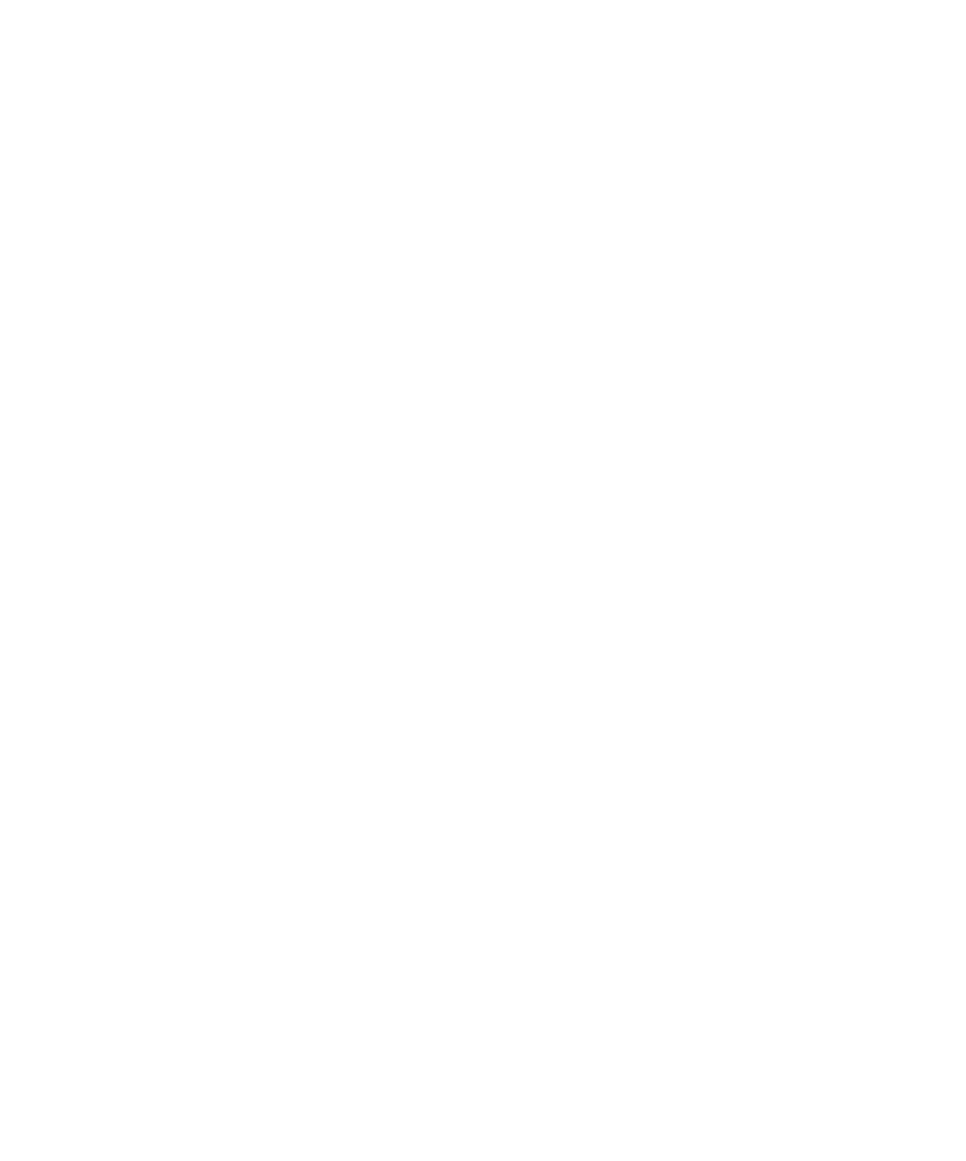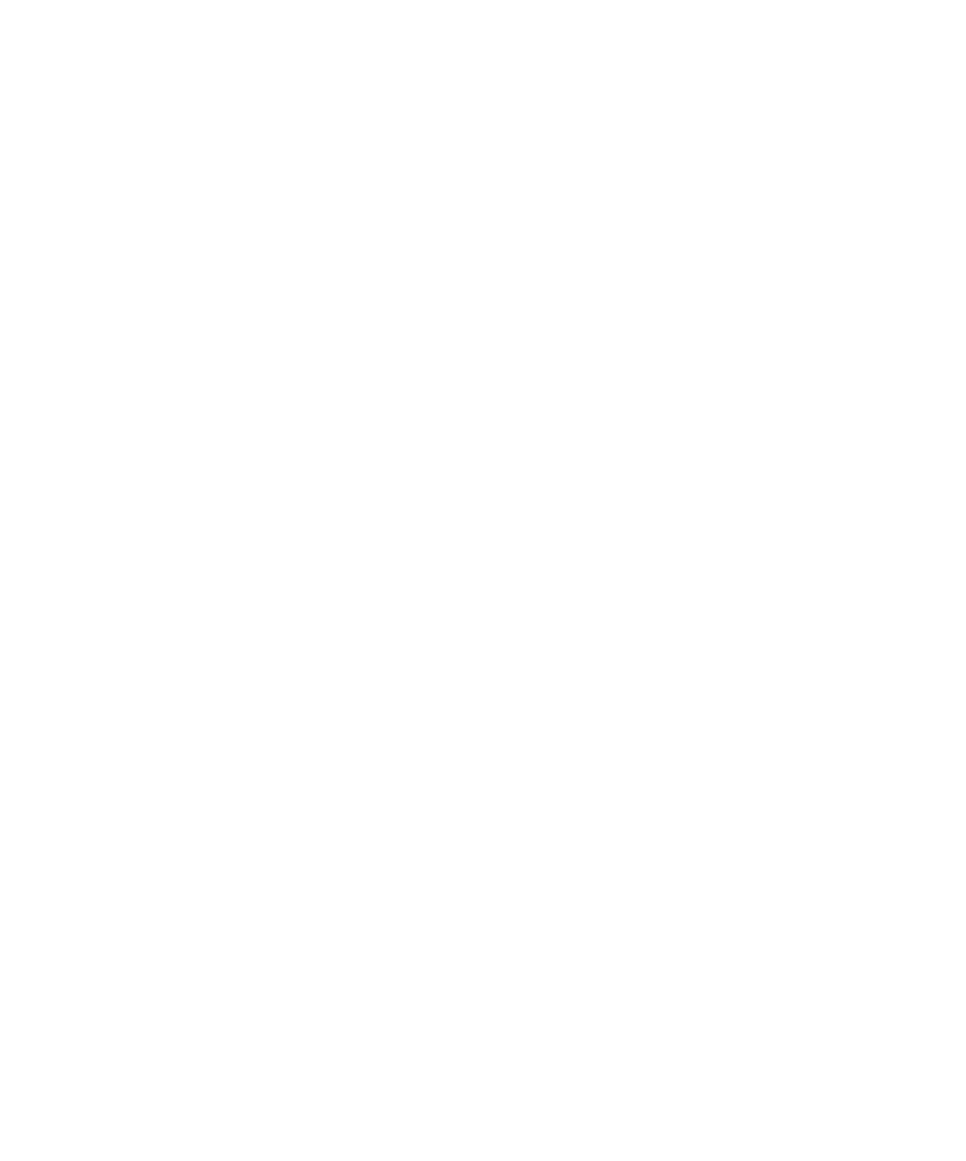
Partial Trace Flush
Test RealTime - User Guide
Multi thread settings:
These settings are ignored if you are not using a multi-threaded environment. To
change these settings, use the Runtime Tracing Control Settings dialog box.
·
Maximum number of threads: This value sets the size of the thread
management table inside the Target Deployment Port. Lower values save
memory on the target platform. Higher values allow more simultaneous
threads.
·
Dump note on thread creation: When selected, the UML Sequence Diagram
displays a note ("Thread Creation") each time a new thread is created.
·
Dump note on thread schedule: When selected, the UML Sequence Diagram
displays a note ("Thread Schedule") each time a thread's schedule is changed.
Partial Trace Flush
When using this mode, the Target Deployment Port only sends messages related to
instance creation and destruction, or user notes. All other events are ignored. This
can be useful to reduce the output of trace.
When Partial Trace Flush mode is enabled, message dump can be toggled on and off
during trace execution.
The Partial Trace Flush settings are located in the Runtime Tracing Settings dialog
box.
To set Partial Trace Flush from the Node Settings:
1. In
the
Project Explorer, click the Open Settings... button.
2.
Select one or several nodes in the Configuration pane.
3. Select
the
Runtime Analysis node and the Runtime Tracing node.
4. Select
Runtime Tracing Control.
5. Set
the Partial trace flush setting to Yes or No to activate or disable the mode.
6.
When you have finished, click OK to validate the changes.
To toggle message dump from within the source code:
1.
To do this, use the Runtime Tracing pragma user directives:
o
_ATT_START_DUMP
o
_ATT_STOP_DUMP
o
_ATT_TOGGLE_DUMP
o
_ATT_DUMP_STACK
90