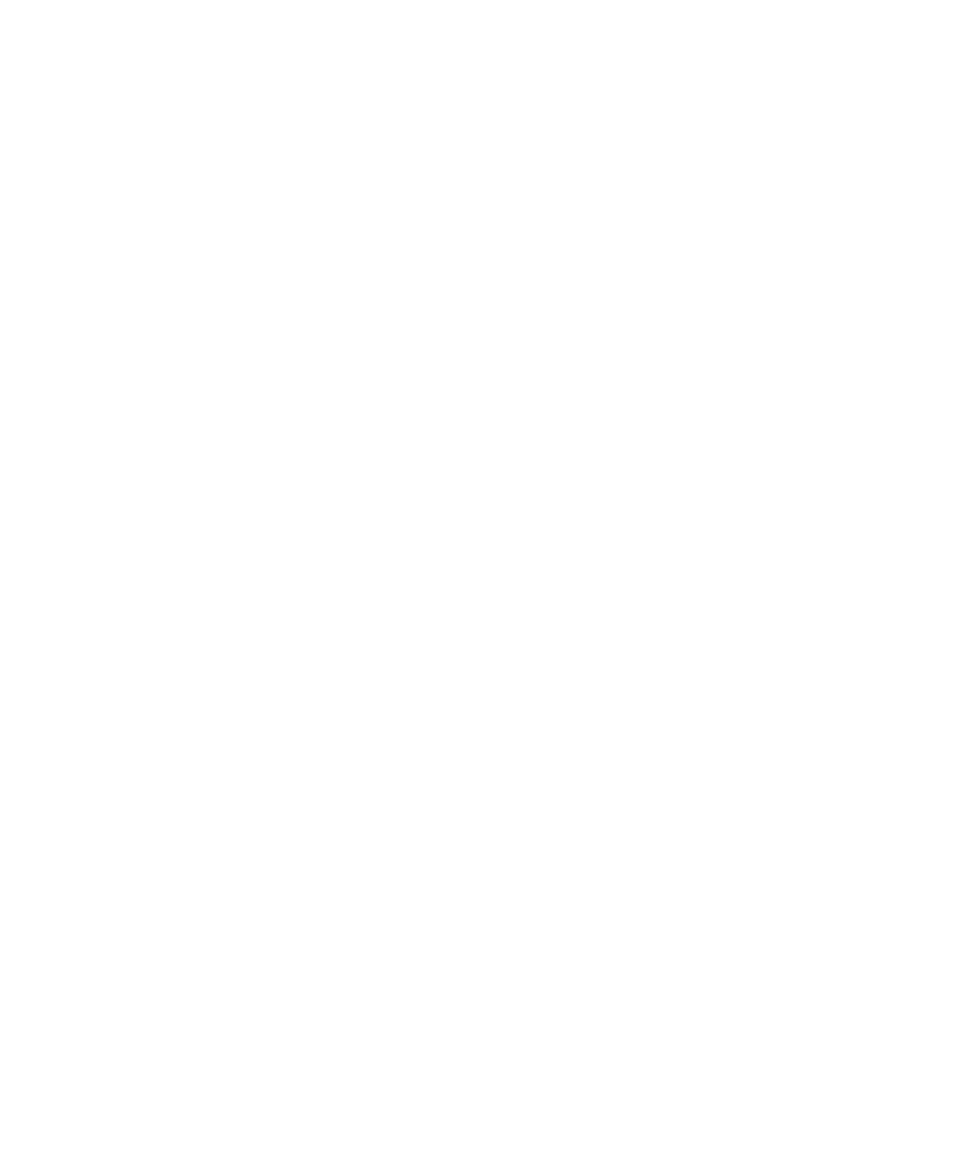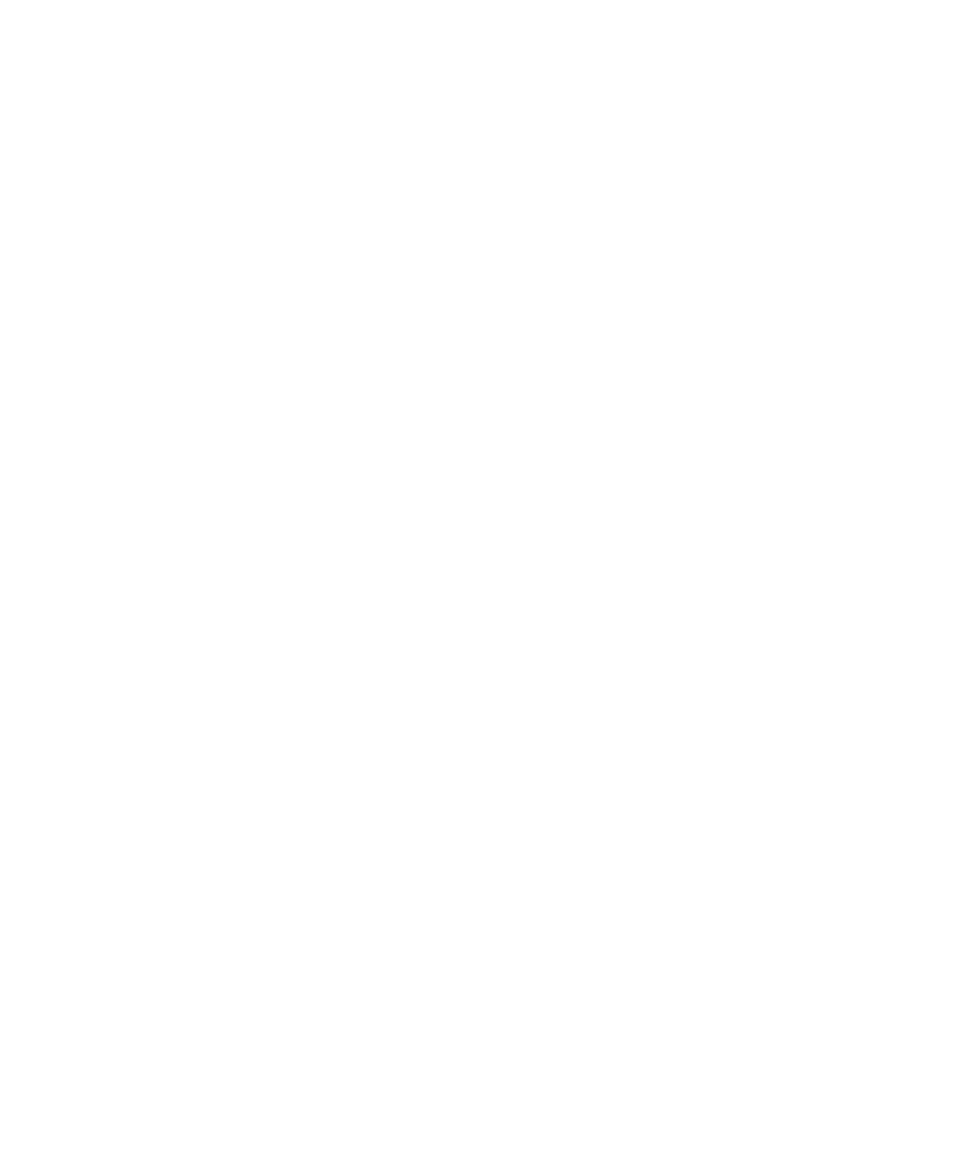
Runtime Tracing with a Test Node
Runtime Analysis
2. Select
Go to Head or Go to Destruction in the pop-up menu.
To filter an instance out of the UML sequence diagram:
1.
Right-click an element of the object lifeline.
2. Select
Filter instance in the pop-up menu.
Runtime Tracing with a Test Node
When Runtime Tracing is activated with a Component Testing or System Testing test
node, monitoring a UML sequence diagram of the execution from Runtime Tracing is
a matter of including Runtime Tracing in the Build options of an existing test node.
If however you are using Runtime Tracing on its own, you need to create an
application node in the Project Explorer, and associate it with the source files that you
want to monitor.
To set the Runtime Tracing option:
1.
From the Build toolbar, click the Options button.
2.
In the options list, select Runtime Tracing.
3.
Click anywhere outside the options list to close it.
Next time you run a Make command on the selected test node, a Runtime Tracing
UML sequence diagram will be produced simultaneously with the standard test
output.
To View Runtime Tracing output:
1.
Runtime Tracing output is displayed, with the UML/SD Viewer, in the same
UML sequence diagram as the standard test's graphical output.
Advanced
Multi-Thread Support
Runtime Tracing can be configured for use in a multi-threaded environment such as
Posix, Solaris and Windows.
Multi-thread mode protects Target Deployment Port global variables against
concurrent access. This causes a significant increase in Target Deployment Port size
as well as an impact on performance. Therefore, select this option only when
necessary.
89