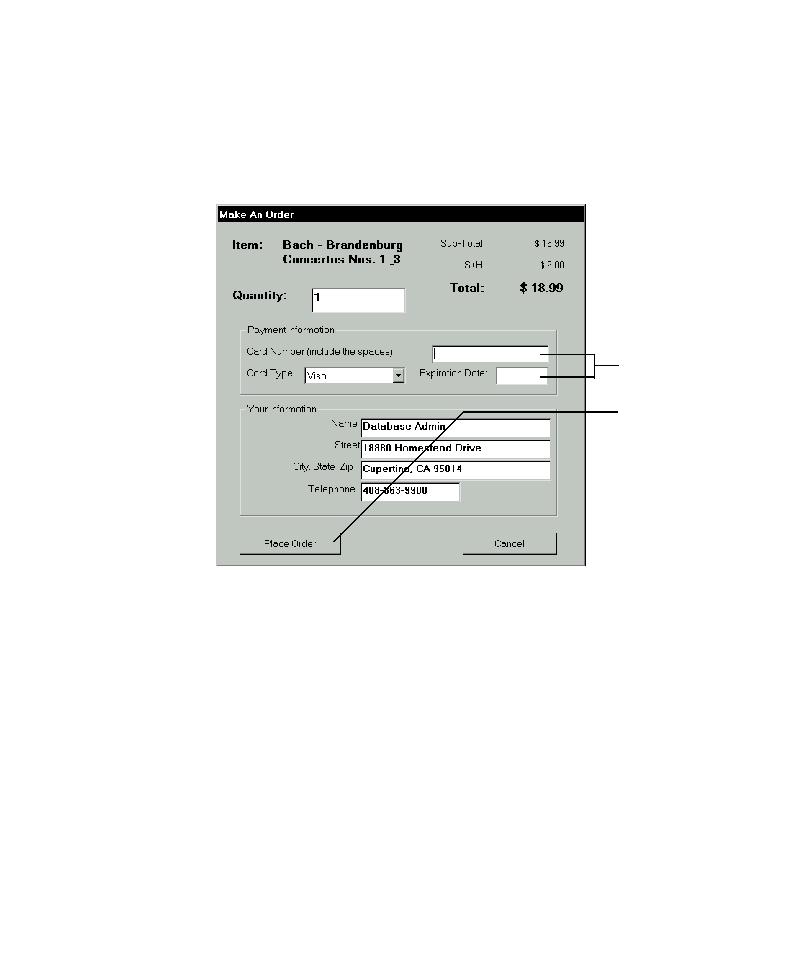
Mapping Alternative Paths in an AUT
application. To order a selected album, a user types a credit card number in the Card
then clicks Place Order.
message. If the user clicks Place Order without first completing the Card Number
and Expiration Date boxes, Classics displays the Incomplete Order message. To test
this area of Classics, you must first map both of these paths in the user interface.
the Application Mapper takes if you do not specify input for controls in the AUT.
Next, insert and set up an interaction object for each alternative path that a user can
take, starting from a specific control (the last control involved in an interaction that
exposes unmapped user interface).