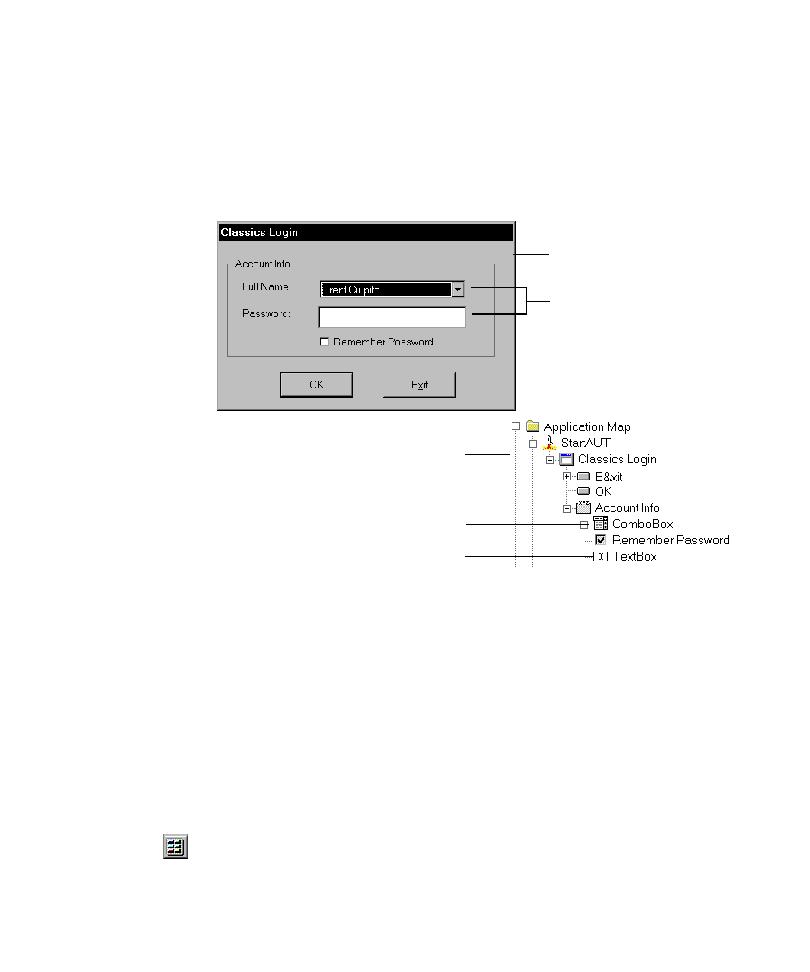
Beyond a Logon Dialog Box
ID, then you must perform additional steps after the first mapping session so that the
Application Mapper can access more of the user interface. The following figure
shows the Classics Login dialog box and the resulting application map after mapping
to single-level depth for the first time.
the Full Name combo box, type a password in the Password text box, and then click
box and text box, the Classics window did not open after the Application Mapper
exercised the OK button. To map beyond a login dialog box such as this, you must
supply TestFactory with the necessary input to pass to the AUT, and specify the
correct order for exercising the controls involved. The most efficient way to do this
is to set up an interaction object.
1. Map the AUT to single-level depth.
and the UI objects mapped for the logon dialog box and its child controls.