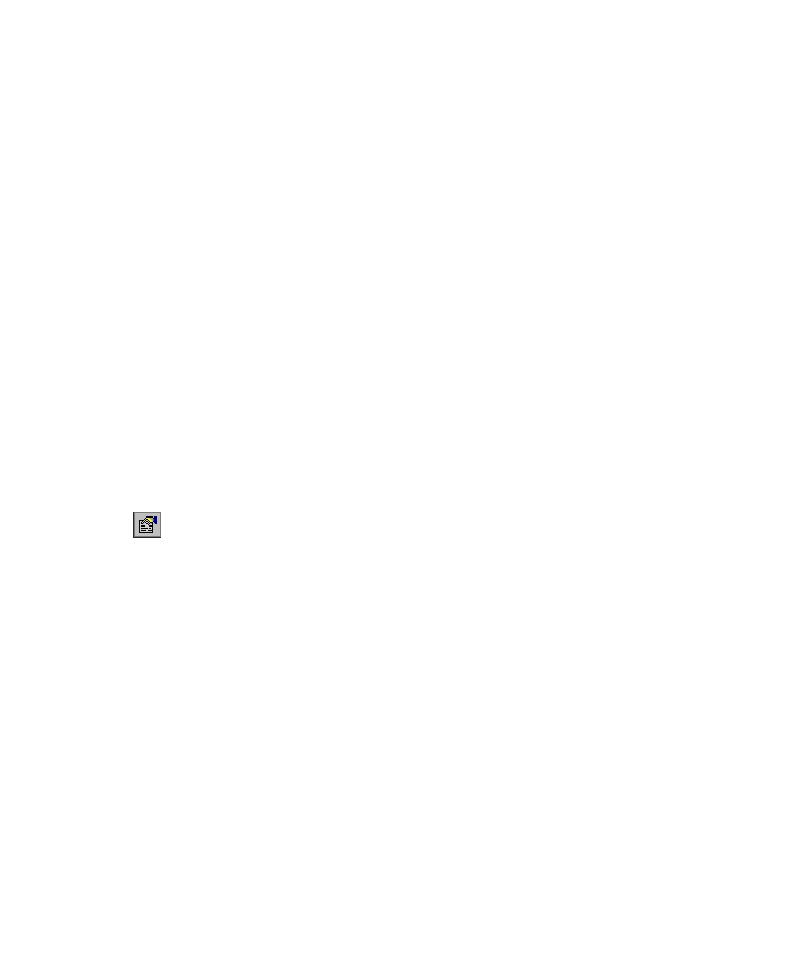
Assigning Style to Input Components
that represent input-type controls such as text boxes and combo boxes. A style
consists of a combination of data entry settings that TestFactory uses to test controls
during Pilot runs. Although none of the existing styles has a required string case, you
can specify a required string case for any style. If you do, the Application Mapper uses
the required string case for mapping.
components in the application map. If no existing style has the combination of data
entry settings that you want TestFactory to apply to a control, you can override an
existing style with modified settings, or create a new style. Assigning and modifying
a data entry style is the most efficient way to determine how TestFactory exercises
an input control.
assigns the component the Base style. A UI object or component with the default
Base style is tested using a random combination of integers, floating point values, and
string values as entry data. You can assign the component a style that has a more
appropriate mix of data entry settings for the control in the AUT.
1. Click the input component in the interaction object view.
2. To open the Edit Data Entry Style dialog box, click Style Properties on the