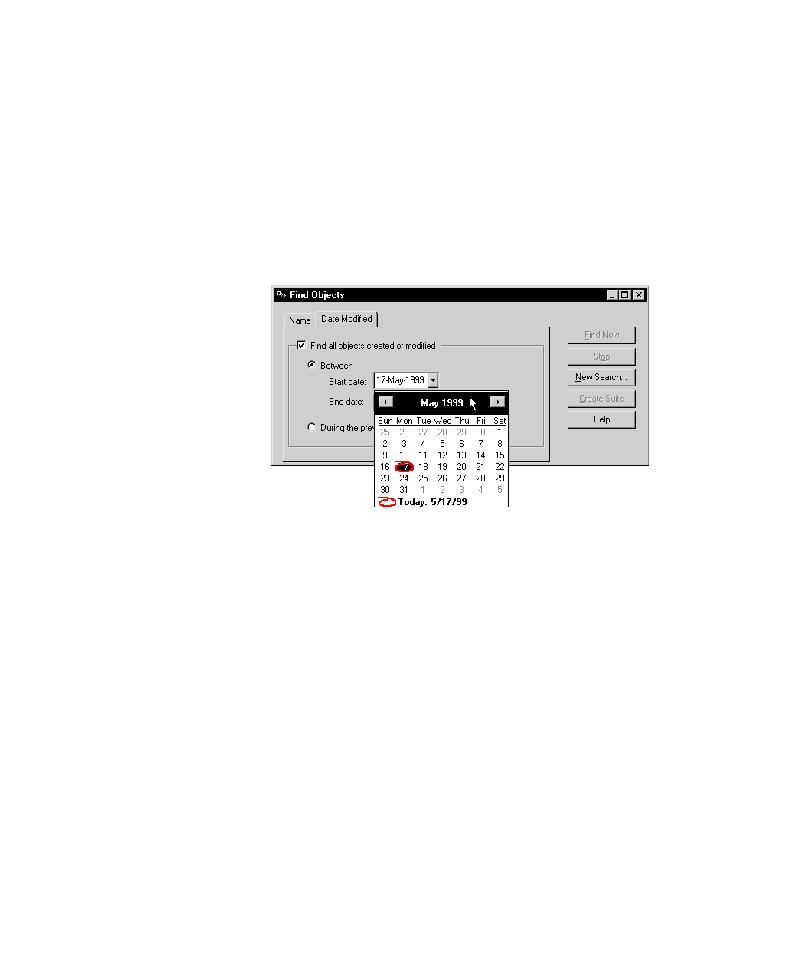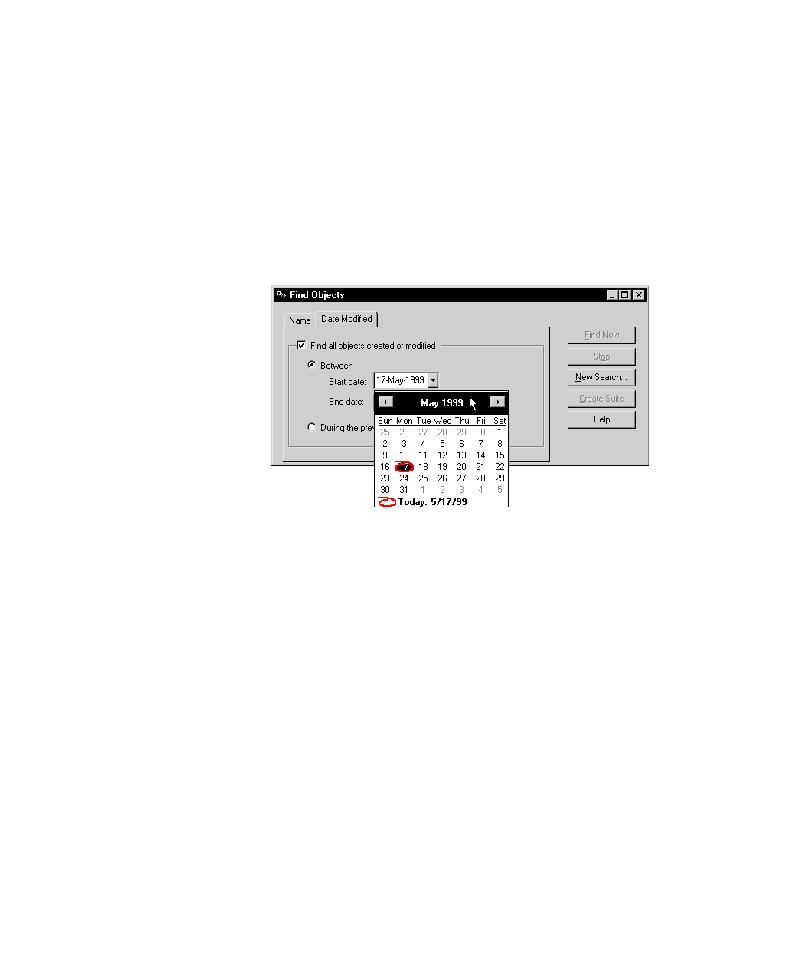
The Find Objects window
Application Map Objects and Their Properties
4-21
3. To refine the search based on the user properties of UI objects:
a. In the Find Objects window, click User Properties.
b. Type information in one or more of the available boxes in the Filter User
Properties dialog box, and then click OK.
4. To filter objects based on the date created or last modified, click the Date
Modified tab, select the Find all objects created or modified check box, and
then do one of the following:
To specify a time interval:
a. Leave Between selected.
b. To set a time interval start date, click the down arrow in the Start date
box, and then click a calendar date.
c. To set a time interval end date, click the down arrow in the End date
box, and then click a calendar date.
Alternatively, to specify a number of previous days up to and including the
current day, click During the previous, and then type a number in the
day(s) box.
5. Click Find Now.
After the Find Objects window displays a list of objects found, you can jump directly
to a listed object in the application map.
To jump to one of the found objects listed:
1. Double-click the object name in the Find Objects window.
2. Close the Find Objects window.
The object is selected in the application map.