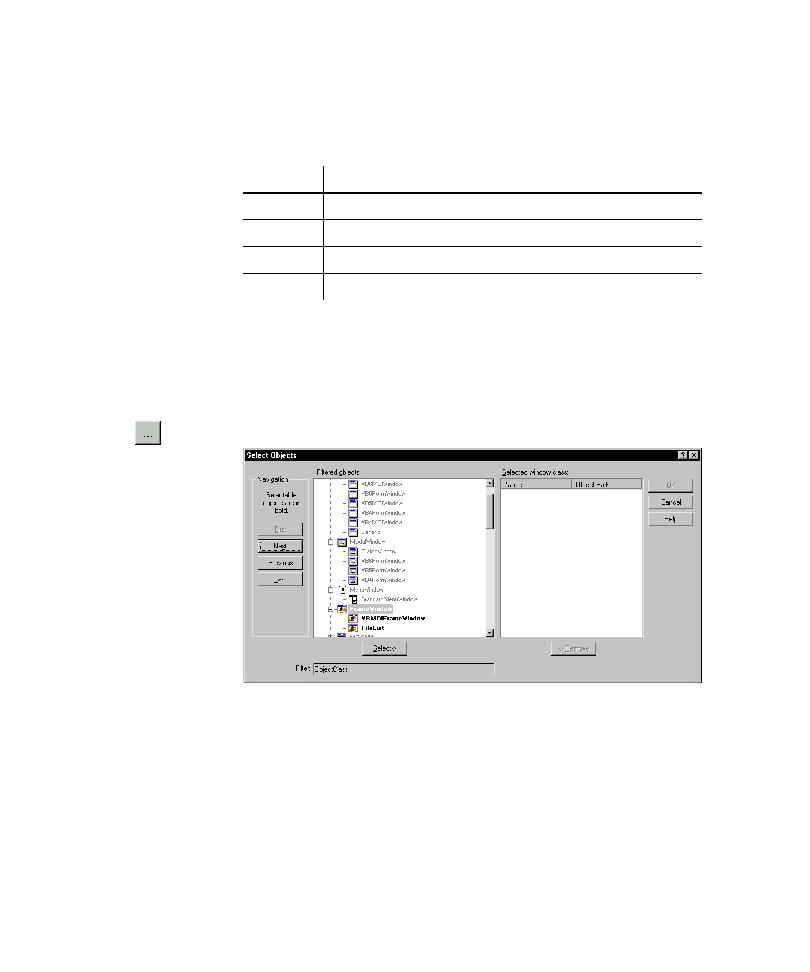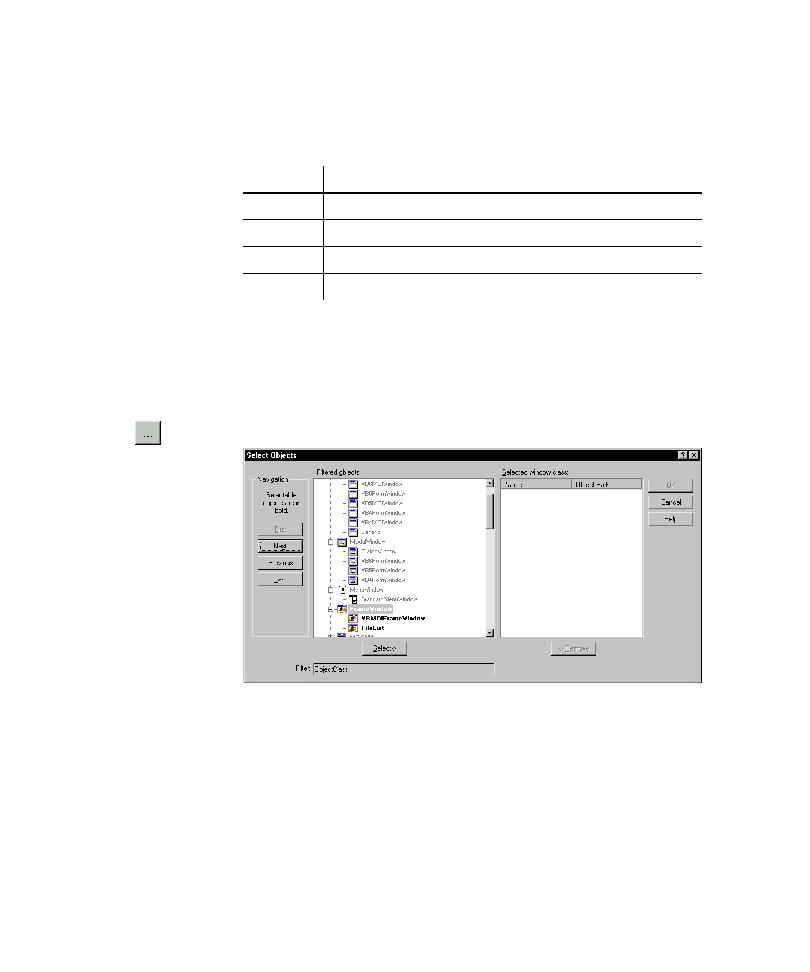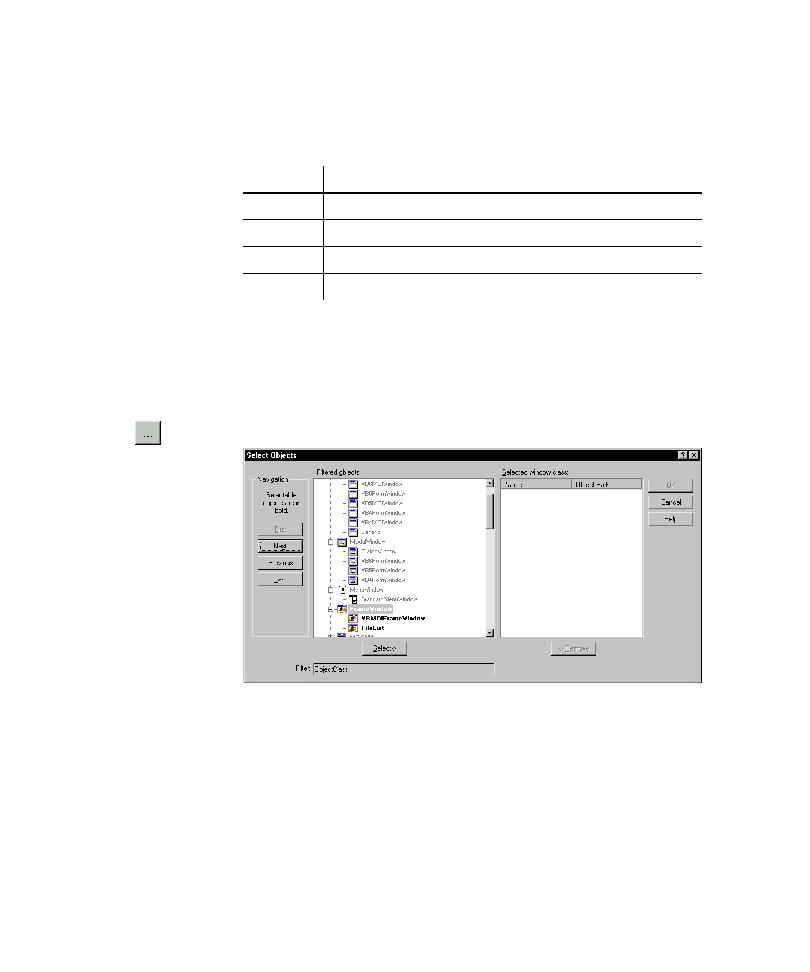
UI object class list
Developing and Working with the Application Map
4-20
2. To specify an object or objects to find, do one of the following:
In the Named box, type part or all of an object name using the
following syntax:
If you specify a name to search for an object, and the object name includes
a mnemonic, be sure to type the ampersand character (&).
Select check boxes for one or more object types to find.
Alternatively:
a. Click
...
next to the UI object class list.
a. Scroll through the Filtered objects list or click First, Next, Previous, and
Last to jump to selectable objects in the list.
b. To select a window class or subclass in the Filtered objects list, click the
window class item in the Filtered objects list, and then click Add.
c. To close the Select Objects dialog box, click OK.
Type
To find
abc
Objects named abc
abc*
Every object with a name that starts with abc
*abc*
Every object with the string abc in its name
abc?
Every object with a 4-character name that starts with abc