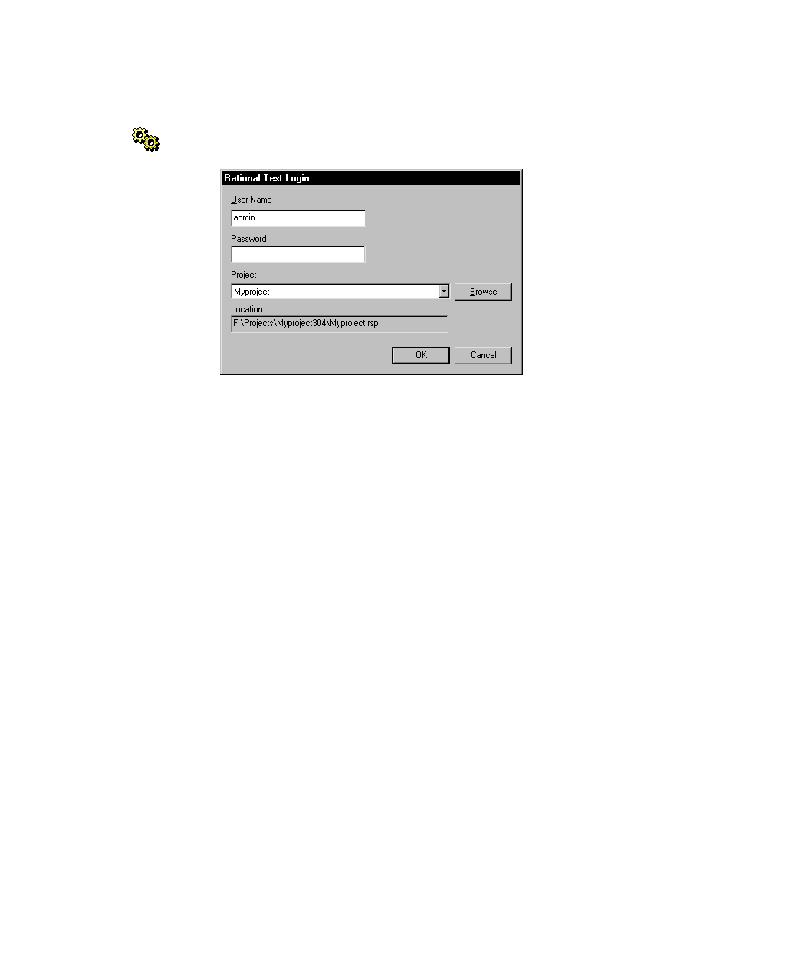
Starting TestFactory from the Command Line
1. Click Start > Programs >
3. In the Project list, select the project.
4. In the Location box, check to make sure that is the correct location.
5. Click OK.
Application Map folder, and the UI Library folder in the left pane of the window.
dialog box, or by adding the command-line argument in the Properties dialog box of
Windows Explorer. If you start TestFactory from the command line, you can specify
arguments to control the behavior of the program on start-up. You can also specify
command-line arguments in the Properties dialog box for a TestFactory shortcut.
For a list of command-line arguments supported by TestFactory and for information
about using them, see the Appendix Using TestFactory Command-Line Arguments in
this manual.