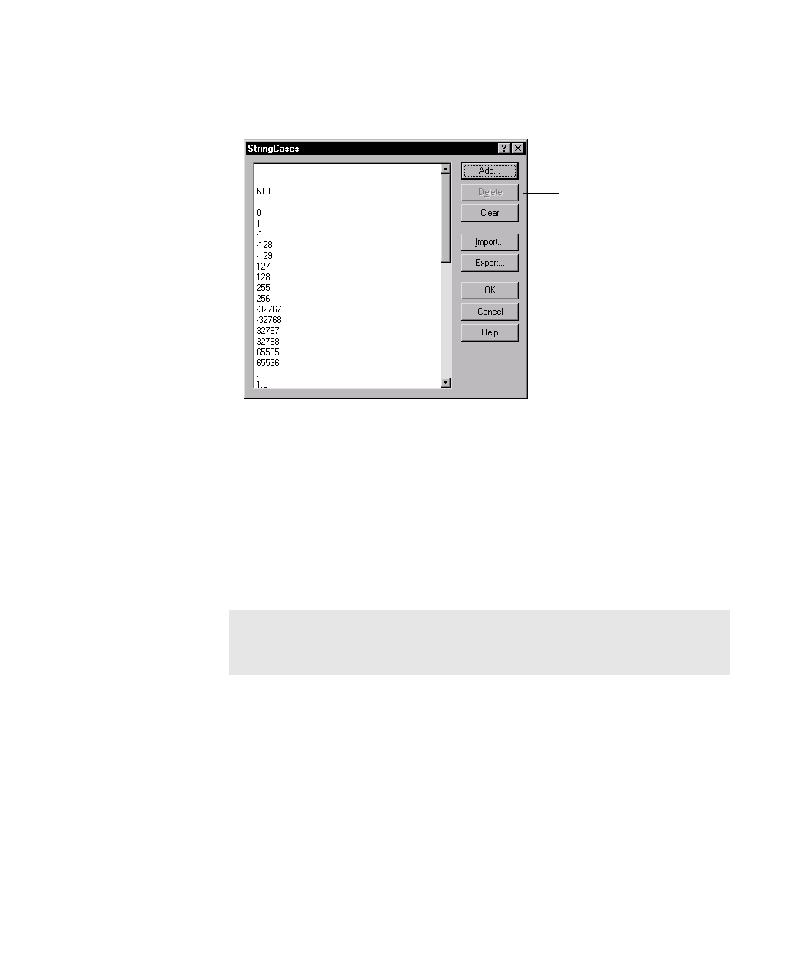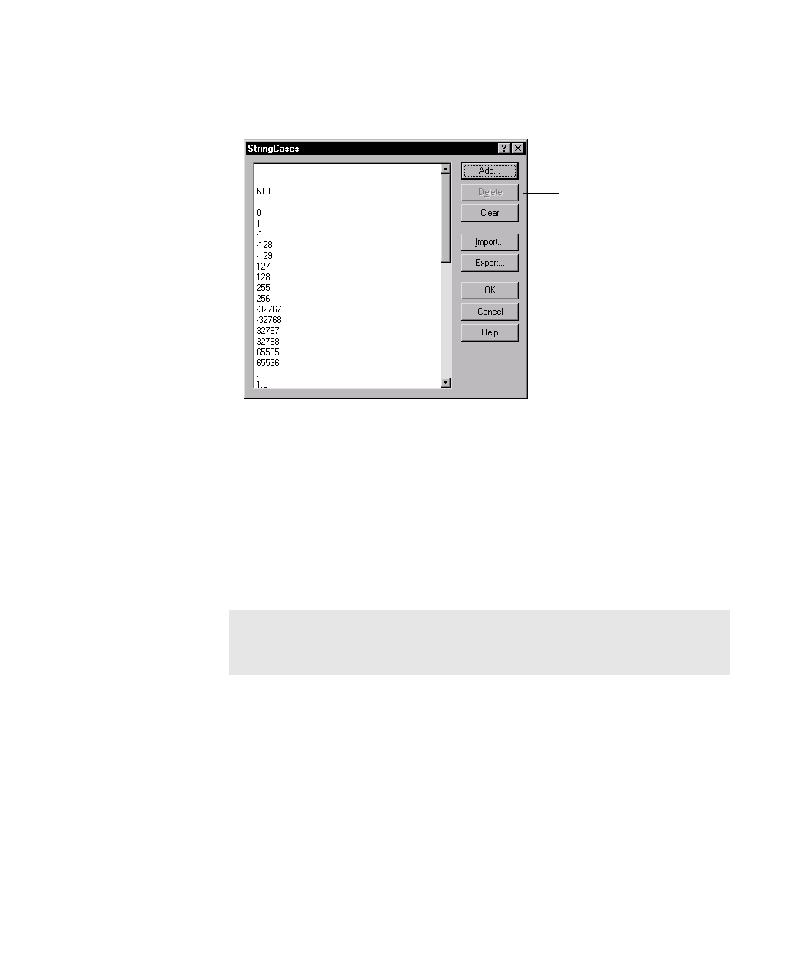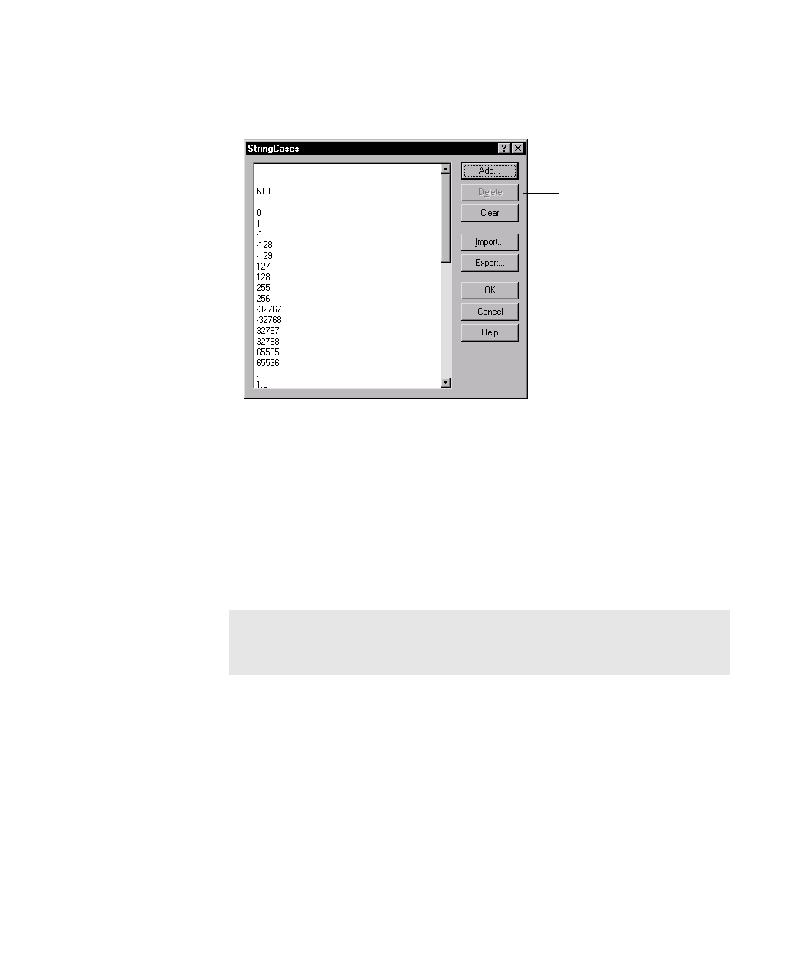
The StringCases dialog box
Testing Controls in the AUT During Pilot Runs
5-53
The following figure shows the StringCases dialog box for an input UI object
that has no data entry style assigned to it.
4. To change the StringCases list, do one or more of the following:
To add a value to the list, click Add, and then type a value in the active box.
To delete a listed value, click the value, and then click Delete.
To delete all listed values, click Clear.
To edit a value, click the value, and then modify or replace it.
5. To import a text file that you created in another program, and use the text strings
it contains as string cases for testing, click Import, and then use the Import From
dialog box to locate and load the file.
6. To export listed values to a text file, click Export, and then use the Export To
dialog box to name and save the file. You do not need to specify a file type.
7. To save your changes and close the StringCases dialog box, click OK.
StringCases dialog box for an
input UI object that has no data
entry style assigned to it
NOTE: TestFactory uses line breaks to distinguish between separate string
cases. Be sure to use line breaks between text strings in the text files you
create to import in TestFactory.