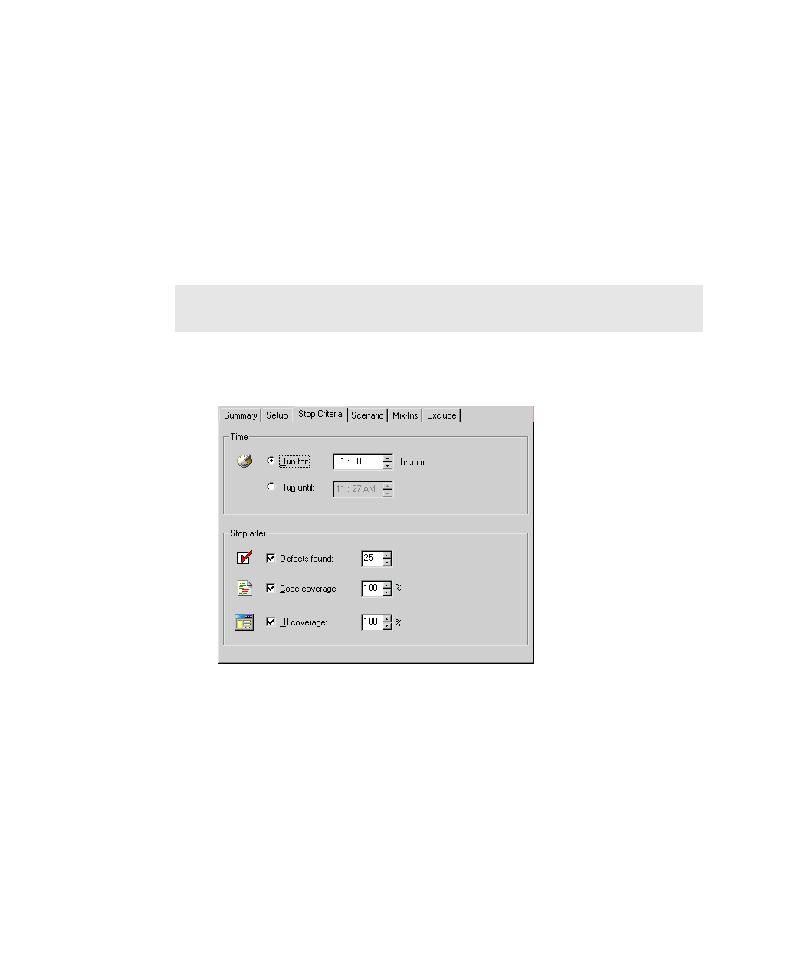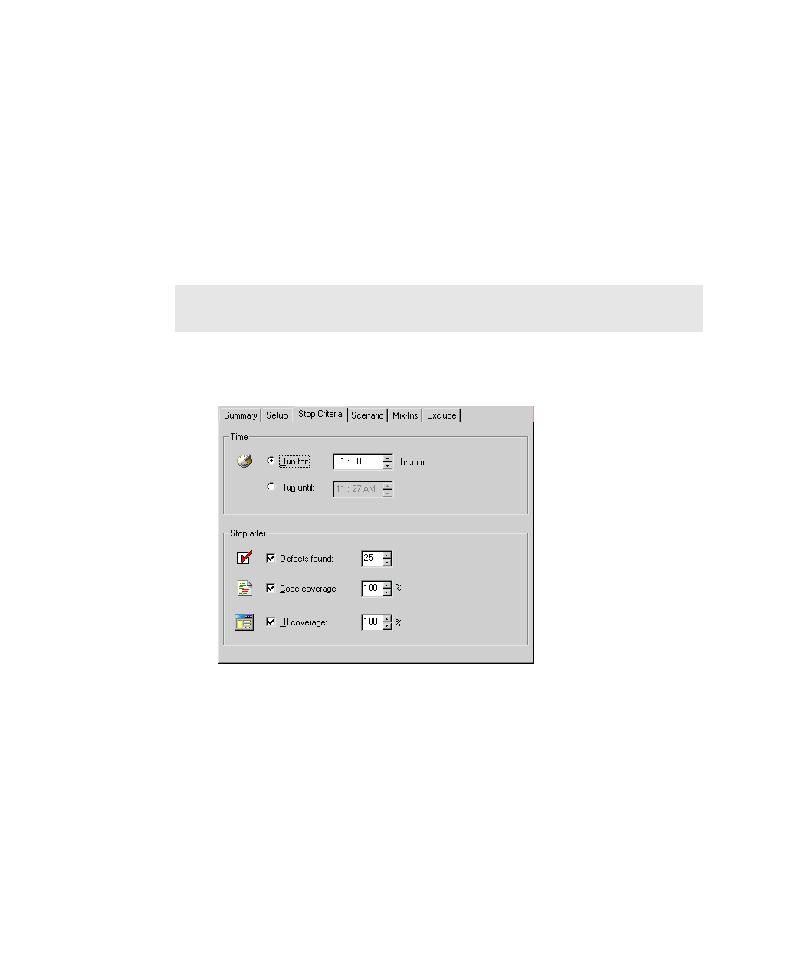
Settings on the Stop Criteria Tab
Automatically Generating Scripts
5-6
b. Under Support scripts, click Browse next to the Cleanup box, and then
locate and select a Robot cleanup script.
7. Type comments about the current Pilot run in the Script comments box. The
Pilot inserts the text as a comment at the top of the scripts that it generates.
Modifying Settings on the Stop Criteria Tab
The settings on the Stop Criteria tab let you specify the criteria that must be met to
complete the Pilot run. Testing stops after the Pilot run reaches any one of the criteria
that you set on this tab.
To modify the stop criteria:
1. Click the Stop Criteria tab.
2. You must specify a time-related stop criterion for a Pilot run. You can either
specify a run duration, or specify a clock time for the run to stop.
To specify the duration of the Pilot run in hours and minutes, under Time,
leave Run for selected, and then enter a time limit in the hh:mm box. The
minimum run duration you can set is five minutes (00:05).
To specify a clock time for the run to stop, under Time, click Run until, and
then, in the adjacent box, enter the clock time for the run to stop. The latest
clock time you can set is 23 hours and 59 minutes from the current time.
NOTE: If you run a Pilot to generate just a UI script, TestFactory ignores the
Stop Criteria tab settings.