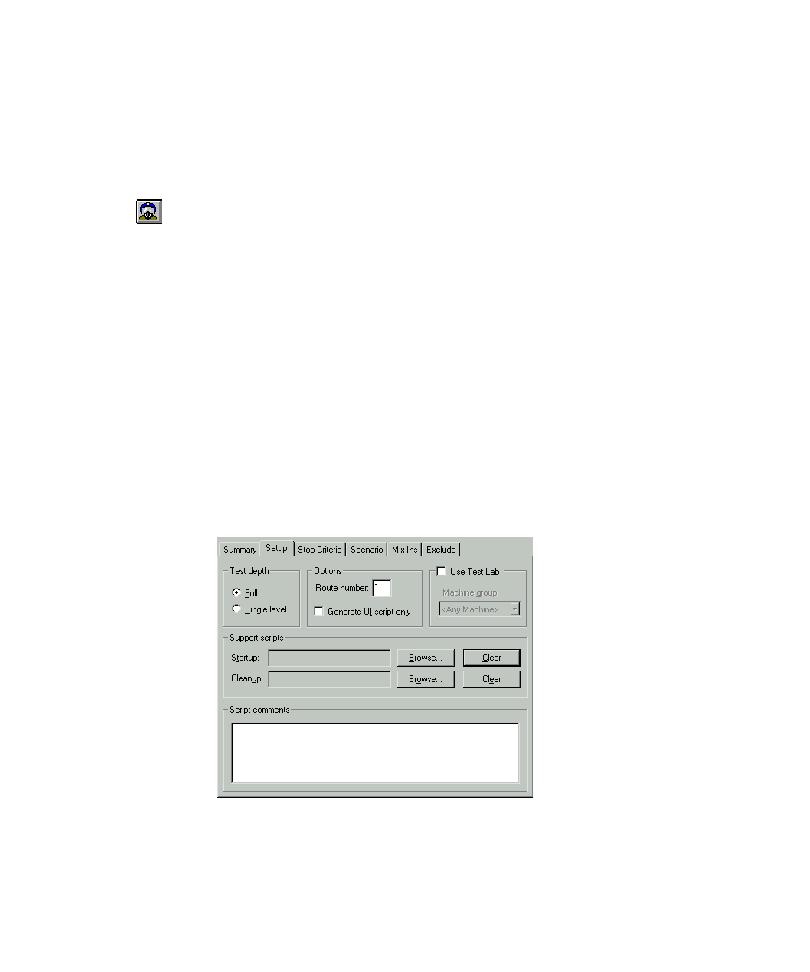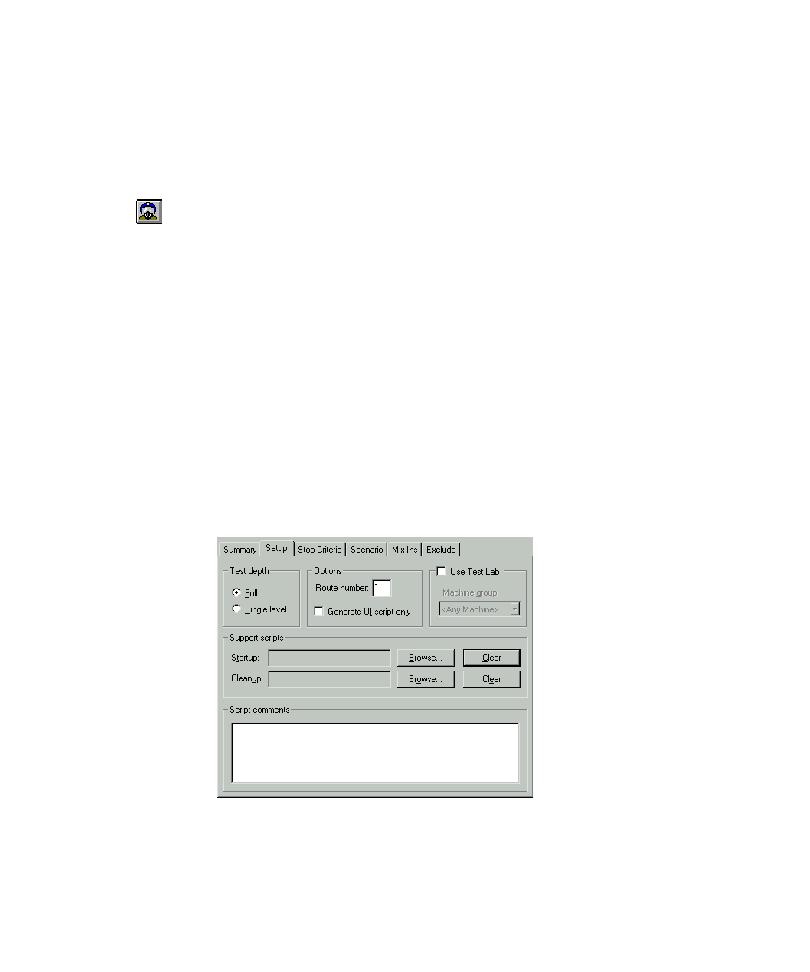
Inserting a Pilot
Automatically Generating Scripts
5-4
Inserting a Pilot
1. To insert a Pilot, do one of the following:
Click a destination in the application map, and then click
Insert >
Pilot.
Click Pilot on the Insert toolbar, and then click a destination in the
application map.
Drag a Pilot from the Insert toolbar to a destination in the application map.
2. Name the Pilot, and then press
ENTER
.
Setting Up and Starting a Pilot Run
The tabs on the Pilot properties page in the right pane contain settings that you can
modify to set the parameters of a Pilot run. The following procedures describe how
to modify the settings on each tab for a simple Pilot run on your local machine, how
to restore default Pilot settings, and how to start the Pilot run.
Modifying Settings on the Setup Tab
The settings on the Setup tab let you set general parameters for the Pilot run.
To modify Setup tab settings:
1. After you insert a Pilot, click the Setup tab in the right pane.