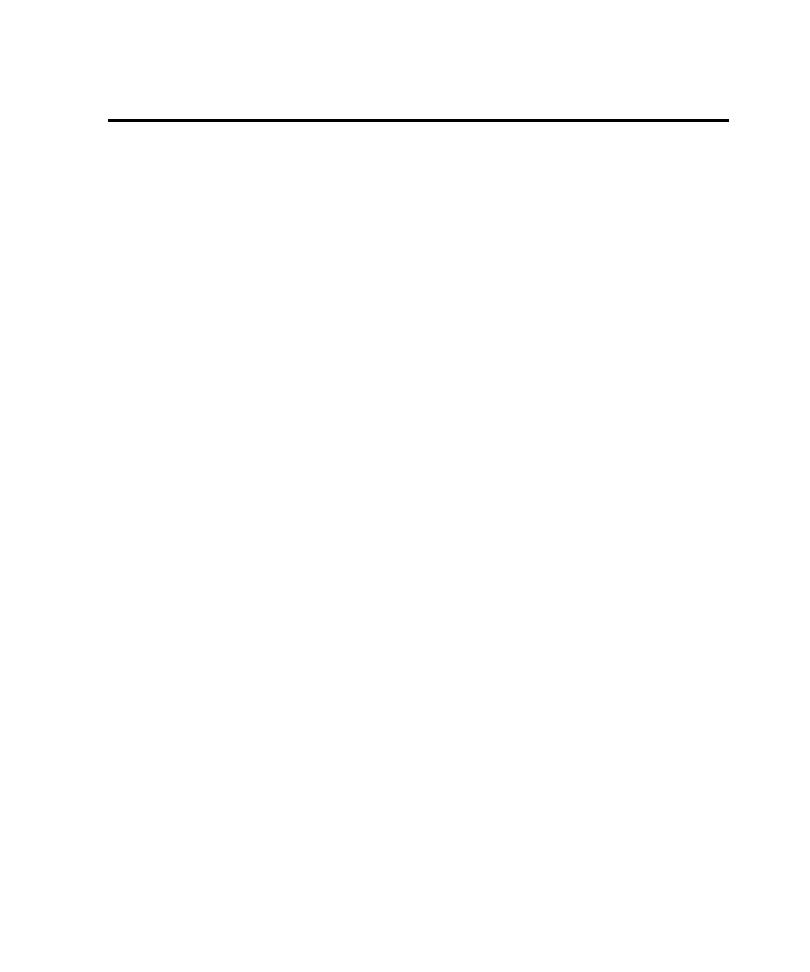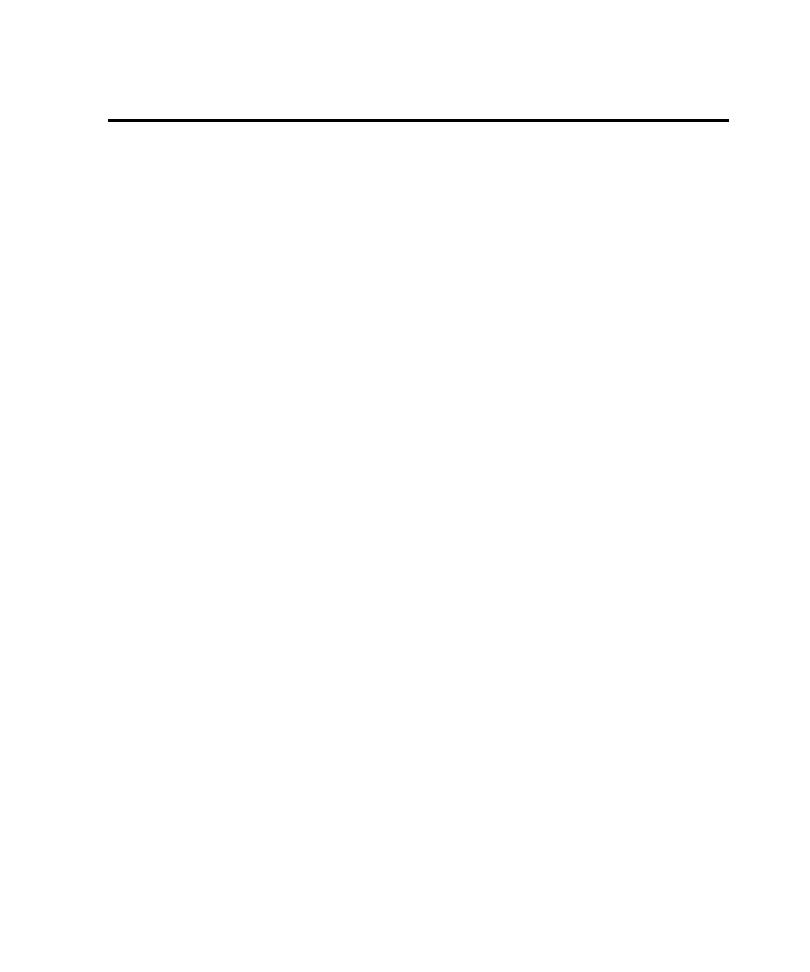
Setting Up and Running Pilots
Setting Up and Running Pilots
5-3
Setting Up and Running Pilots
In addition to providing information about setting up and running a Pilot, this
section describes several issues to consider as you insert Pilots in the application map.
Effective Pilot Placement
Pilot placement in the application map determines how useful the test results will be.
Keep the following factors in mind as you insert Pilots in the application map:
þ
Pilots are most effective if you insert them at UI objects that lead to major
functional areas of the AUT.
þ
A Pilot uses the application map, and not the AUT, to build scripts. Place Pilots
in regions of the application map that you have mapped to full depth and that
include all of the paths available in the part of the AUT you want to test.
þ
Inserting a Pilot too low on a branch of the application map (so that it includes
too few UI objects) can result in small code coverage values.
þ
As you combine multiple Pilots in scenarios and mix-ins, be sure to place each
Pilot so that it has exclusive access to the controls in its region of the application
map. In other words, combine Pilots with access to functional areas that do
not overlap.
þ
If your goal is to obtain an optimized best script to test a region of the AUT,
insert Pilots at map locations that correspond to stable areas of the AUT. If you
just want to run Pilots to find defects, stability is not as important a factor.
þ
If you want to run a Pilot to test an area of the AUT that includes a control that
you do not want to test, do one of the following:
Set the ExerciseDuringTesting
property for the UI object mapped for the
Exclude the control from testing by adding the UI object mapped for the
control to the Pilot Exclude tab.
If the control is represented as a component of an interaction object, make
the component unavailable in the Interaction Object view.