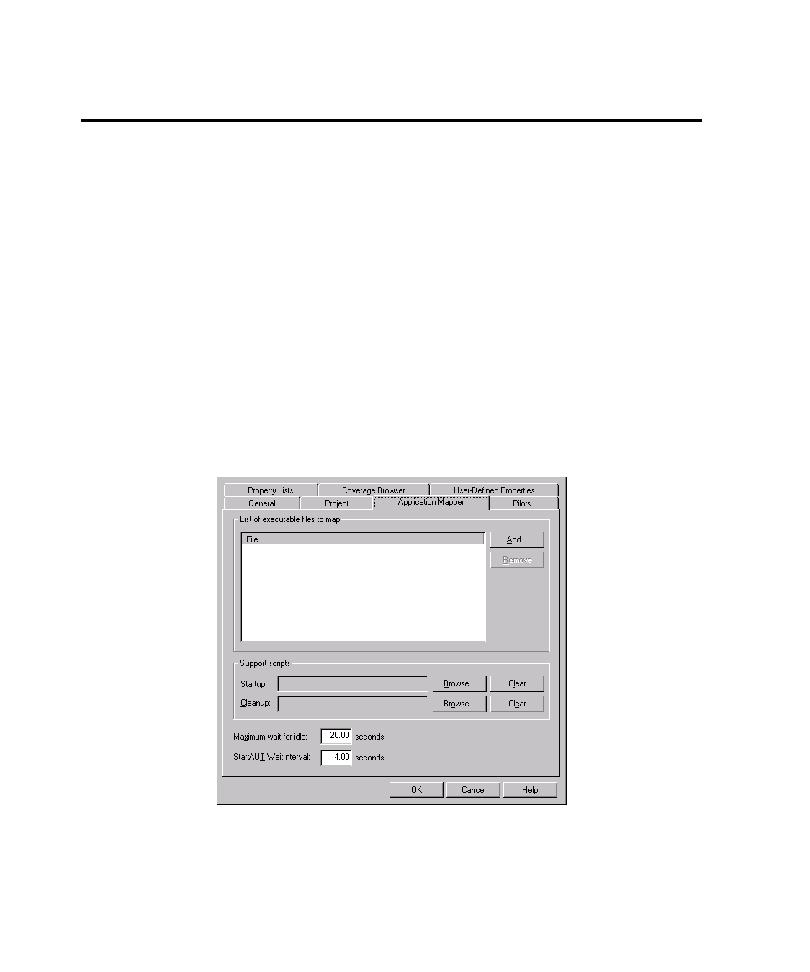
Timing Events During Mapping
If the Application Mapper does not allow enough time for a control to respond, it
fails to map beyond that control. To solve this timing problem, you can impose a wait
interval that forces the Application Mapper to wait for the AUT to respond.
exercise controls in the AUT. You can adjust timing for all controls in the
application, for an entire class or subclass of controls, or for just a single control.
status of the AUT. After TestFactory exercises a control, it waits up to 20 seconds
(the default maximum wait-for-idle time) for the AUT to become idle before it
exercises the next control. If the AUT requires more than 20 seconds to perform
most operations, you can reset the maximum wait for idle value for mapping.
1. Click Tools > Options, and then click the Application Mapper tab.