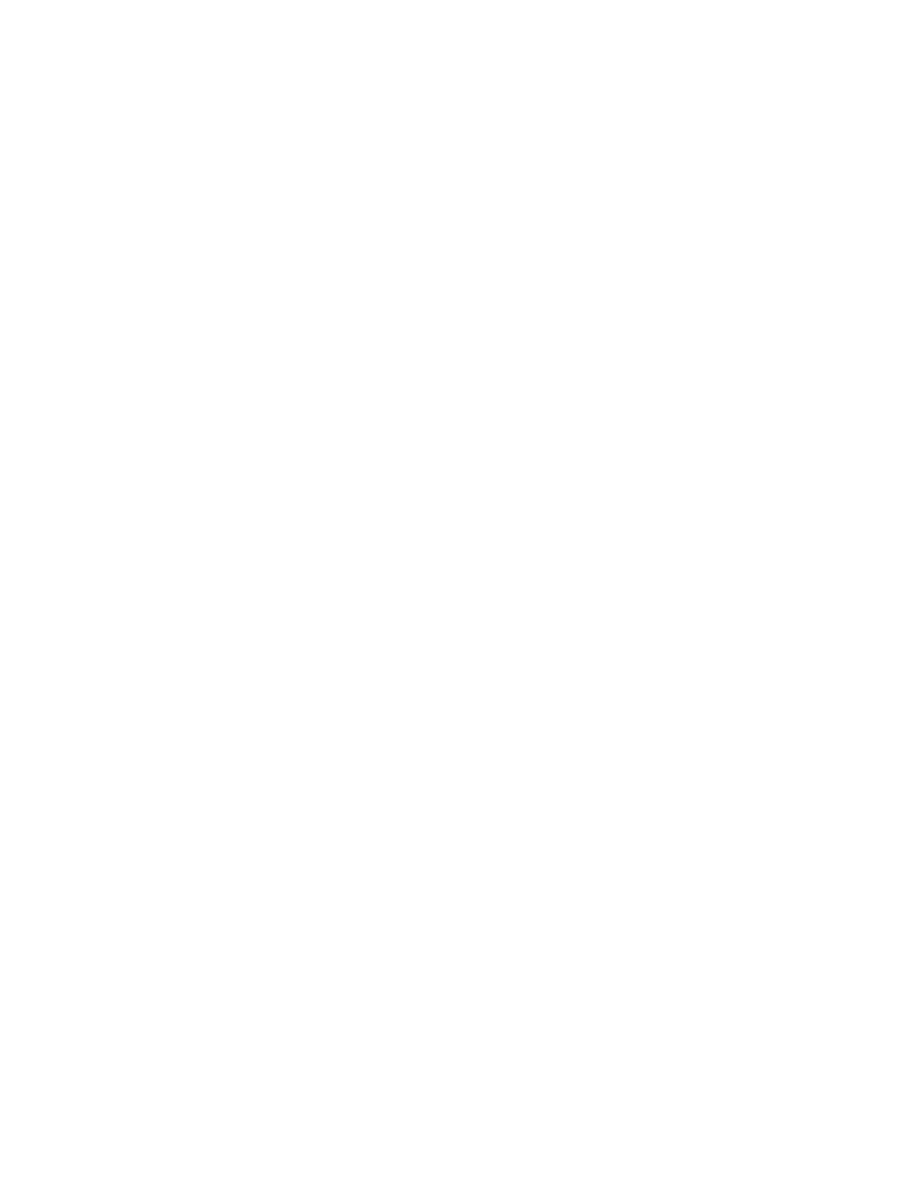
Examine the enhancement requests
later implemented. In the next exercise, you find more enhancement requests to
implement in the next iteration.
double-click All Project Enhancement Requests.
customer via email when order ships to display details about this enhancement
request. Notice that the enhancement request is in the Submitted state, but it has not
yet been assigned. Click the History tab to learn more about the request and its
history.
display its details. Notice that the enhancement request is in the Assigned state. To
see who is assigned to this request, click the Analysis tab.
store. It is typical for several entries with a very similar, if not identical,
enhancement request or defect to be stored in a ClearQuest database. This allows
project teams to evaluate, or triage, each ClearQuest entry. Team members can
determine more than just to whom requests or defects should be assigned, but also
identify those entries which are duplicates of existing or new requirements,
modify them to detail the duplication, and close them with this resolution
description.