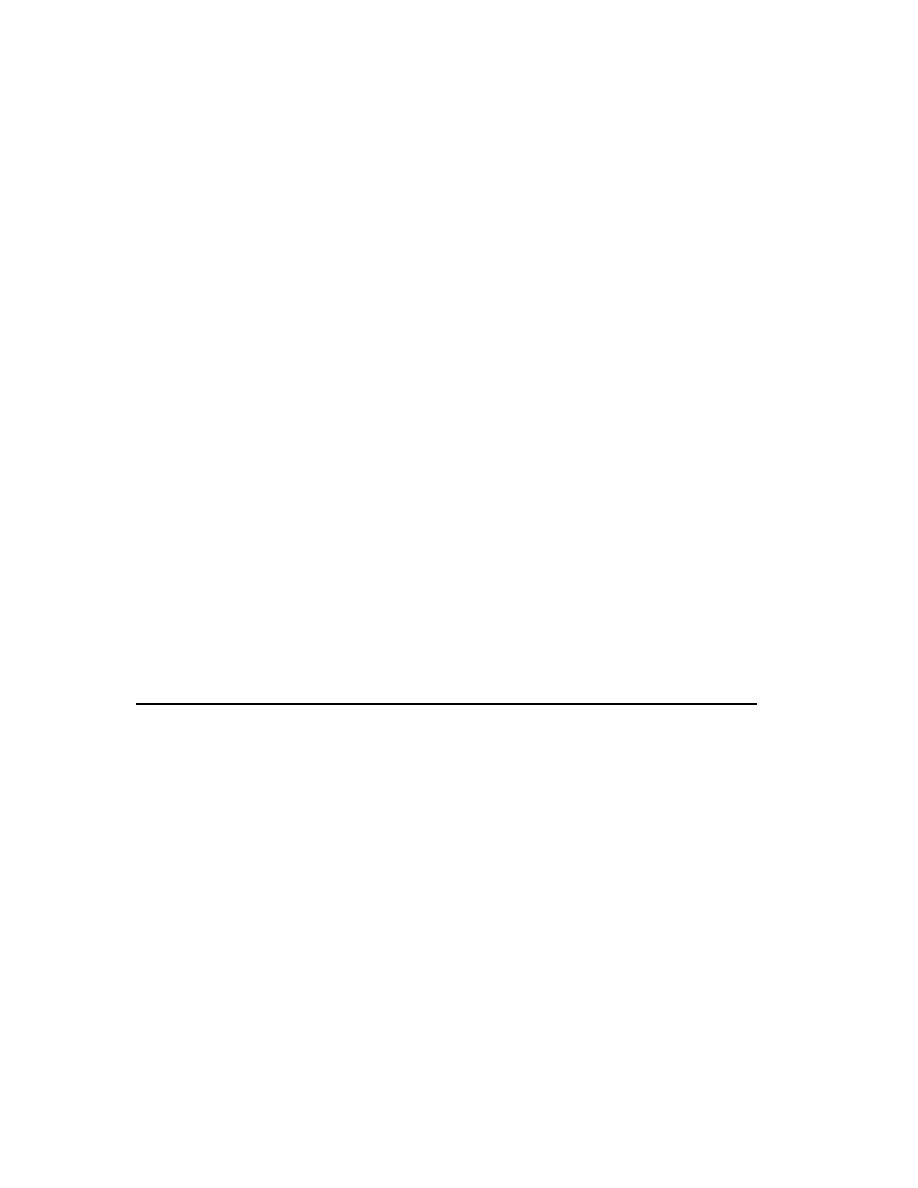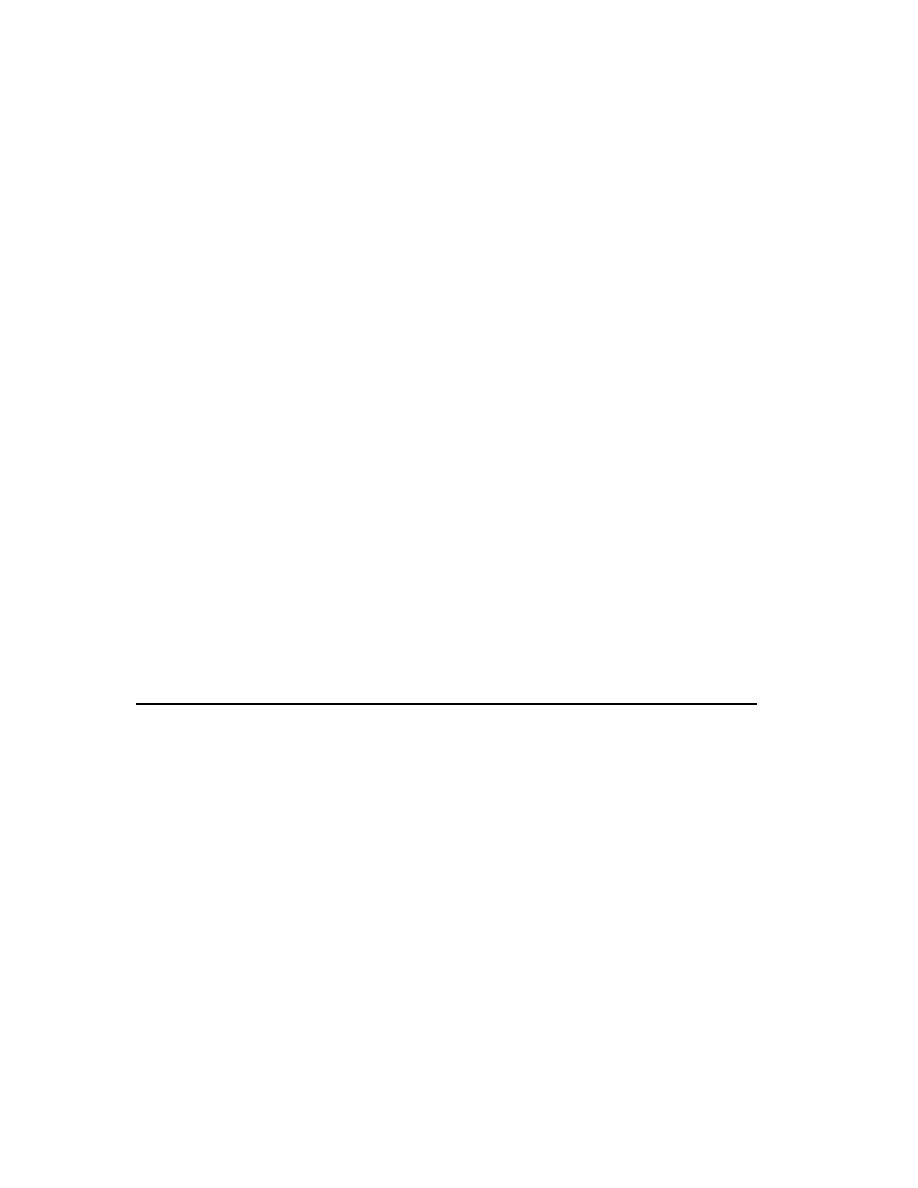
Modify an enhancement request
142
Chapter 11 - Planning the Next Iteration
Exercise: Modify an enhancement request.
1
Go back to the previous enhancement request you looked at (CLSIC00000036,
Need to notify customer via email when order ships). Since we know that a similar
request has already been assigned, we'll close this request as a duplicate.
2
On the Main tab, click Actions, then click Duplicate.
3
In the Mark as Duplicate dialog box, enter
CLSIC00000031
, then click Find to make
sure you have identified the correct record to which CLSIC00000036 is a duplicate.
4
Click OK to return to the defect you are modifying.
On tabs where you must fill in a box, a red square appears.
5
Go to the Analysis tab.
a
The Owner box is marked red, indicating that a value is mandatory. Recall that
you logged in as pat and you are determining the resolution for this entry. So
from the Owner list, click pat.
6
Go to the Resolution tab. Notice that TestManager has already filled in boxes
related to the duplicate of this record.
7
Click Apply. You may need to click Run Query from the toolbar to refresh the query
results.
You will see that enhancement request CLSIC00000036 is now in the Duplicate
state.
Other Planning Activities
During an iteration, you usually work both to correct defects and to implement
enhancements. As part of planning, you might also use ClearQuest or RequisitePro to
identify the work to do in the next iteration.
During iteration planning, you can produce a Rational SoDA report showing the
defects and enhancements planned for the next iteration. You can also use
ProjectConsole to automatically generate charts and gauges with metrics gathered
from tools like RequisitePro and ClearQuest. This report helps you analyze the status
of your next project and share it with members of your team.