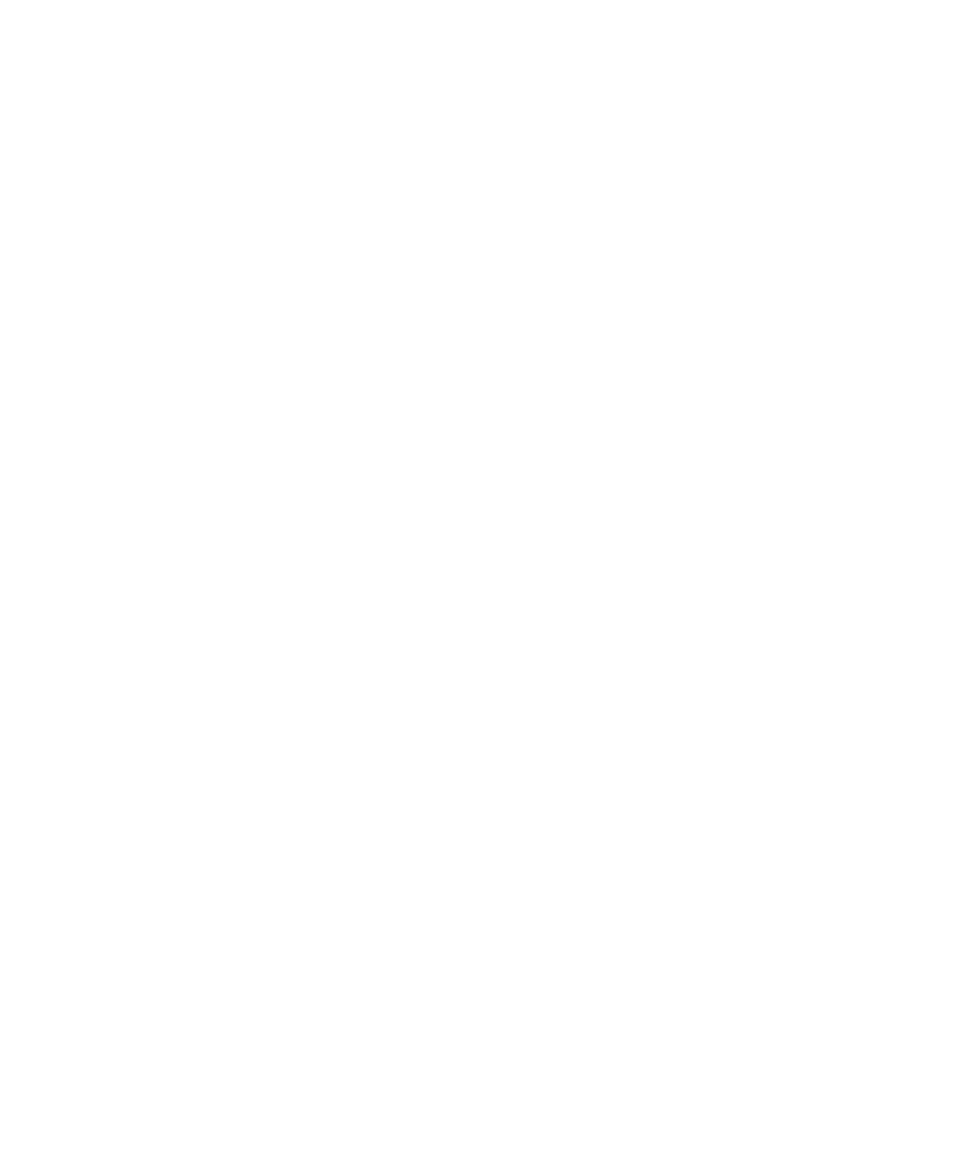
Uses for Timers
measure a variety of separate tasks. You can nest timers within other timers (starting
and stopping the second timer before stopping the first timer), and you can overlap
timers (stopping the second timer after stopping the first timer). However, you
should stop a timer before starting that same timer over again. If you start the same
timer twice without stopping it, Robot terminates the first occurrence when it starts
the second.
the transaction.
the log. For more information, see Playing Back a Script That Includes Timers on page
3-10.
performance.
create verification points with the application-under-test, and then stop the timer.
application to complete all of the actions. The log shows the timing results.
wait-state values. (For more information, see Setting a Wait State for a Verification Point
on page 4-8.) You use the wait-state value to detect the completion of a task before
stopping the timer.
1. During recording, start a timer.
2. Start an application task or transaction (for example, open an application or start
seconds for a window that indicates the task is complete.