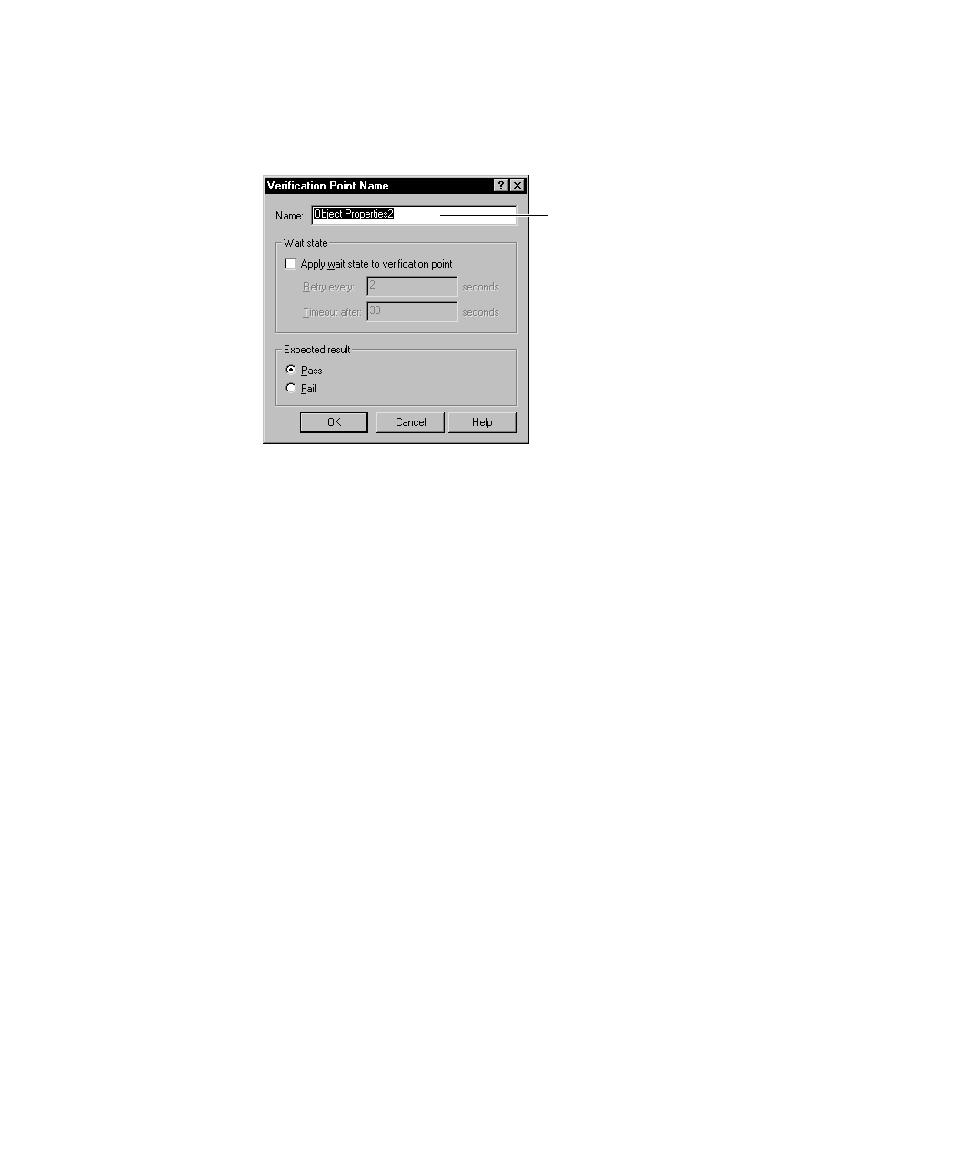
<< Starting to Create a Verification Point | Setting the Expected Result for a Verification Point >>
<< Starting to Create a Verification Point | Setting the Expected Result for a Verification Point >>
Setting a Wait State for a Verification Point
are creating. For a list of verification points, see Types of Verification Points on page
4-3. For detailed information about each verification point and how to create it, see
the Robot Help.
time-dependent test activities. Wait values are useful when the application requires
an unknown amount of time to complete a task. Using a wait value keeps the
verification point from failing if the task is not completed immediately or if the data
is not accessible right away.
specific string in a text box. When you play back the script, Robot first looks for the
text box. The verification point fails immediately if the box does not exist. If Robot
finds the box, it checks for the string in the box. However, the string might not be
in the box yet (your application might be running slowly and the box might not be
updated yet). To solve this, include wait values so that Robot retries the test (checks
for the string) every two seconds. If the content of the box does not match the string
within 30 seconds, the verification point returns a failure indication to the script.