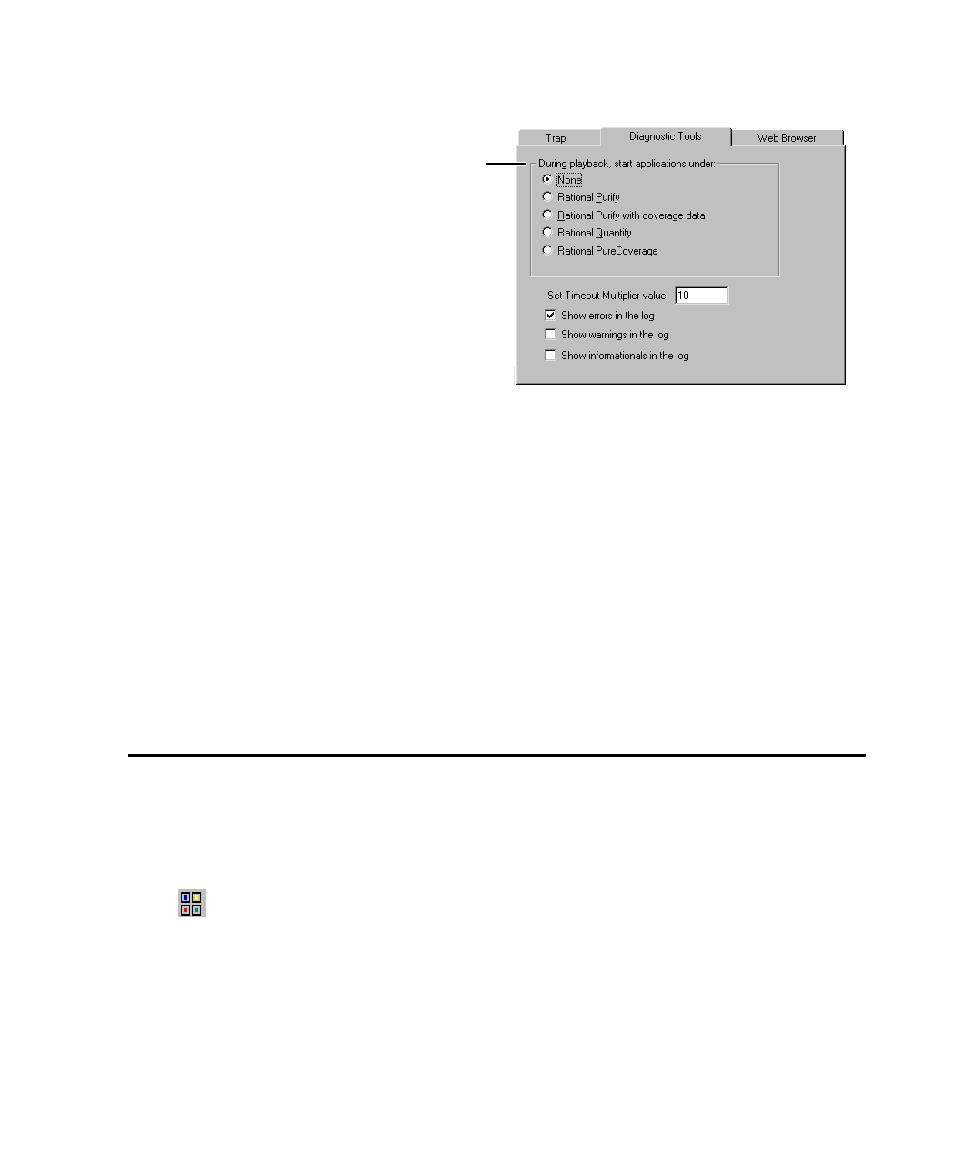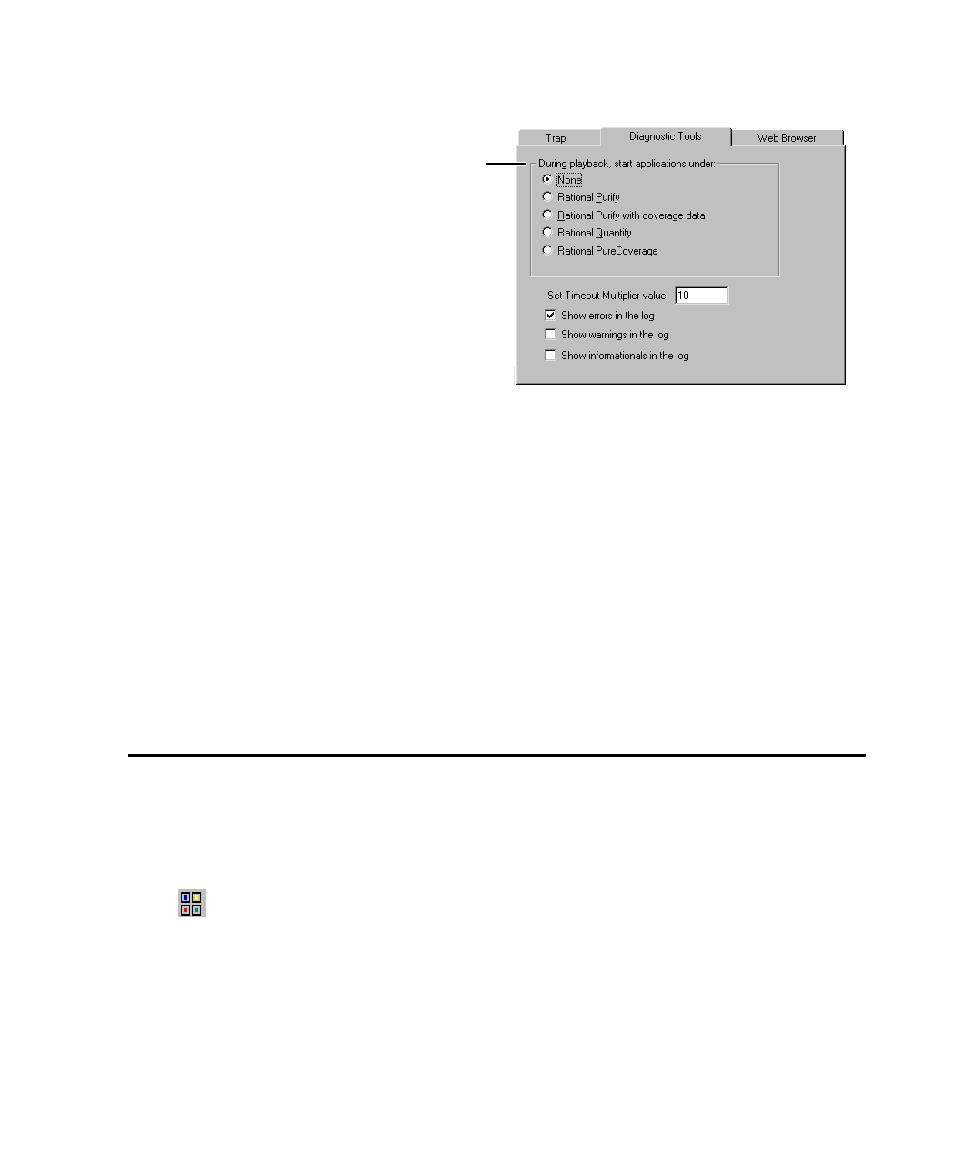
Inserting a Call to Another Script
Inserting a Call to Another Script
3-5
It is useful to set the diagnostic tool option during playback if you want all
applications in a script to start under the same tool. This is especially useful if you
want to run all the applications under a different tool each time you play back the
script.
For example, suppose you have a shell script that calls three scripts. Each script starts
one application, and you want to start them all under Purify. When you started each
application during recording, you would select Using settings from GUI Playback
Options dialog box. When you played back the script, you would select Rational
Purify in the GUI Playback Options dialog box.
The tools options are enabled in the dialog box if the tools are installed.
Inserting a Call to Another Script
While recording or editing a GUI script, you can insert a call to a previously recorded
GUI script. This lets you avoid repetitive actions in the application-under-test by
taking advantage of scripts that already exist.
To insert a call to a previously recorded script while recording or editing:
1. Do one of the following:
If recording, click the Display GUI Insert Toolbar button on the GUI
Record toolbar.
If editing, position the pointer in the script and click the Display GUI Insert
Toolbar button on the Standard toolbar.
Starts application under the
selected tool (or None), if Using
settings from GUI Playback
Options dialog box was selected
when the application was started
during recording.