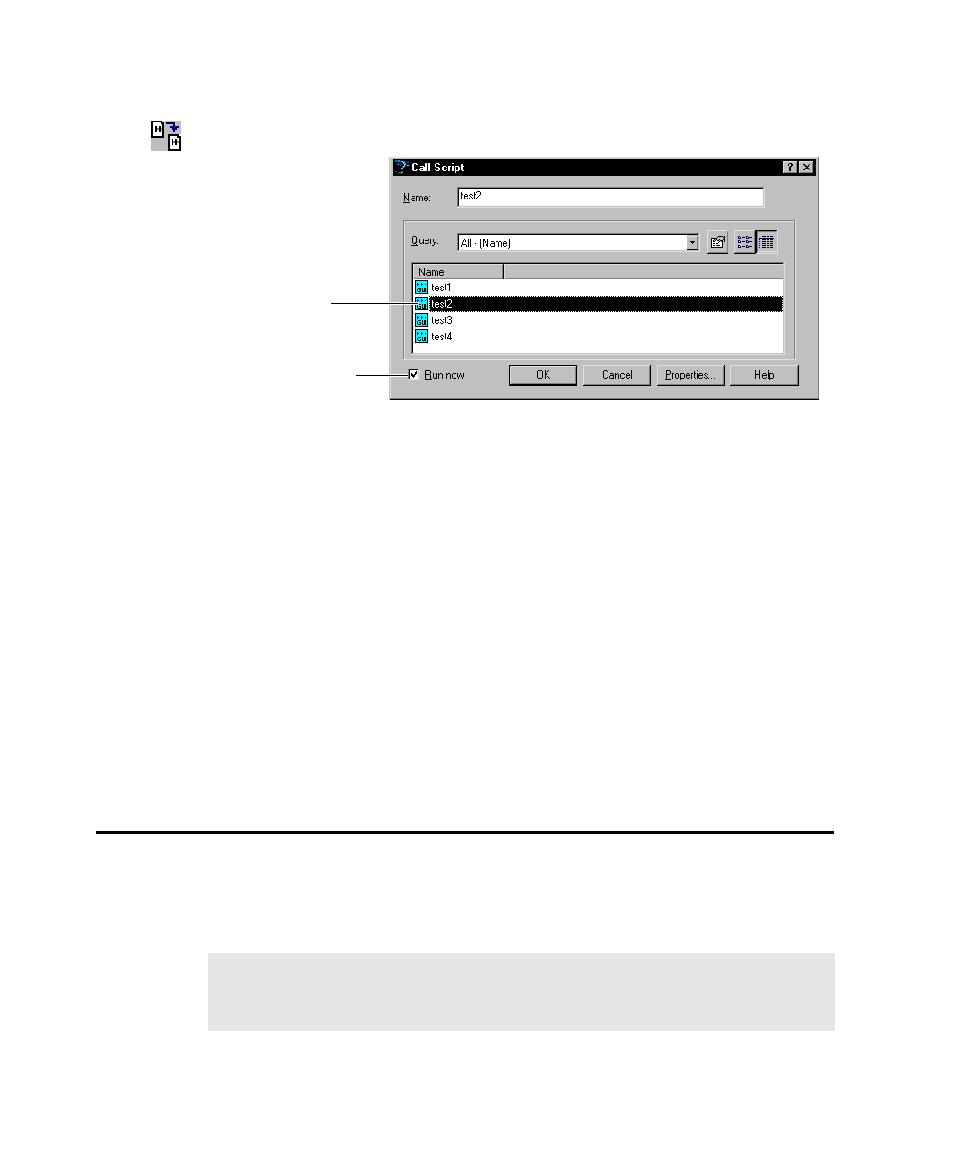
Inserting Verification Points
4. Do one of the following:
the called script leaves the application-under-test. If this check box is
selected, Robot adds the script call to the recording script and immediately
plays back the called script when you click OK.
application-under-test, so that the script being recorded does not depend on
the called script. If this check box is cleared, Robot adds the script call to the
recording script but does not play back the called script when you click OK.
Scripts to Play Back Scripts in Sequence on page 2-25.
object across builds. During recording, the verification point captures object
information and stores it as the baseline. During playback, the verification point
recaptures the object information and compares it with the baseline.
detailed information about verification points, see Chapter 4, Creating Verification
Points in GUI Scripts.