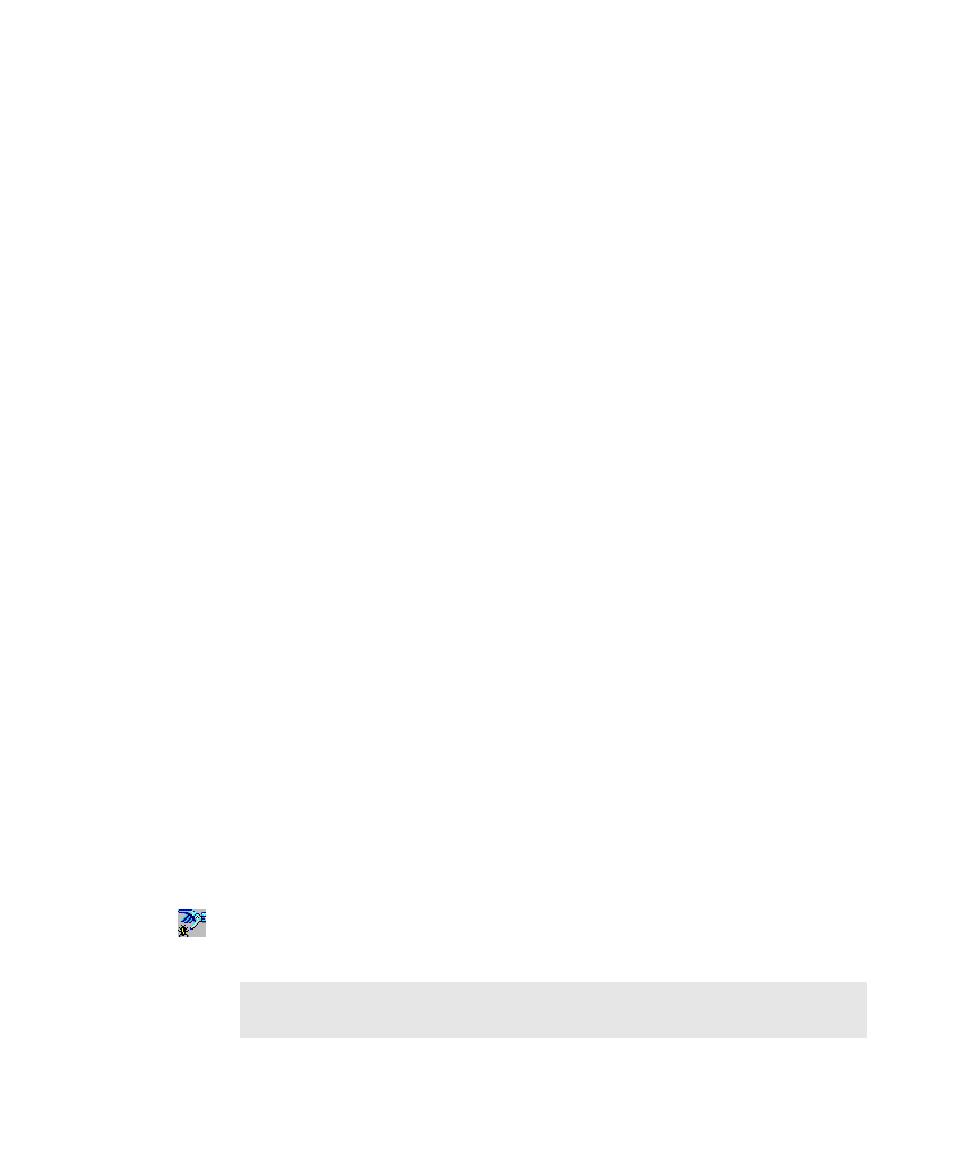
Switching to Low-Level Recording
in the project in case the same object type is captured again.
recording, click Tools > GUI Record Options, click the General tab, and select
Controlling How Robot Responds to Unknown Objects on page 2-7.)
Robot does not recognize, you can map the class name of the object's window
to a standard object type before recording. Robot saves this custom class/
object-type mapping in the project and uses it to identify the custom object
during playback. (For more information, see Mapping Object Types and Classes
Before Recording on page 2-13.)
application-under-test at the Windows layer during recording and playback.
Robot uses internal object names to identify objects, instead of using mouse
movements or absolute screen coordinates. If objects in your application's
graphical user interface (GUI) change locations, your tests still pass because the
scripts are not location dependent. As a result, Object-Oriented Recording
insulates the GUI script from minor user interface changes and simplifies GUI
script maintenance.
actions by screen coordinates and exact timing. Use low-level recording when
you are testing functionality that requires the tracking of detailed mouse actions,
such as in painting, drawing, or CAD applications.