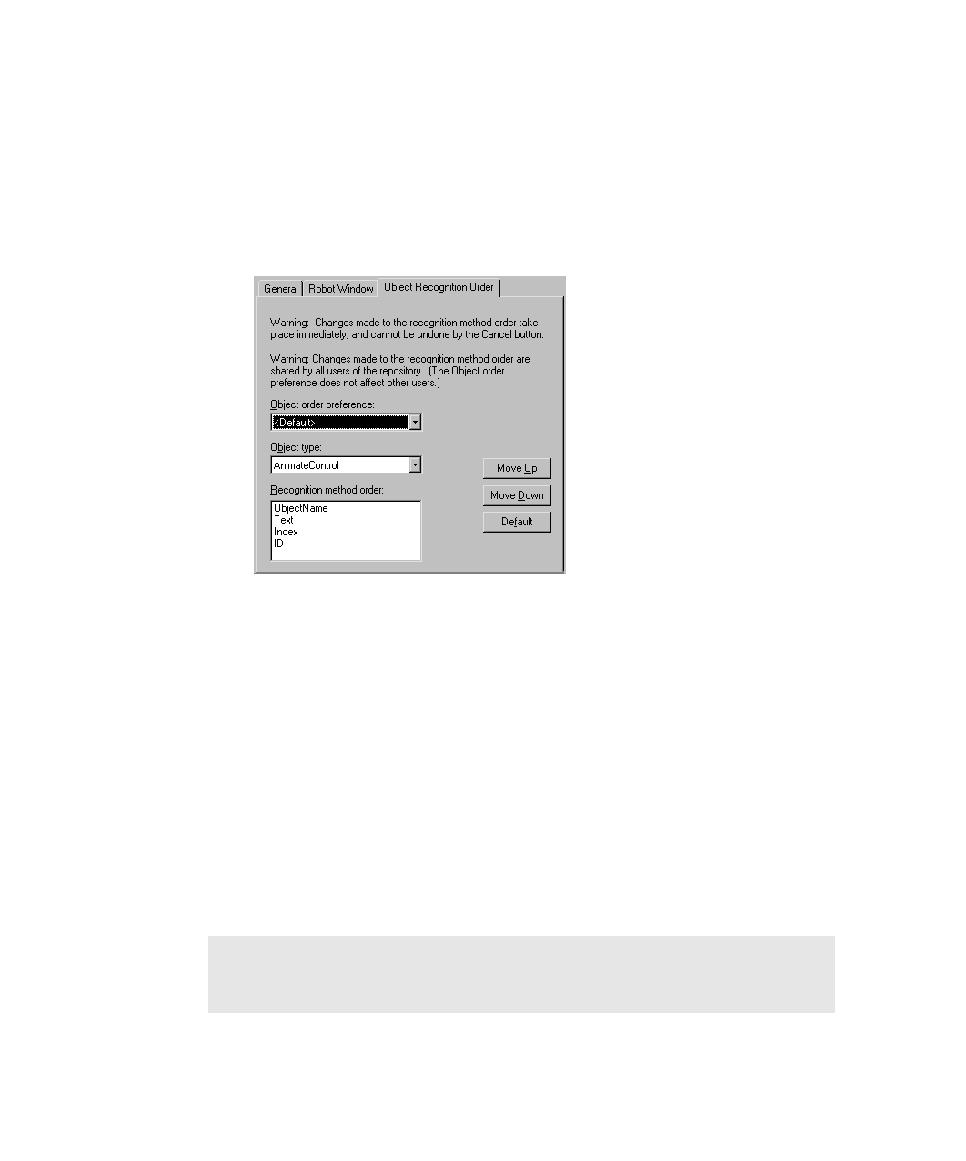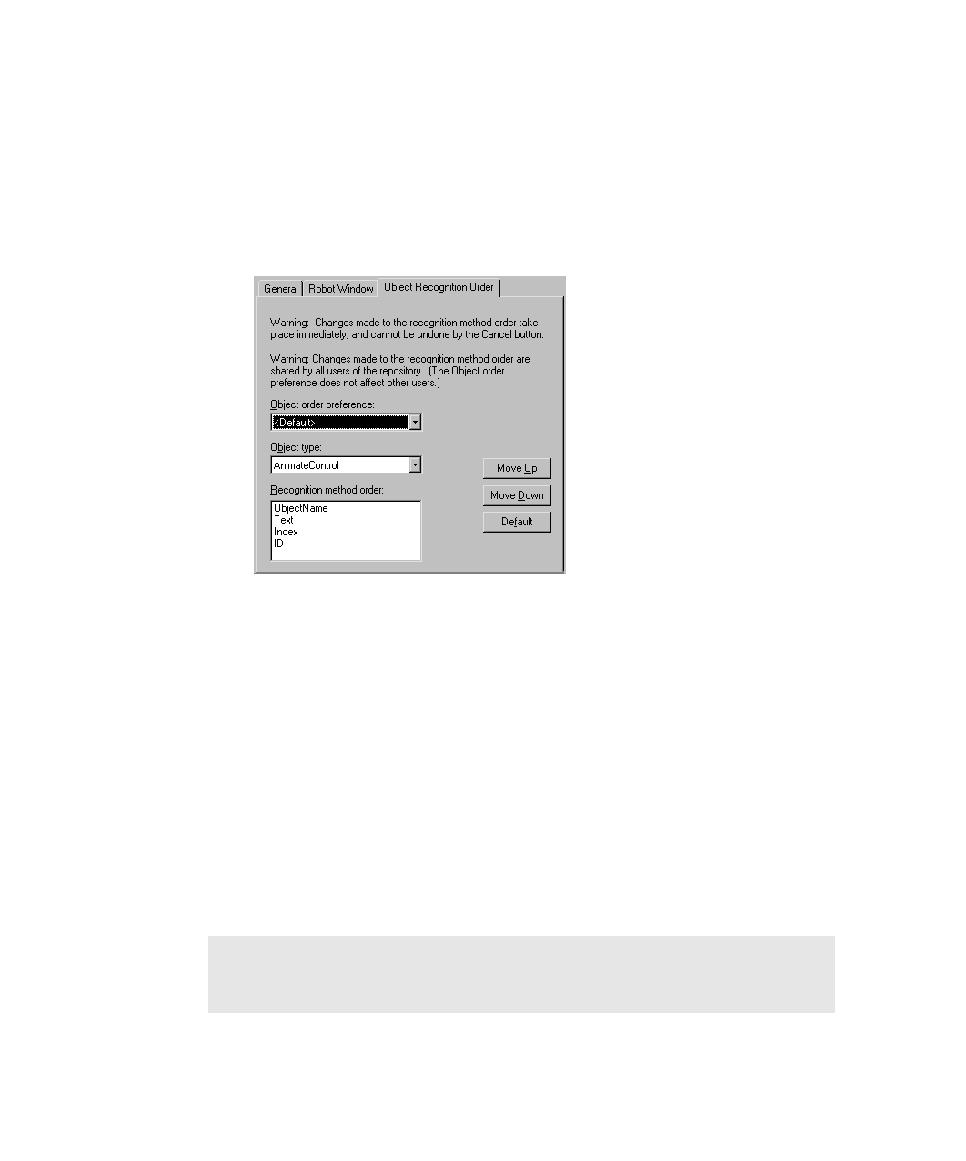
Changing the Order of Object Recognition Methods
Recording GUI Scripts
2-12
Changing the Order of Object Recognition Methods
To change the order of the object recognition methods for an object type:
1. Open the GUI Record Options dialog box. (See Setting GUI Recording Options
2. Click the Object Recognition Order tab.
3. Select a preference in the Object order preference list.
If you will be testing C++ applications, change the object order preference to
C++ Recognition Order.
4. From the Object type list, select the object type to modify.
The fixed set of recognition methods for the selected object type appears in the
Recognition method order list in its last saved order.
5. Select an object recognition method in the list, and then click Move Up or Move
Down.
Changes made to the recognition method order take place immediately, and
cannot be undone by the Cancel button. To restore the original default order,
click Default.
6. Click OK.
NOTE: Changes to the recognition method order are stored in the project. For
example, if you change the order for the CheckBox object, the new order is stored
in the project and affects all users of that project.