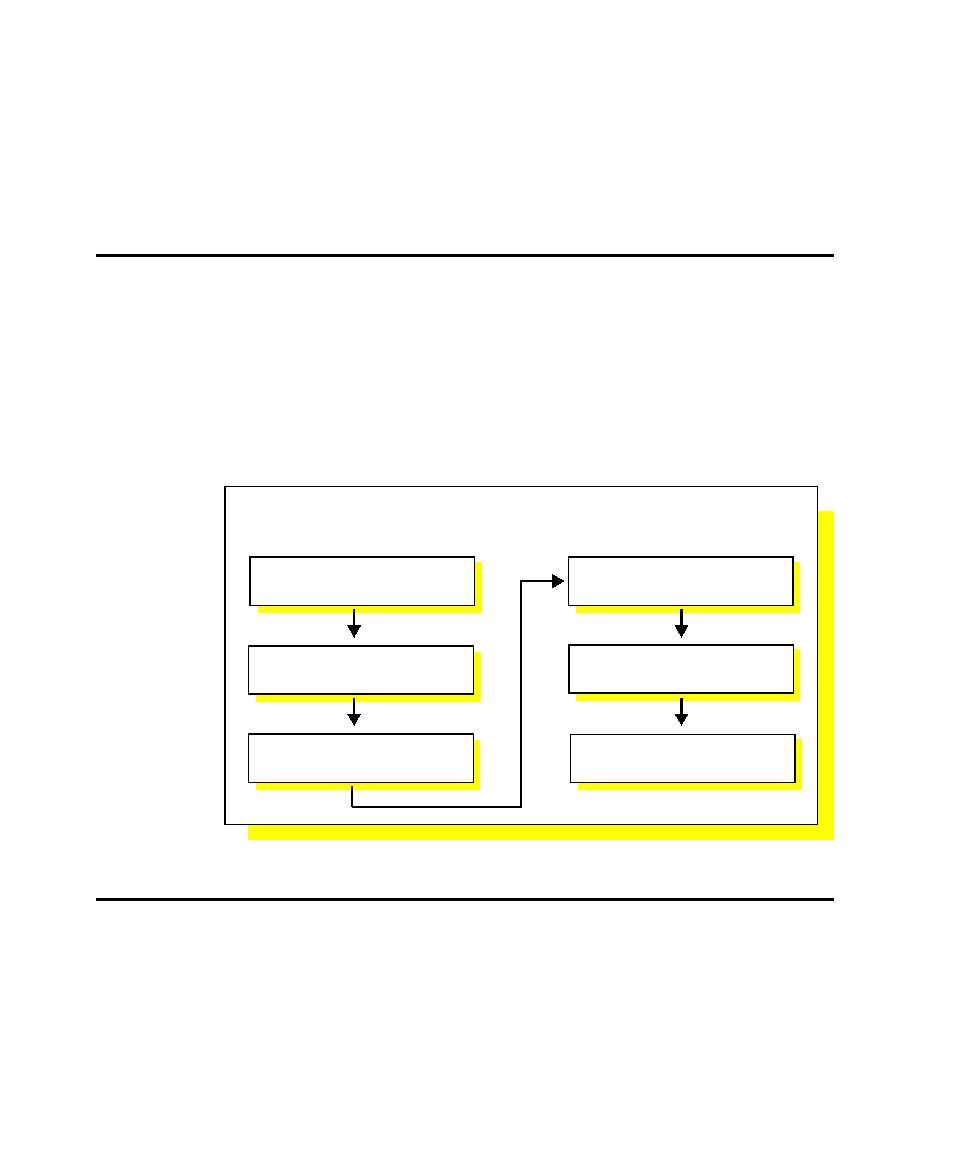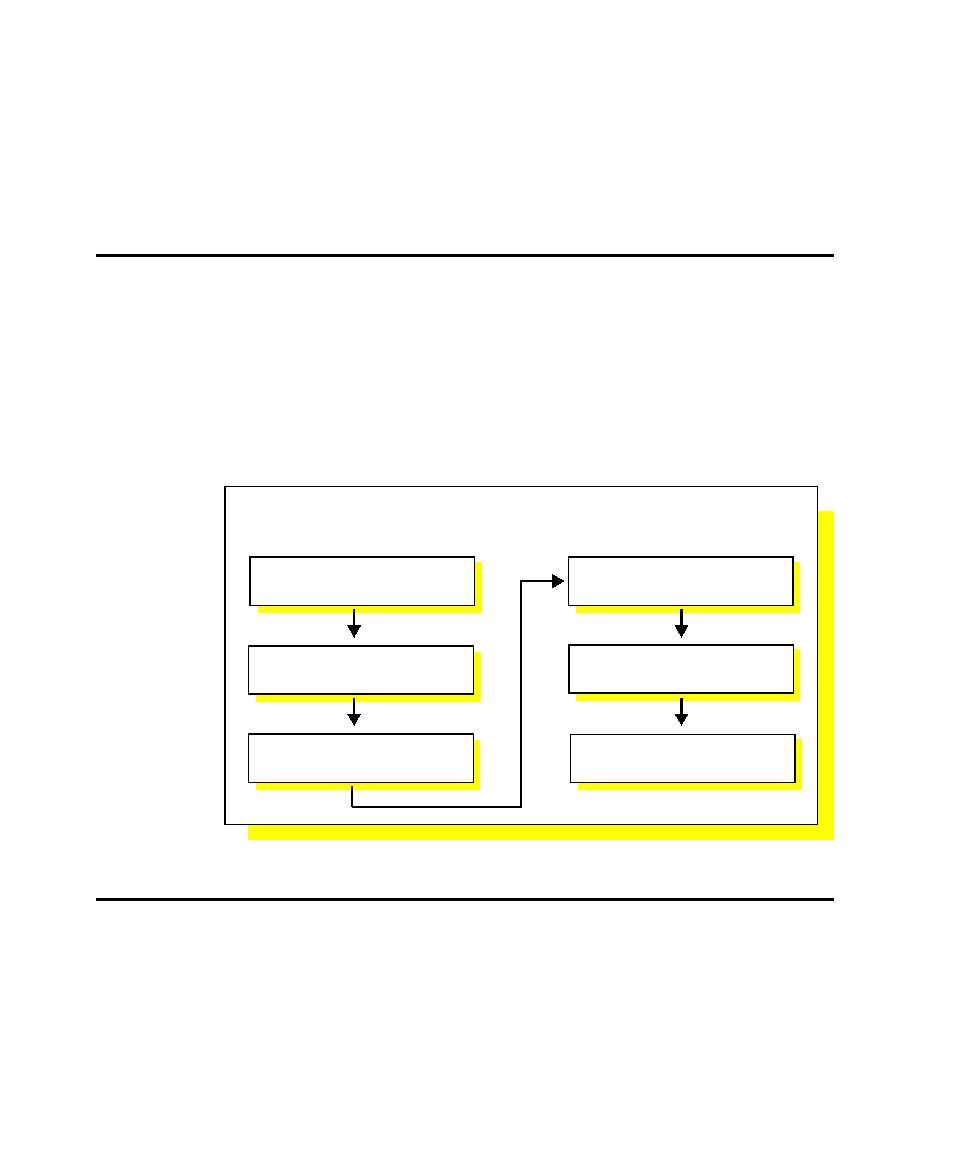
The Recording Workflow
Recording GUI Scripts
2-2
The recorded GUI script establishes the baseline of expected behavior for the
application-under-test. When new builds of the application become available, you
can play back the script to test the builds against the established baseline in a fraction
of the time that it would take to perform the testing manually.
The Recording Workflow
Typically, when you record a GUI script, your goal is to:
¾
Record actions that an actual user might perform (for example, clicking a menu
command or selecting a check box).
¾
Create verification points to confirm the state of objects across builds of the
application-under-test (for example, the properties of an object or the text in an
entry field).
The following figure outlines the general process for recording a GUI
script.
Before You Begin Recording
You should plan to use Robot at the earliest stages of the application development
and testing process. If any Windows GUI objects such as menus and dialog boxes
exist within the initial builds of your application, you can use Robot to record the
corresponding verification points.
Set up test environment
Set recording options
Perform user actions
End recording
Start recording
GUI Script Recording Workflow
Create verification points