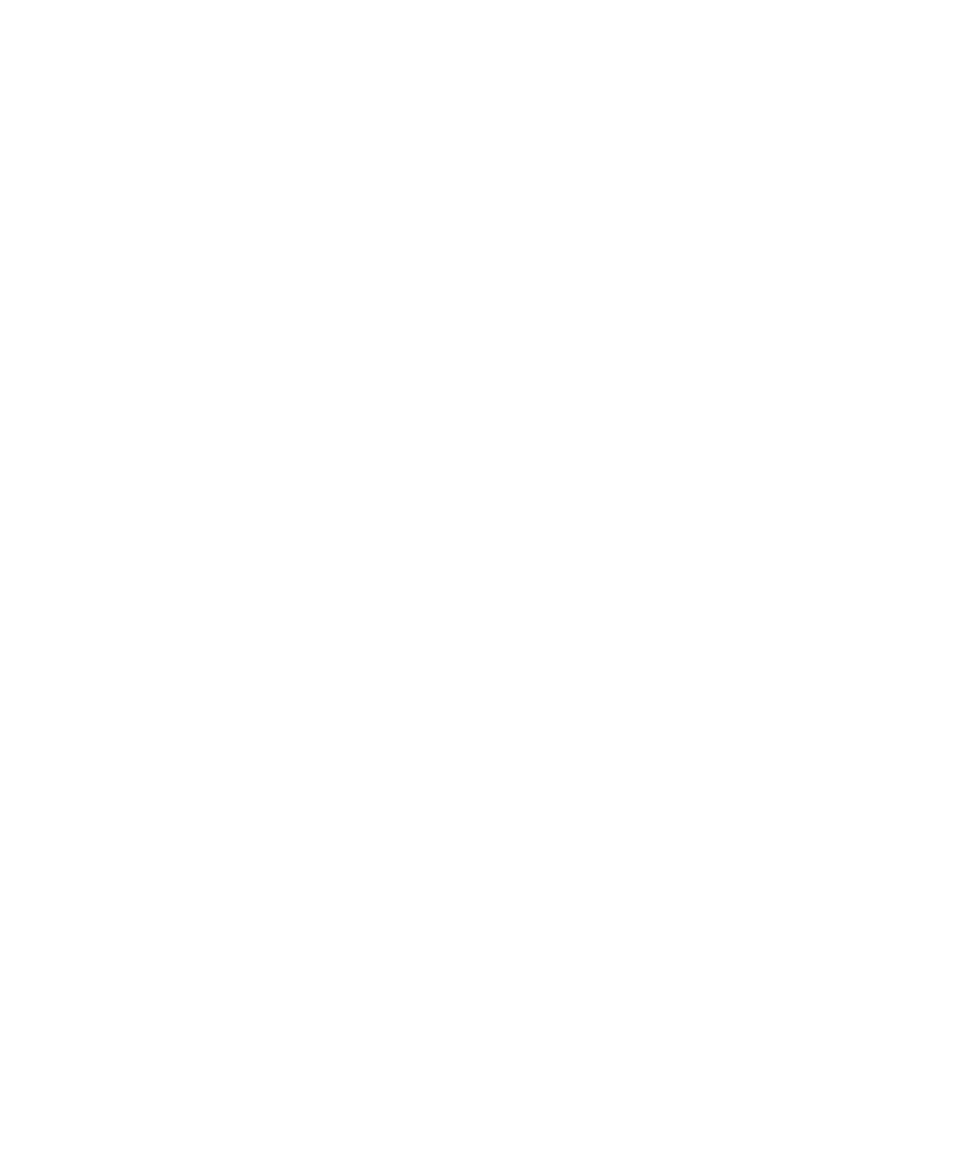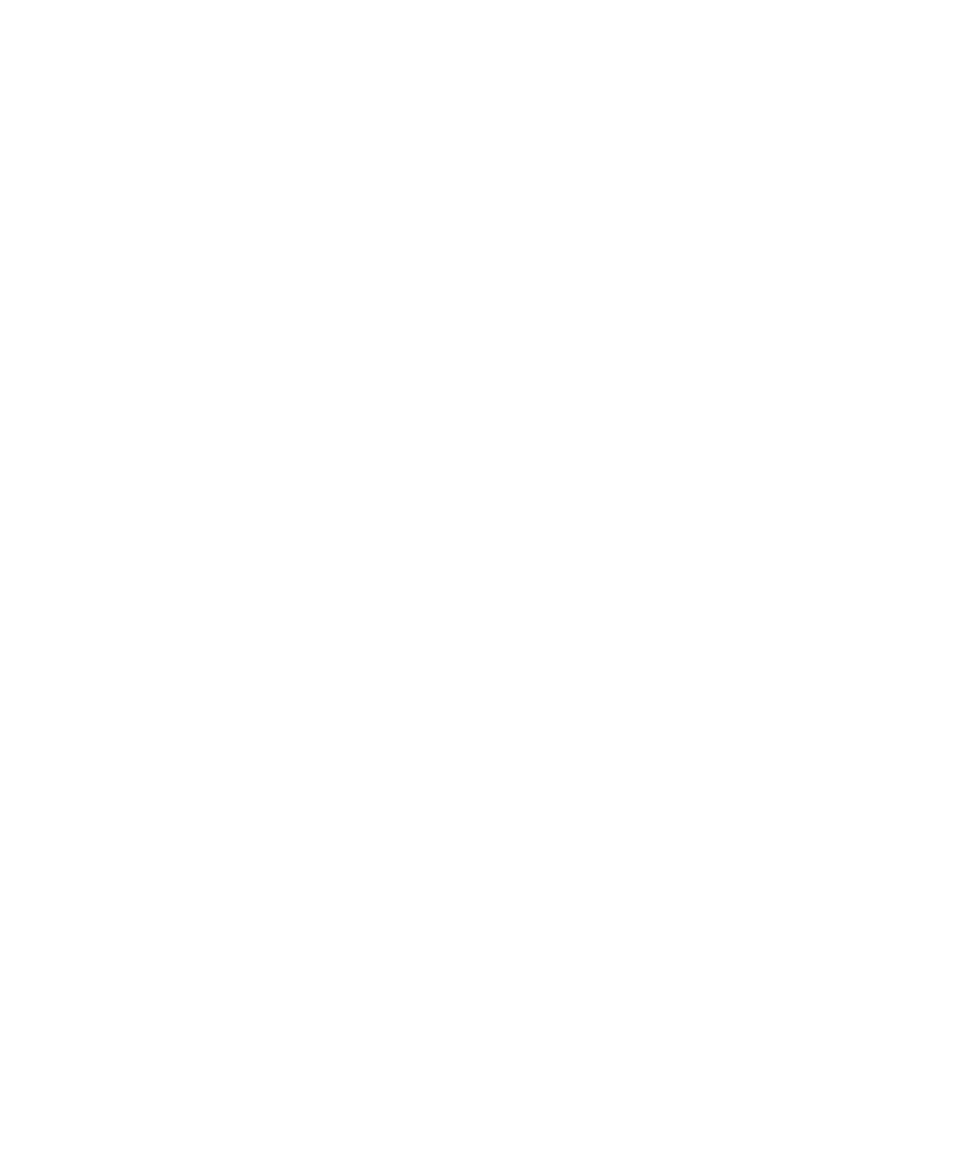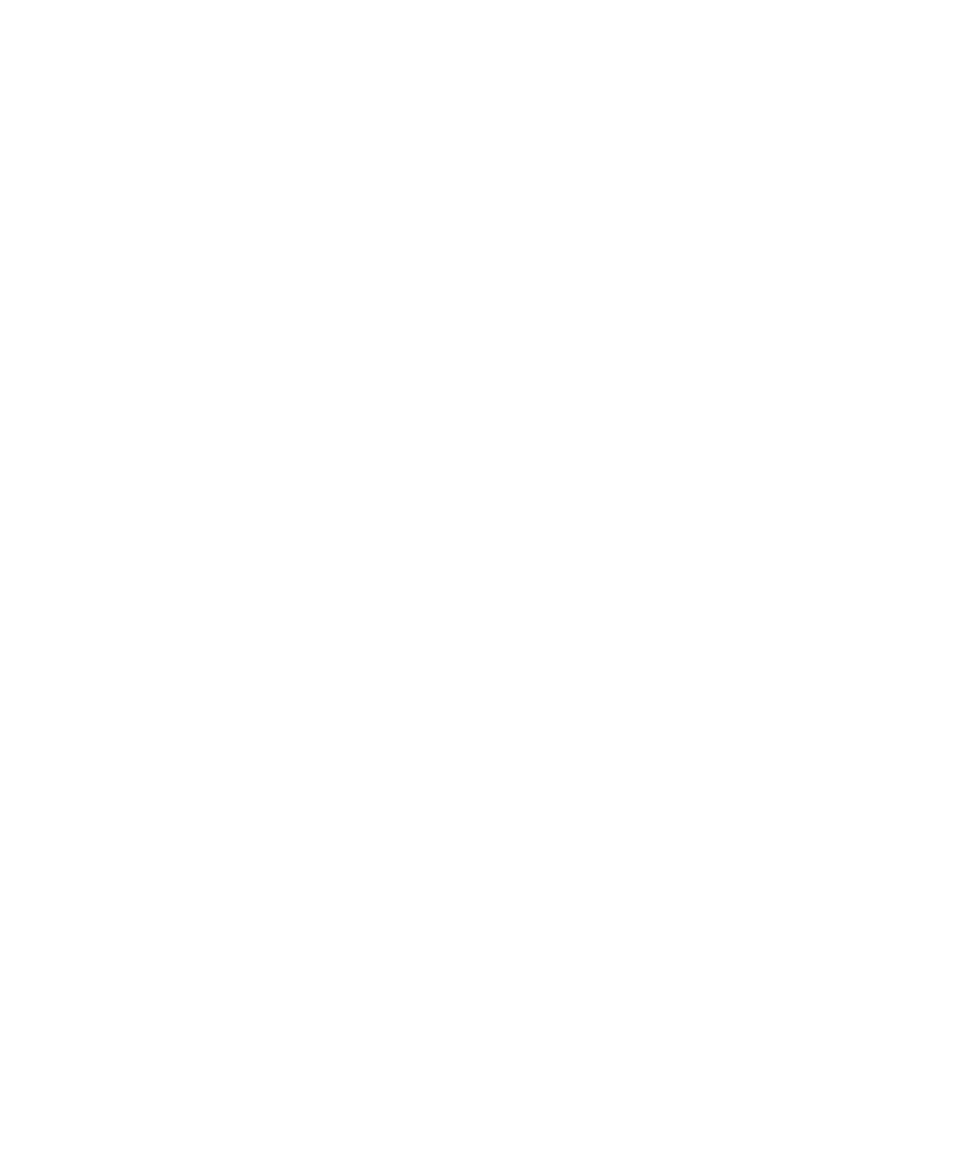
To add the Object Testing Library
Making Delphi Applications Testable
18-3
Adding the Rational Object Testing Library
To add the Object Testing Library to your project:
1. Click Start >
Programs >
Borland Delphi >
Rational Test Delphi Project
Converter to open the Enabler.
2. Click Browse under Delphi Project. Select the project you want to make
Robot-testable and click OK.
3. Choose the correct compiler version, depending on which version of Delphi
you have installed on your computer.
4. Select Add Rational Object Testing Library.
5. Optionally, uncheck Backup Project File if you don't want a backup file to be
created before the project file is converted.
6. Optionally, uncheck Launch Delphi After Conversion if you don't want Delphi
to be automatically started after the conversion. (If this is not checked, you need
to start Delphi manually after the conversion.)
7. Click Convert. The Enabler:
Optionally creates a backup file of the project.
Adds the line
SQASrvr,
to your project file (after the
uses
line).
Optionally starts Delphi.
8. Click the Close button in the Enabler. If an information dialog pops up, click
Yes to reload the project.
9. In Delphi, recompile your project.