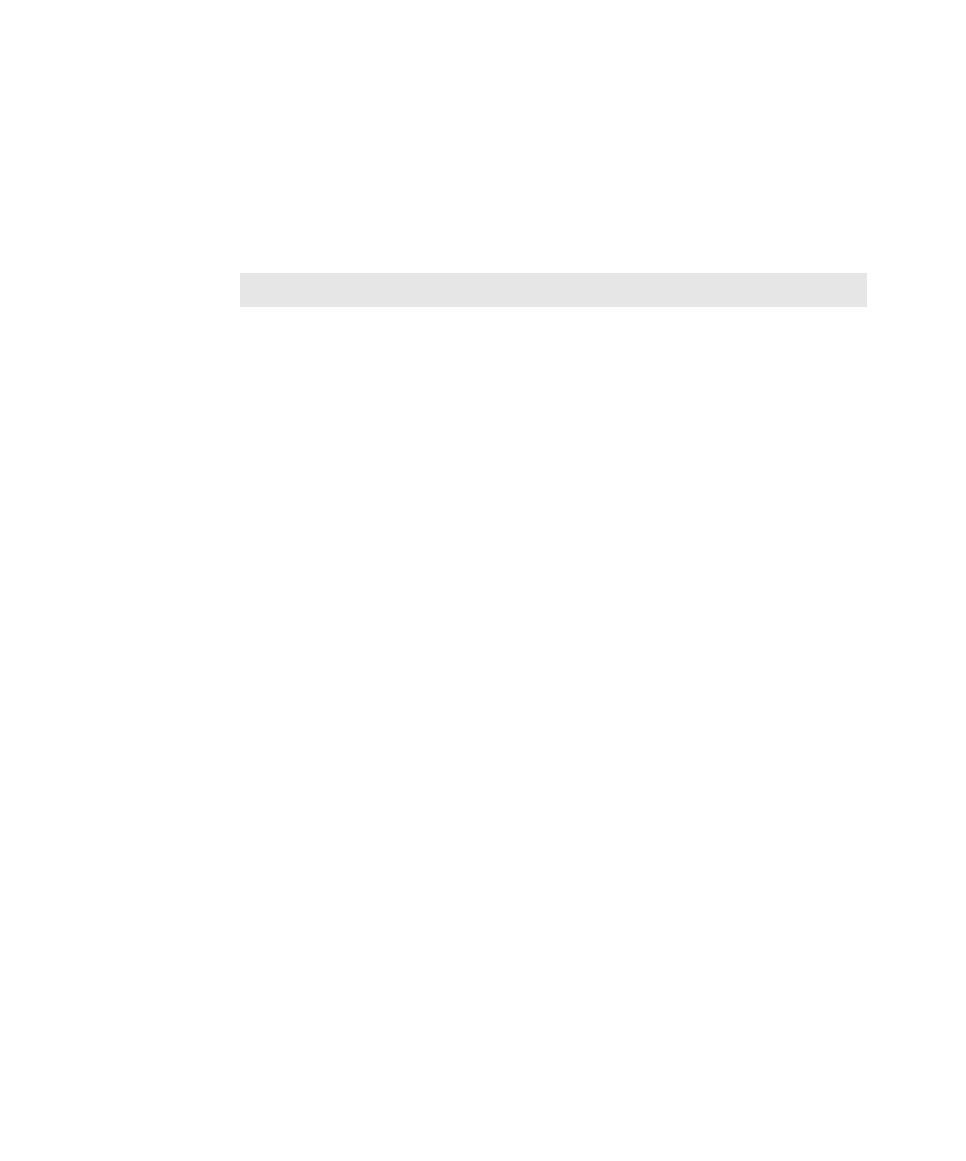
Enabling Cache for Netscape
on both for the server that is hosting the Web pages or applications you are testing
and for the client. If caching is not enabled for both, recording does not work. Your
server may refer to cache as security or some other terminology. Refer to your server
documentation for details on how to enable the cache.
sites (HTTPS). You must use Netscape 4.7x to test secured web pages.
by default. To specifically enable the cache:
1. Start Netscape and click Edit > Preferences.
2. Expand the Advanced category and select Cache.
than 0 for Memory Cache and Disk Cache. The Preferences: Cache dialog box
has the following default settings:
Memory Cache: 1024 KBytes
Disk Cache: 7680 KBytes
Disk Cache Folder: Should point to your user profile directory in the directory
where you installed Netscape.