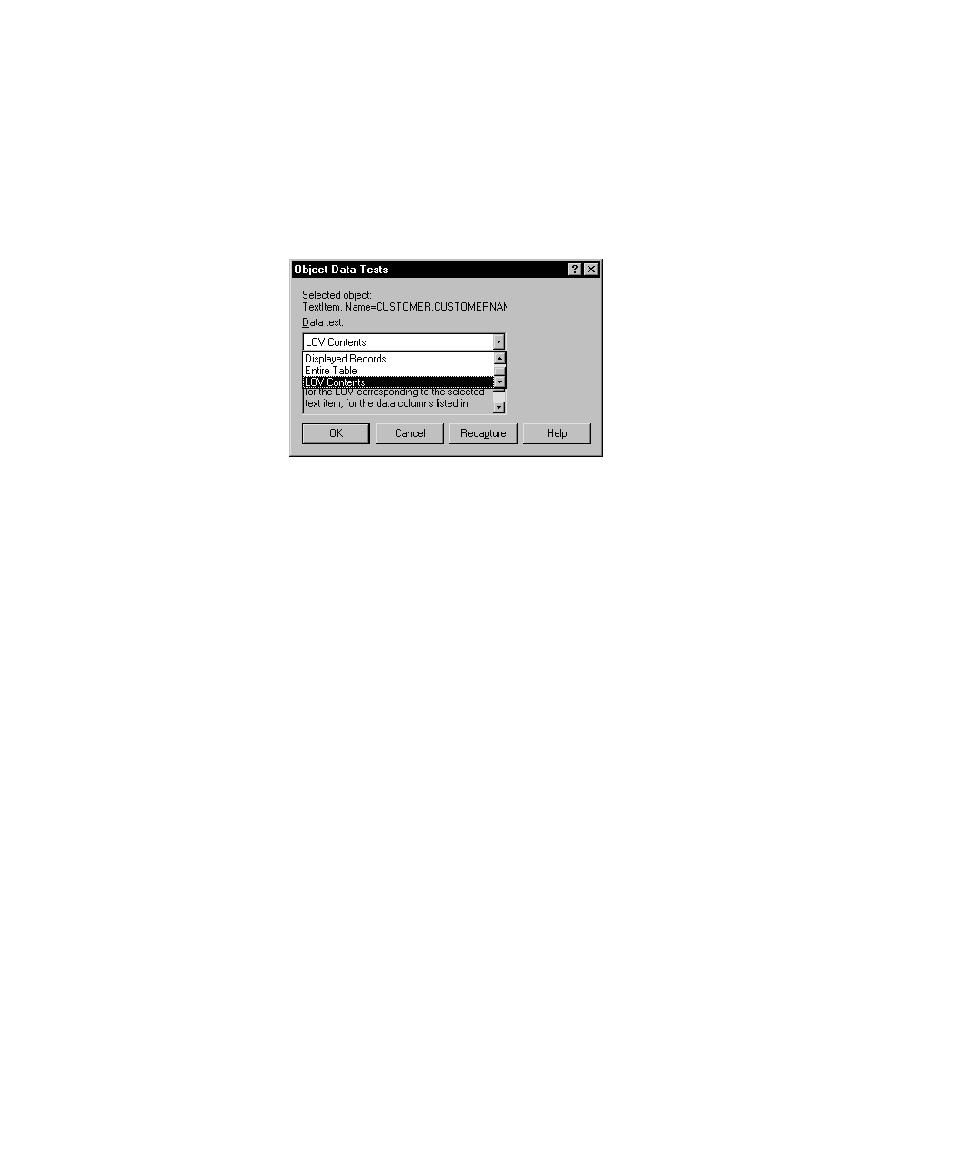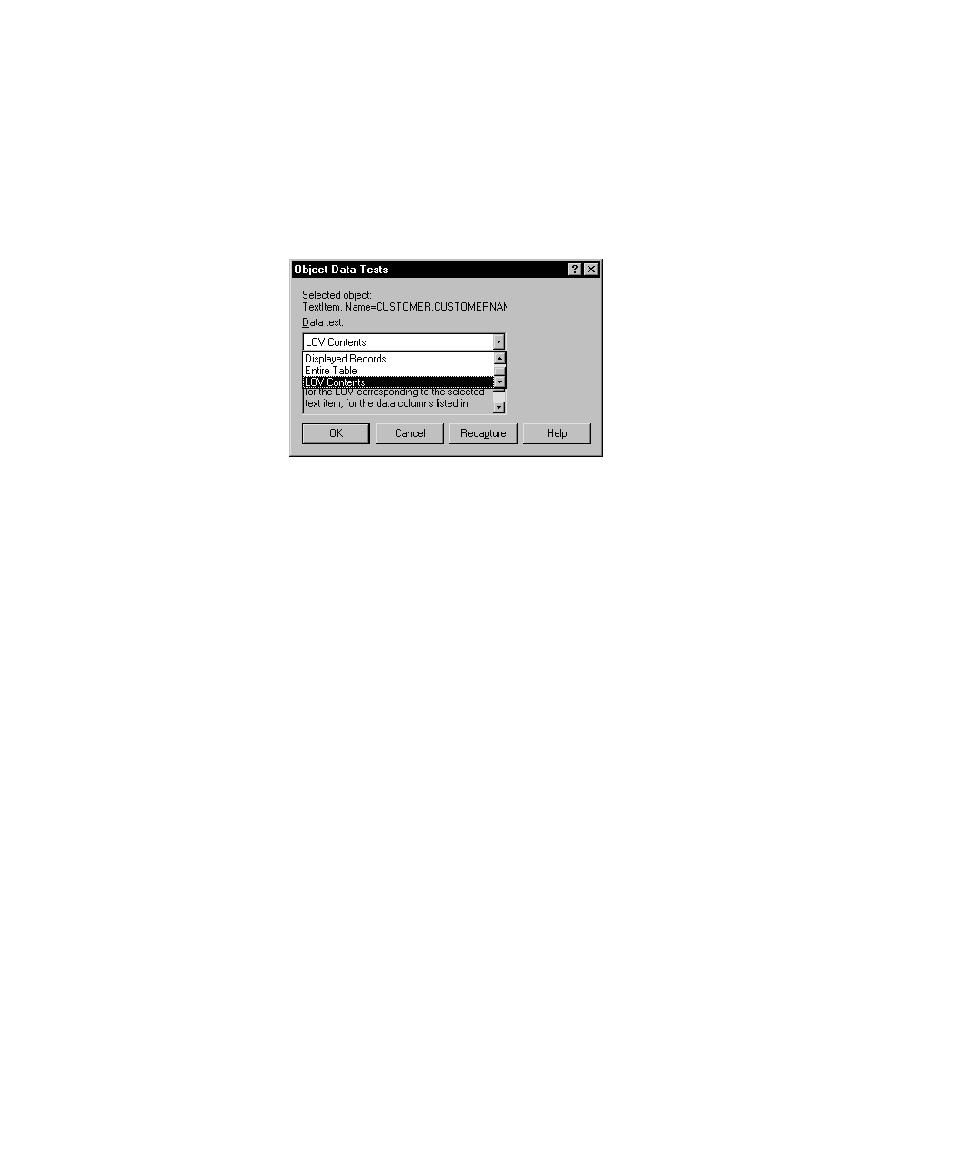
Data test list
Testing an Object's Data
12-17
3. Start creating an Object Data verification point.
4. When the Select Object dialog box appears, drag the Object Finder tool to the
text item and release the mouse button. If the Select Object dialog box still
appears, click OK. The Object Data Tests dialog box appears.
5. From the Data test list, select LOV Contents.
6. Click OK to open the Object Data Verification Point dialog box.
If you typed incorrect information in the .sqa file, a message appears in the data
grid in the dialog box.
7. Complete the verification point as usual.
Capturing Data in LOVs and Record Groups
To capture the data in any LOV or record group, select the object from the Object
List.
1. Display the form containing the LOV or record group.
2. If the form contains an LOV, make sure that the LOV is closed. You can capture
the data in an LOV or record group only when the LOV is closed.
3. Start creating an Object Data verification point.
4. In the Select Object dialog box, click Browse to open the Object List dialog box.
5. Expand the Window Name=OracleRootWindow branch by double-clicking
the plus sign.