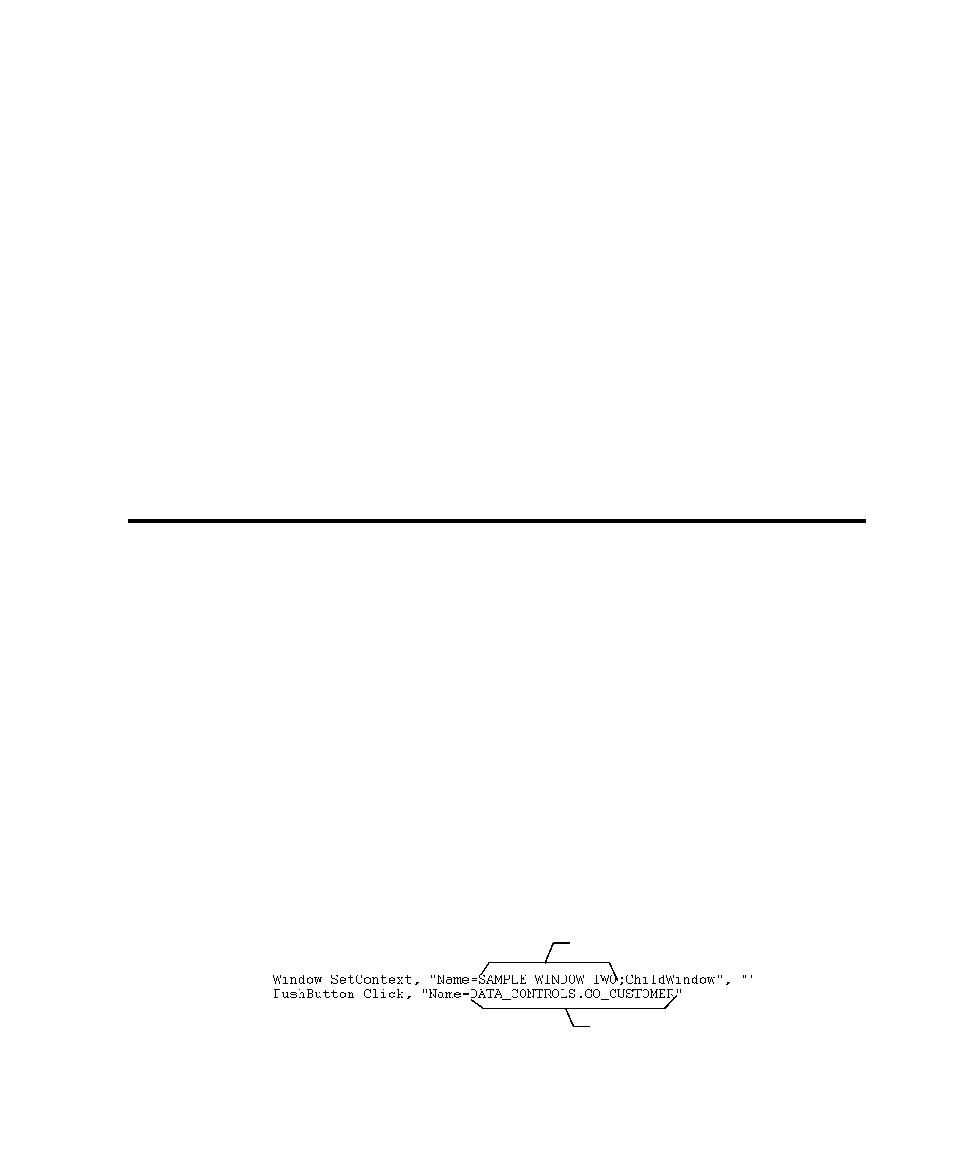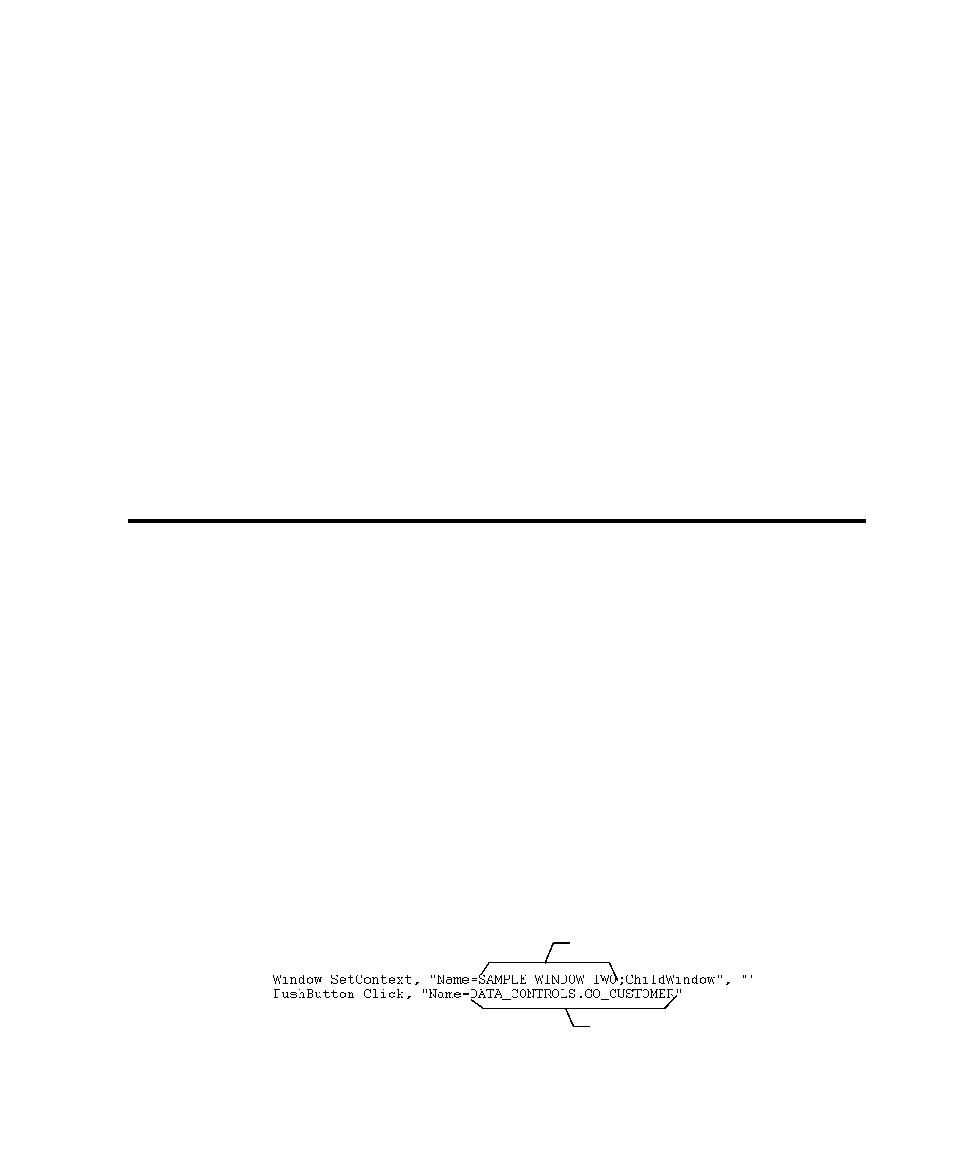
Recording Actions and Testing Objects
Recording Actions and Testing Objects
12-7
Verifying That the Oracle Forms Extension Is Loaded
To test Oracle Forms applications, first verify that the Robot Oracle Forms
extension is loaded in Robot.
To verify that the extension is loaded:
1. Start Robot.
2. Click Tools >
Extension Manager.
3. Verify that Oracle Forms is selected. If not, select it.
4. To improve the performance of Robot, clear the check boxes of all environments
that you do not plan to test.
5. Exit Robot.
The next time you start Robot, only the extensions for the selected environments are
loaded.
Recording Actions and Testing Objects
An Oracle Forms application is made up of visual and nonvisual objects.
¾
Visual objects are GUI objects that you can see in the application. Examples are
check boxes and push buttons.
¾
Nonvisual objects are non-GUI objects that you cannot see in the application.
Examples are blocks and forms.
You can record actions against visual objects, and you can test both visual and
nonvisual objects.
Recording Actions
When you record actions against a visual Oracle object, Robot recognizes the object
by its internal name as follows:
¾
Window Recognized by the window internal name assigned by the developer.
¾
Item Recognized by the block.item name assigned by the developer.
For example, if you click a button within a window, the script appears as follows:
window name
block.item name