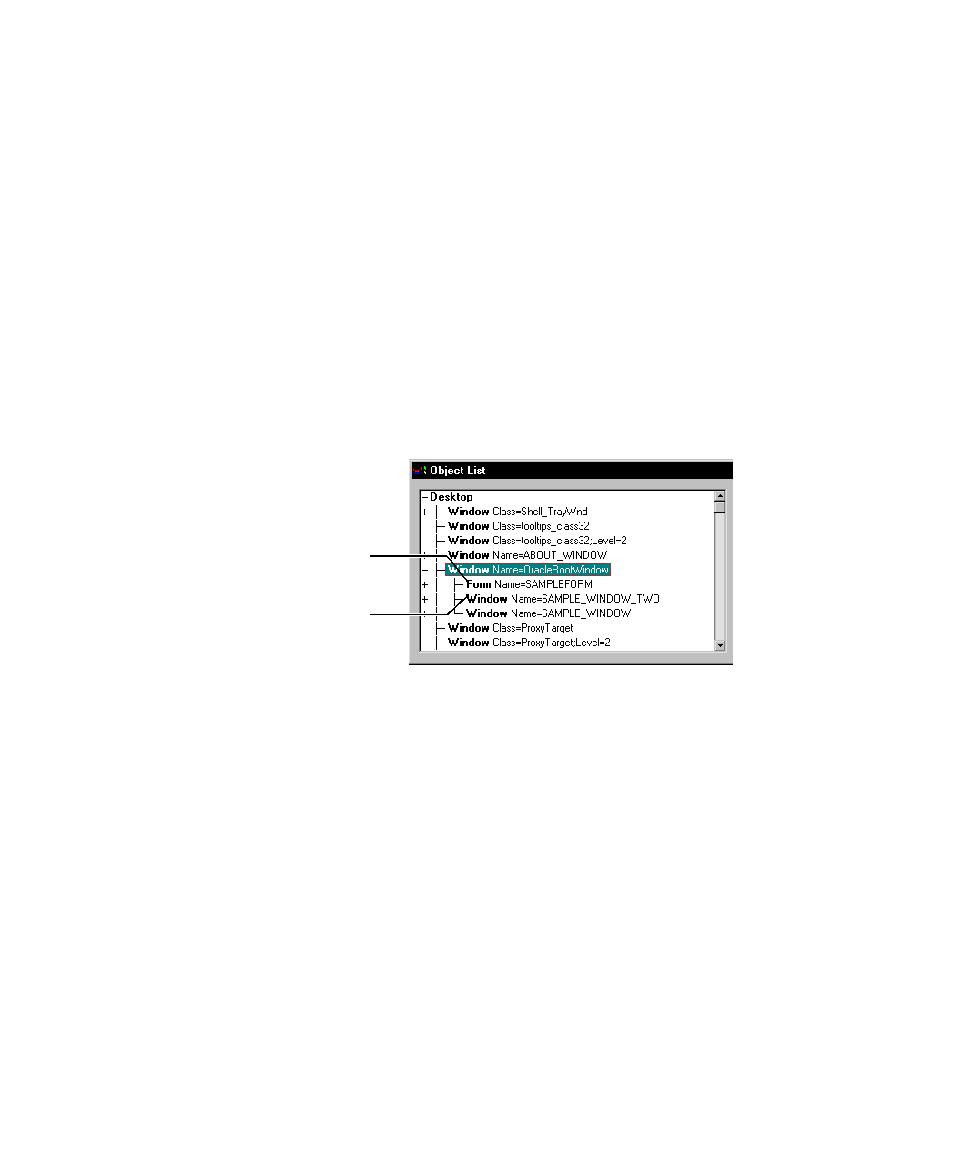
Test a visual or nonvisual Oracle object
the Oracle application:
is similar to the Ownership View in the Oracle Forms Navigator.) In this view,
items are children of blocks, which are children of a form. This view also
includes canvas-views and windows. When you select an object from the full
view, the object is identified by its complete path in the script.
similar to the Visual View in the Oracle Forms Navigator.) In this view, all
objects are children of a window. When you select an object from the GUI view,
the object is identified by its block.item name relative to the window in the script.
1. Start to create a verification point.
2. In the Select Object dialog box, click Browse to open the Object List.
application. (If you have multiple forms, Robot displays a full view for the active
form only.)
application.