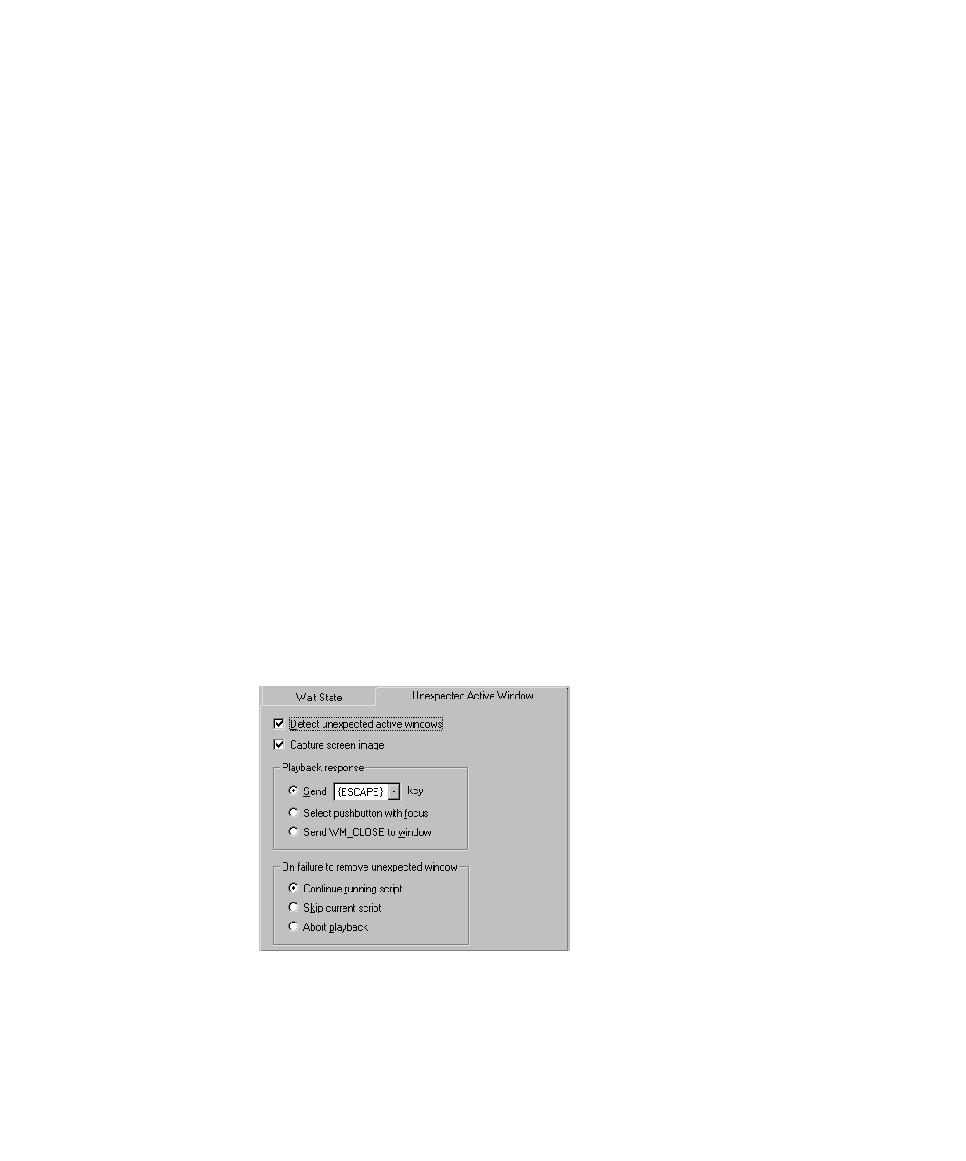
Setting Unexpected Active Window Options
Continue execution Continues playback of the script.
Skip current script Terminates playback of the current script. If the script with
the failure was called from another script, playback resumes with the command
following the
the failure was called from another script, the calling script also terminates.
playback and prevents the expected window from being made active (for example,
an error message from the network or application-under-test). These windows can
interrupt playback and cause false failures.
1. Open the GUI Playback Options dialog box. (See Setting GUI Playback Options