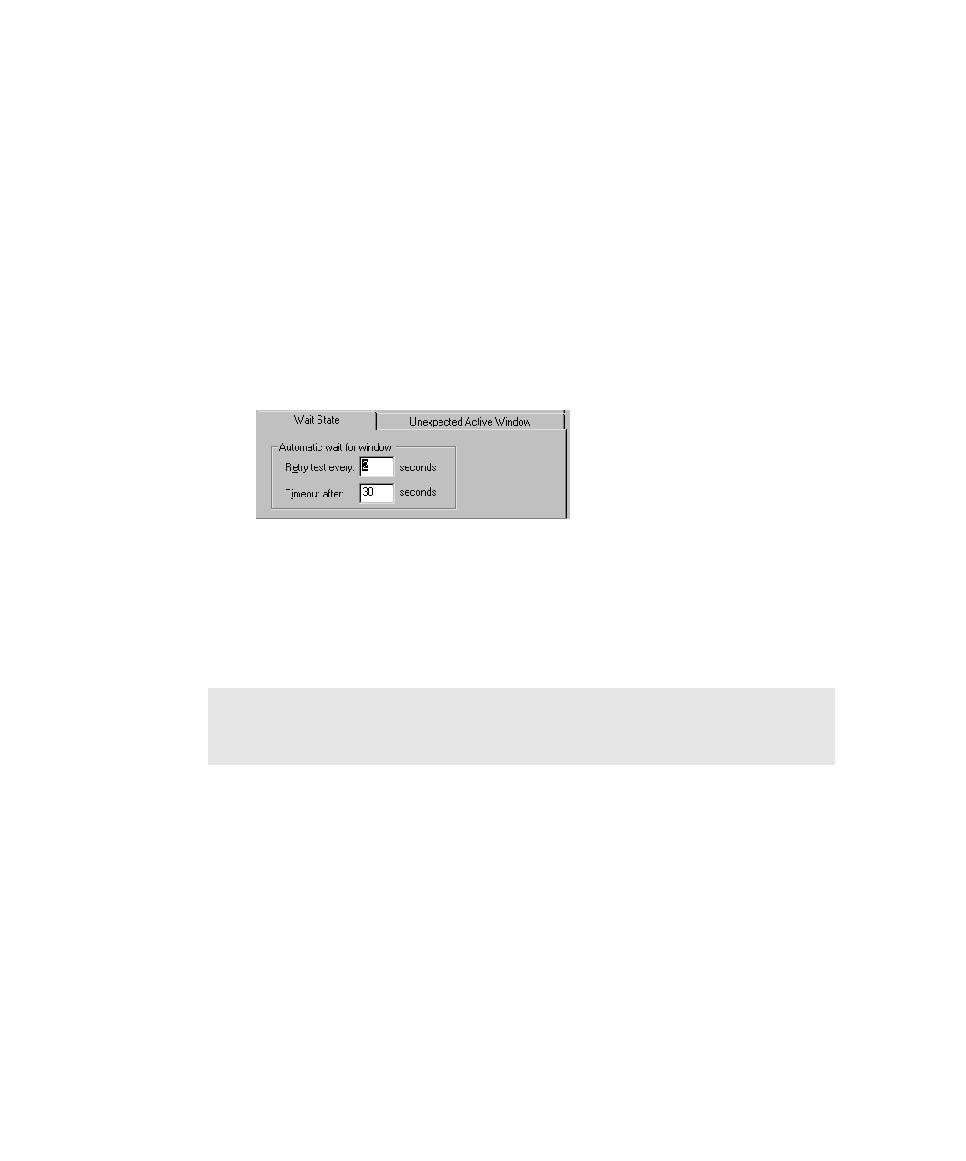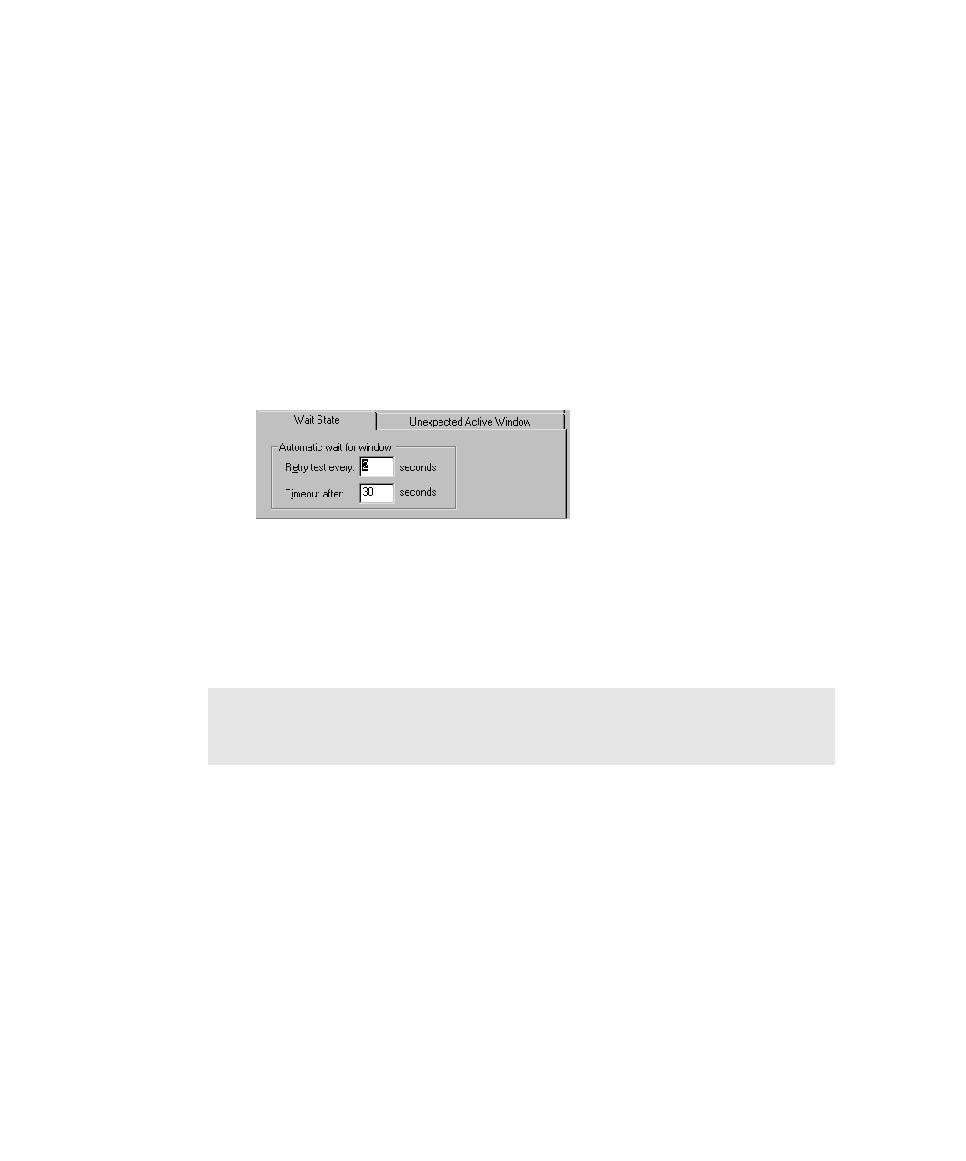
Setting Delay Options
Playing Back GUI Scripts
9-8
By default, if Robot cannot find a window during playback, it waits for 2 seconds
and then looks for it again. If it still cannot find the window after 30 seconds, it
times out and returns a command failure indication to the script. Script execution
continues or stops based on the On script command failure setting in the Error
Recovery tab of the GUI Playback Options dialog box.
You can change the default values for the retry time and the timeout by changing
the wait state options.
To set the wait state options:
2. Click the Wait State tab.
3. To specify how often Robot checks for the existence of a window, type a
number in the Retry test every box.
4. To specify how long Robot waits for a window before it times out, type a
number in the Timeout after box.
5. Click OK or change other options.
Setting Delay Options for Commands and Keystrokes
By default, Robot pauses 100 milliseconds between each user action command and
between each verification point command during playback. If you find that Robot
consistently gets ahead of your application-under-test during playback, you can
increase the time that Robot waits between these commands.
Also, if you find that your application-under-test does not see all of the keystrokes
that Robot sends it, you can have Robot wait between sending keystrokes to the
application.
NOTE: This synchronization is used only in Object-Oriented Recording. In
contrast, low-level scripts are processed in real time. They play back at the same
speed at which they were recorded and do not use automatic wait settings.