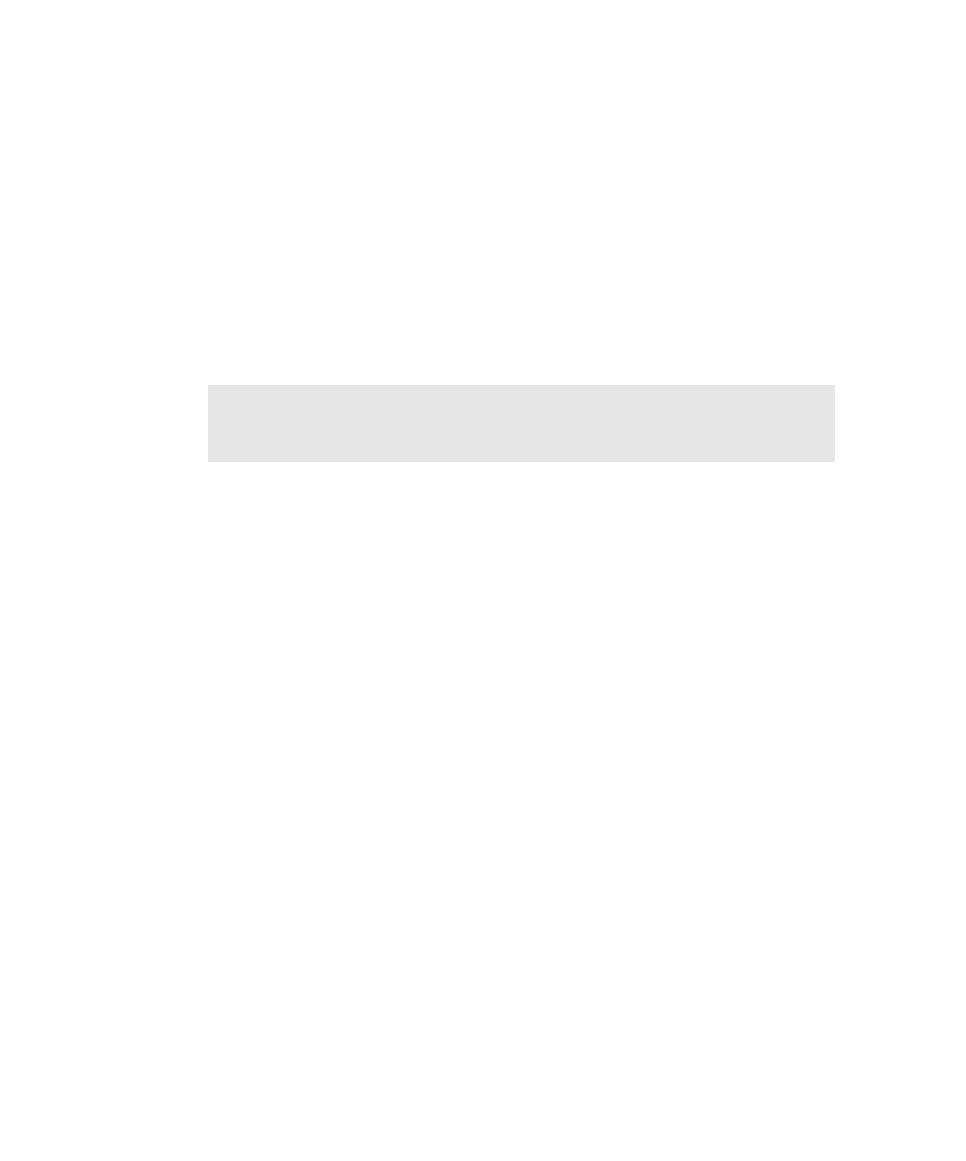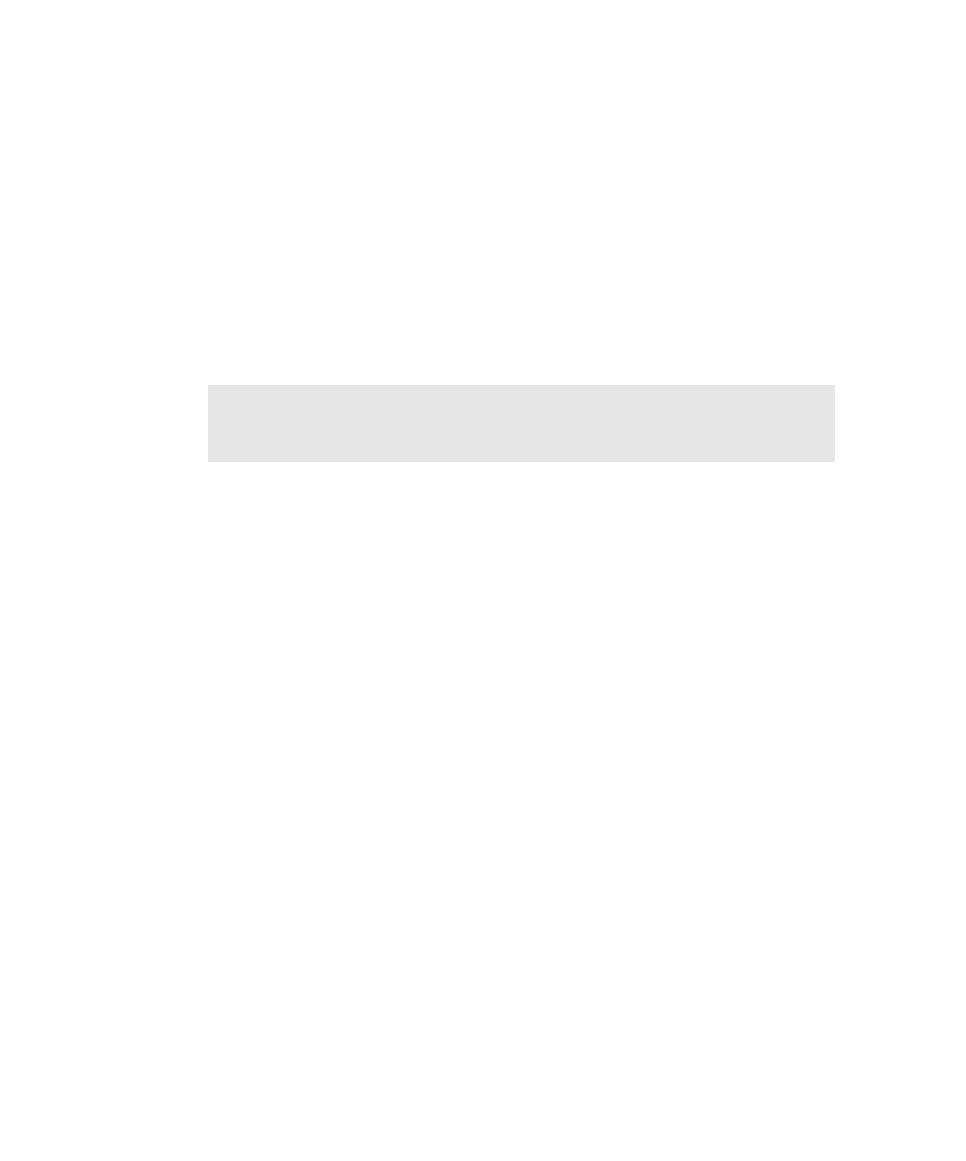
Viewing Session Properties
Recording Sessions
7-20
For example, you can:
¾
Select Use datapools to add datapool commands to the script, even if the
original script had no datapool commands generated for it. (Conversely, clear
this check box to have no datapool commands included in the new script.)
¾
Select a different Display returned data value from the one used in the
original script.
¾
Set different playback expectations from those used in the original script.
When you regenerate scripts, you cannot add client/server requests to those that you
originally recorded. However, you can remove some recorded requests through
protocol filtering.
For example, to change options in the Generator tab:
1. Click Tools
> Session Record Options.
2. Click the Generator tab.
3. Specify the script options to include in the new script and then click OK.
4. Click Tools > Regenerate Test Scripts from Session to regenerate the script.
Viewing Session Properties
Session properties include the list of scripts in the session and a description of
the session.
While viewing a session's properties, the only session property that you can modify
is its description. Other session properties are automatically defined when you create
the session.
To view and optionally modify session properties while you are regenerating a
session's scripts in Robot:
1. Click Tools > Regenerate Test Scripts from Session.
2. Click the name of the session whose properties you want to view.
3. Click Properties.
4. When finished, click OK to save any changes or click Cancel.
NOTE: Script names resulting from regeneration are set at recording. When you
regenerate a session's scripts, you overwrite all of the previously generated scripts
in the session.